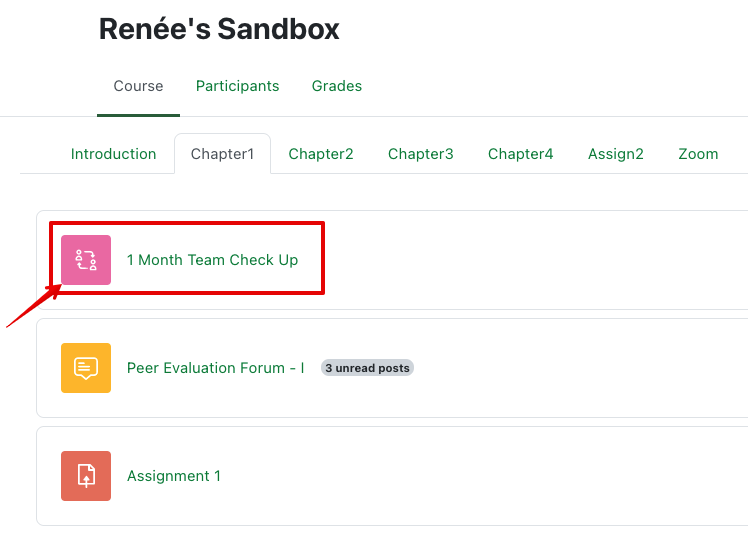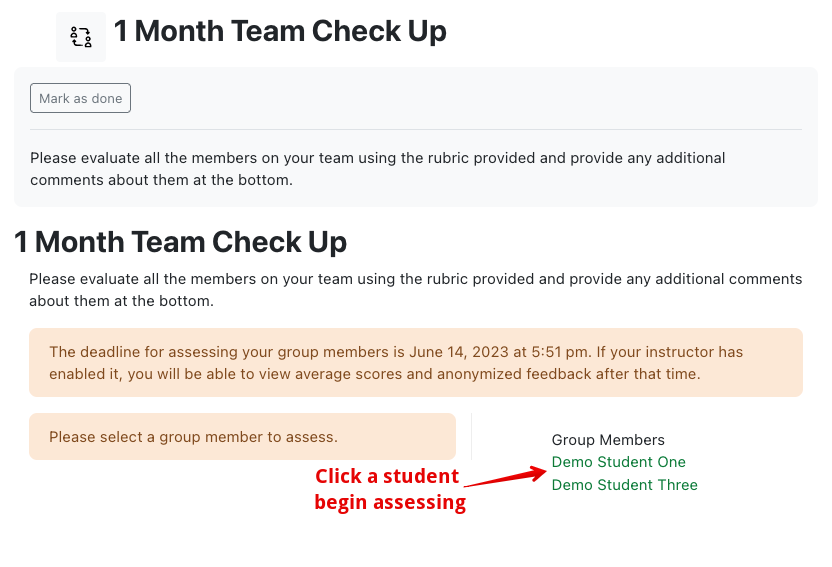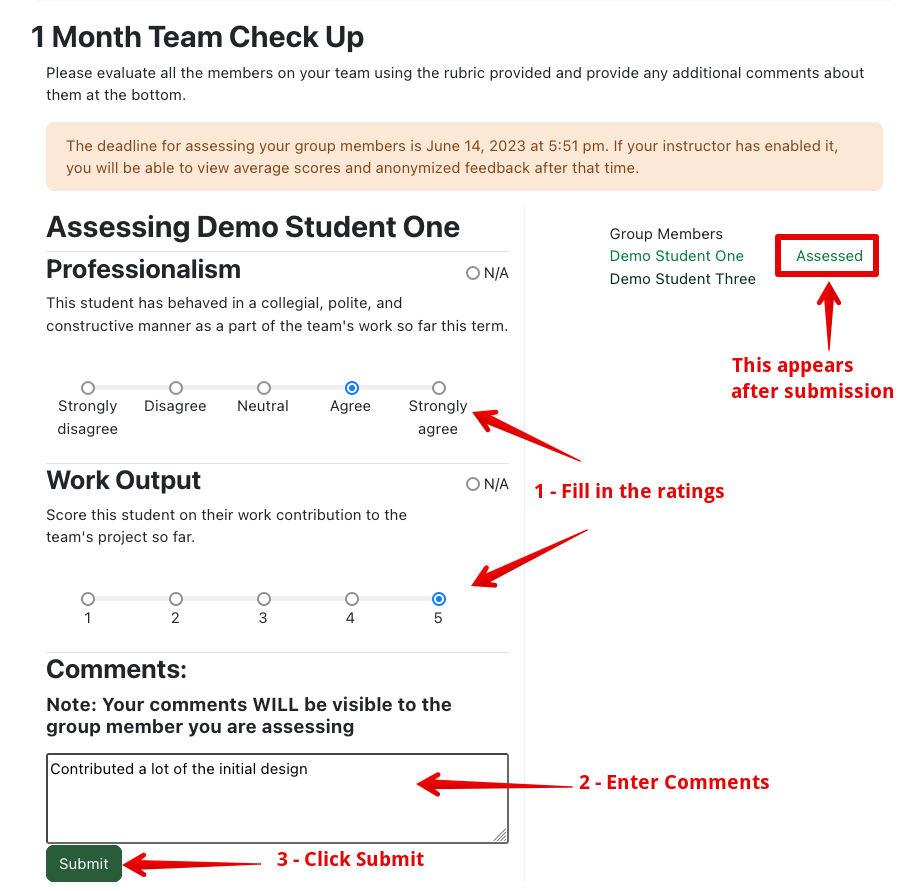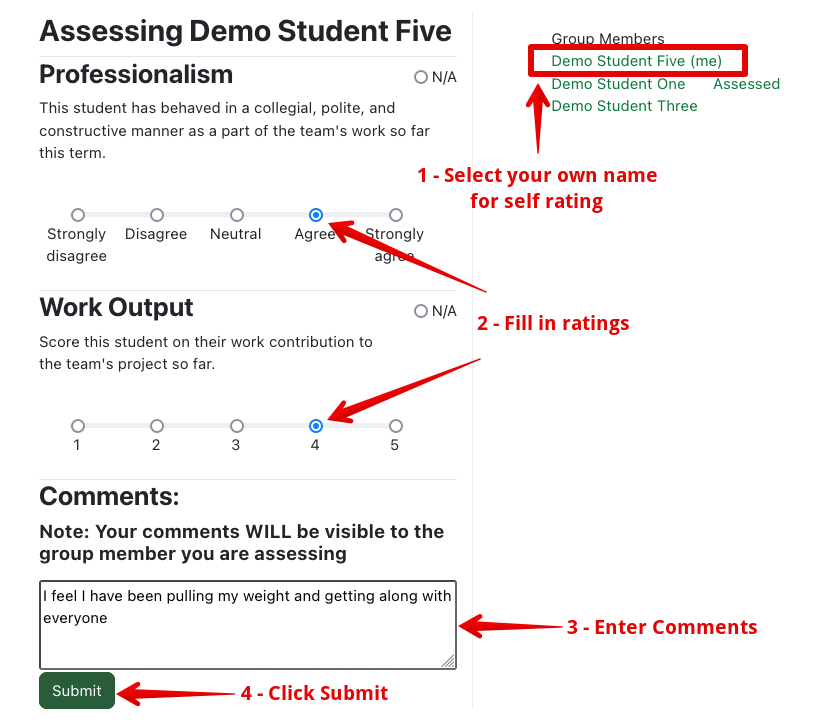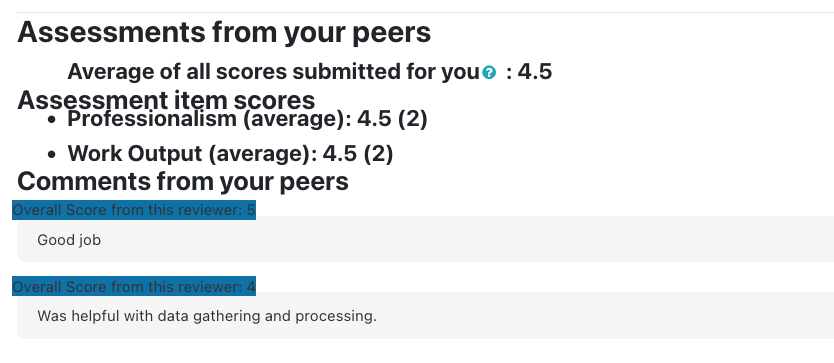|
Rating Other Students Using the Group Peer Assessment Activity
Last modified on 18 August 2025 07:12 PM
|
|
|
NOTICE: Please be advised that the content of this article may only be relevant for users concluding the final stages of course work on eClass or for users on the eClass External system. The eClass Learning Management System is currently in a read-only state that prohibits new courses, enrollments, and users from being added to the site. Credit courses and co-curricular courses at the UofA are now being delivered on Canvas, and full articles on how to use Canvas can be found here.
This activity will be identified in your course with an appropriate title and the icon shown here.
Once you enter the activity, your instructor(s) will have included any required instructions and if they have set a deadline for you to complete reviewing your peers, these will appear at the top above the list of students in your group that you need to provide ratings for:
To assess a student, click their name, fill in the ratings, and enter comments. Your instructor has the option to display peer's ratings and comments but even if this isn't the case, you should always aim to be constructive and respectful in your feedback.
Once you have submitted an assessment for a student, they will have a small green Assessed flag beside their name. You can click on any previously completed assessments and make changes up until the posted deadline.
Your instructor may use the peer assessment simply as a check-up on the health and happiness of your team but they also have the option to display your group peer ratings to you.
| |
|
|