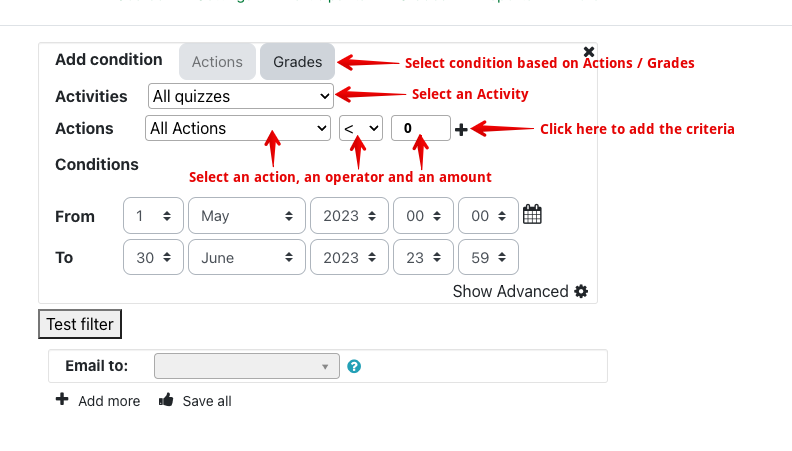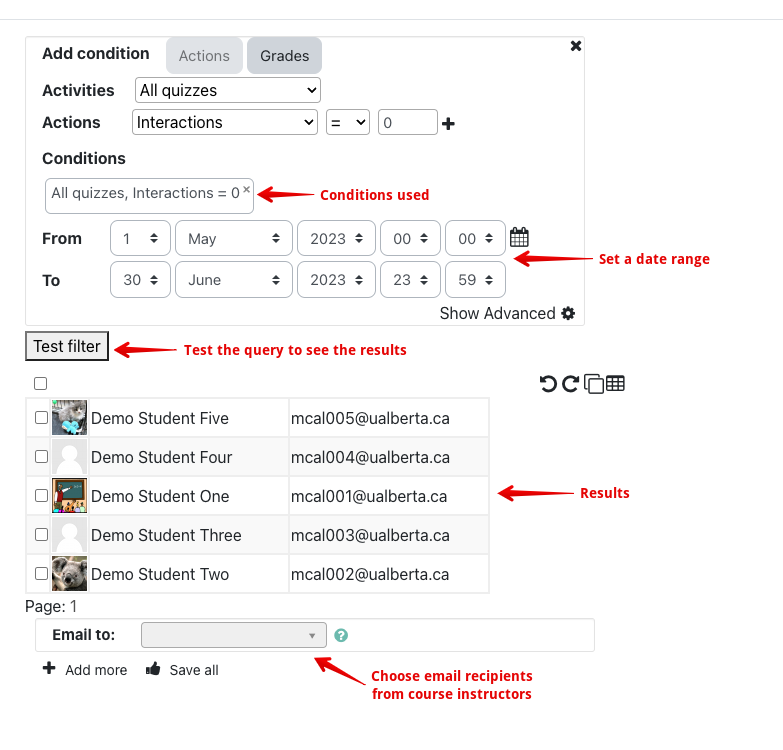|
Configuring a Weekly Report of Student Activity
Last modified on 18 August 2025 07:22 PM
|
NOTICE: Please be advised that the content of this article may only be relevant for users concluding the final stages of course work on eClass or for users on the eClass External system. The eClass Learning Management System is currently in a read-only state that prohibits new courses, enrollments, and users from being added to the site. Credit courses and co-curricular courses at the UofA are now being delivered on Canvas, and full articles on how to use Canvas can be found here.
The Advanced Usage report suite can be configured to send instructors a weekly report based on the criteria they specify. A weekly criteria report follows the same process as searching for student based on criteria, but permits you to obtain a list of names and emails each week in your inbox. This might be a useful part of a strategy to monitor student participation in your course.
To configure a weekly report:
- From the main course page, select Reports from the top menu bar, then Advantage usage

- Then click Schedule Report.

- This will launch a page like the following which lets you identify students that match particular criteria and have that list emailed to you weekly. Click on Add more to add a criteria selector to the page.

- The criteria selector page is the same available for the Student List by Criteria report and functions similarly. You can set criteria to be based on Actions or Grades.
- You can then select specific activities, sections, pages and any action you wish to select students based on choosing an operator and numeric value, and click the plus icon to add the criteria.
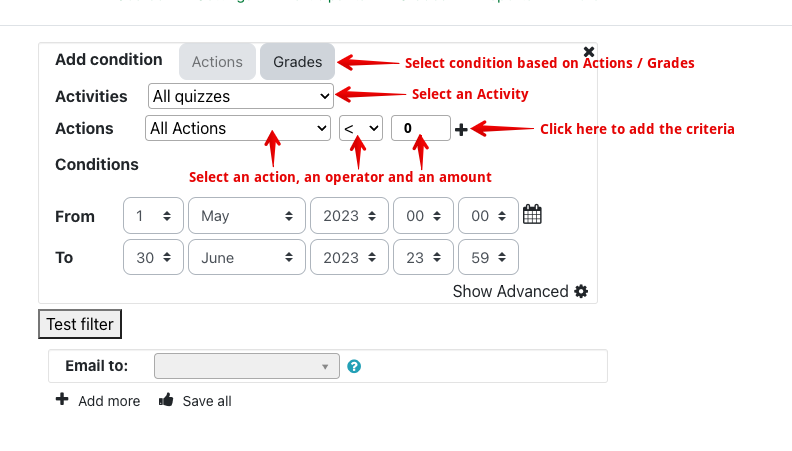
- After pressing the plus button, your criteria will appear in blue. You can enter as many conditions as you want. The example above is set to match any students who have not posted discussions or replies in the 'Help and Support' forum added to this course.
- You can then specify a date range you want to check for.
- The criteria you've added will appear in blue.
- You can check the results returned by your criteria by clicking Test Filter (which tests the criteria immediately, not for the time range specified).
- Select from any of the instructors to receive the emailed report.
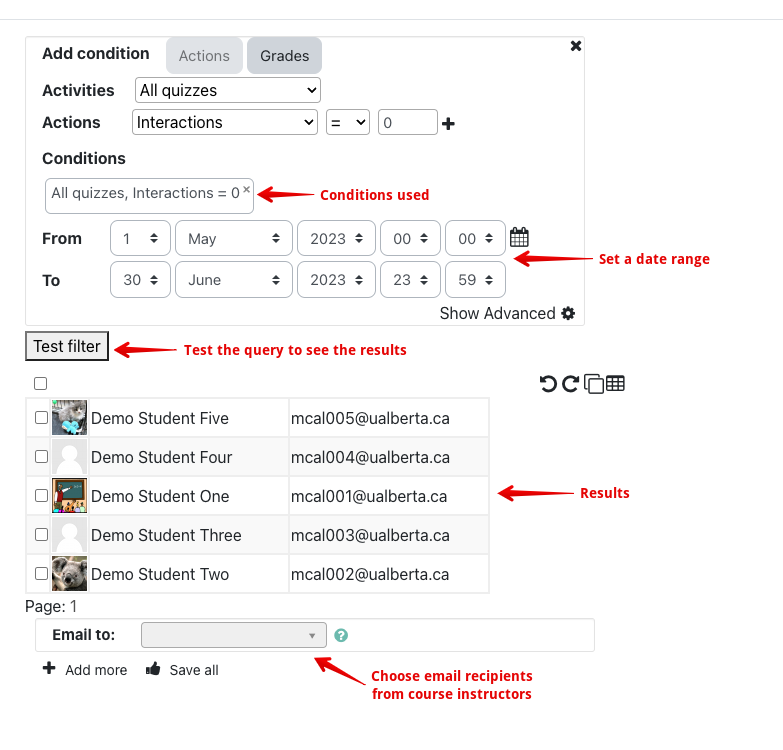
- The last step is to click Save all.
- Any conditions that are saved will now display when the report scheduler is launched.
The weekly reports are produced and sent early each Sunday morning and contain the list of students matching the criteria and their email addresses (as in the format below).

|
 (1 vote(s)) (1 vote(s)) Helpful Not helpful
|