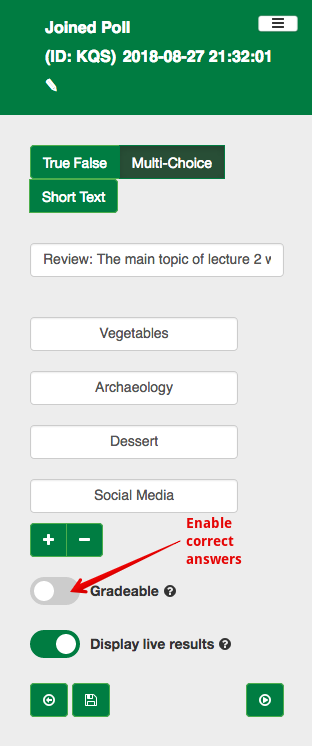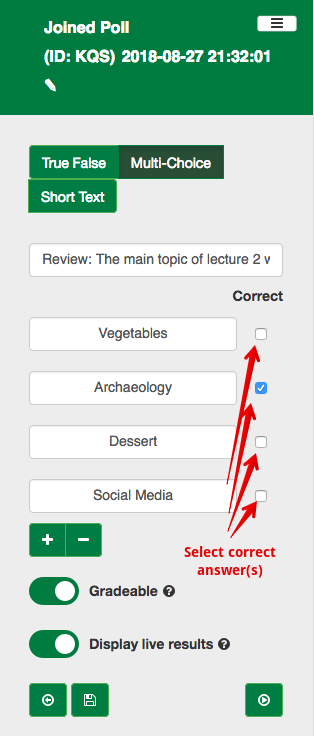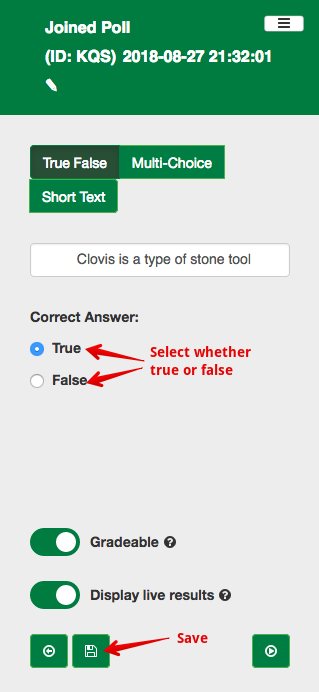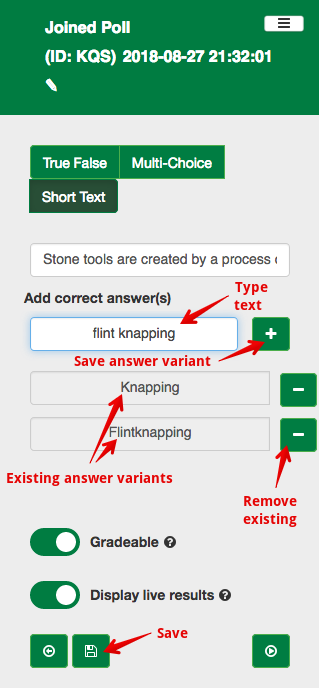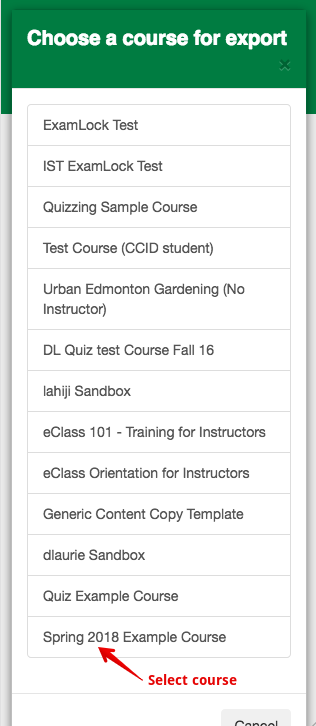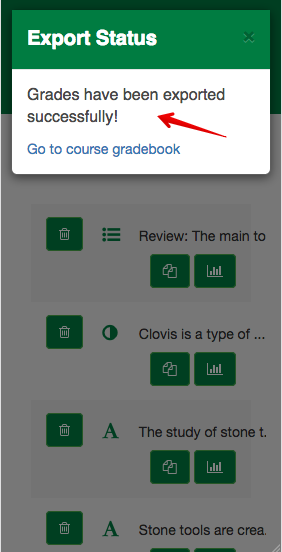|
Scoring Student Responses Using ePoll
Last modified on 18 August 2025 07:42 PM
|
||||||||||
|
NOTICE: Please be advised that the content of this article may only be relevant for users concluding the final stages of course work on eClass or for users on the eClass External system. The eClass Learning Management System is currently in a read-only state that prohibits new courses, enrollments, and users from being added to the site. Credit courses and co-curricular courses at the UofA are now being delivered on Canvas, and full articles on how to use Canvas can be found here.
ePoll has been scheduled for decommissioning Dec 31, 2025. Users are encouraged to use U of A's new polling solution WooClap. ePoll offers the ability for instructors to mark specific answer prompts as correct and to collect student scores from polls. This is most commonly done when creating complete polls in advance rather than when using the quick polling routine. ePoll scores cannot be automatically published to a Canvas course but instructors can export the results to a csv and upload scores into the Canvas gradebook. Contents:
To create questions that can collect student performance scores, access the question edit screen and toggle Gradeable to designate particular answer(s) correct:
Correct answer designation is also possible for True False and Short Text questions:
For Short Text questions, correct answers are entered by inputting the desired text and then clicking the Plus icon. Answers are not case-sensitive and it is possible to enter a number of correct possibilities or variations. The results from a poll are available under the top-right action menu on the Poll home screen (the question list):
Update January 2022: Pushing scores directly to eClass has been disabled at this time as part of eClass performance issues as it leverage mobile app web services. eClass developers are evaluating alternative mechanisms but as a temporary workaround instructors can download results (see below) and then import into the eClass course gradebook. Student correct scores can be pushed directly into an eClass course gradebook. This process will create a new manual grade column in the target course, titled the poll name. Students who have answered any gradeable questions in the poll with poll data will be matched by their CCID and have their total numbers of correct answers entered into the grade column. The column title, maximum score, and any student values can be edited as normal inside the eClass gradebook. Note: this is not a grade synching mechanism - a new column will be added to the gradebook for each export push from ePoll. To export, instructors will need to authenticate into eClass (if they have not already). They will then see a list of all their courses and can select the target course. If there are matching students in ePoll and the course, an export confirmation will be displayed:
The results from a poll can also be downloaded as a .csv spreadsheet that includes the full activity from the session. The spreadsheet contains the first name, last name, and CCID of every user who signed into the poll and responded to at least one question. The title of each question launched during the poll is also captured, along with each user's response to that question. In addition, there are summary columns that count the overall responses made by each user and their total of correct answers. An example spreadsheet is shown below:
In the example, the highlighted column contains the values that would be exported to eClass (described above). | ||||||||||
|
|
||||||||||