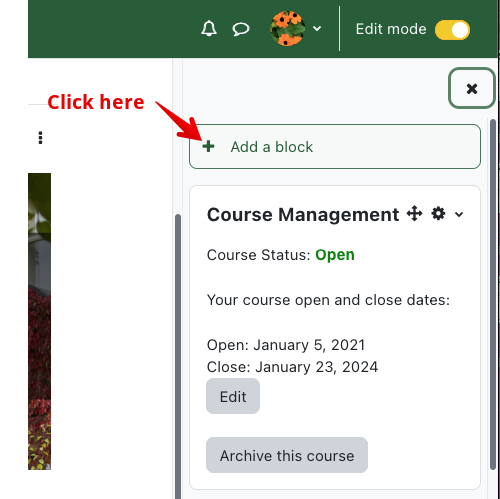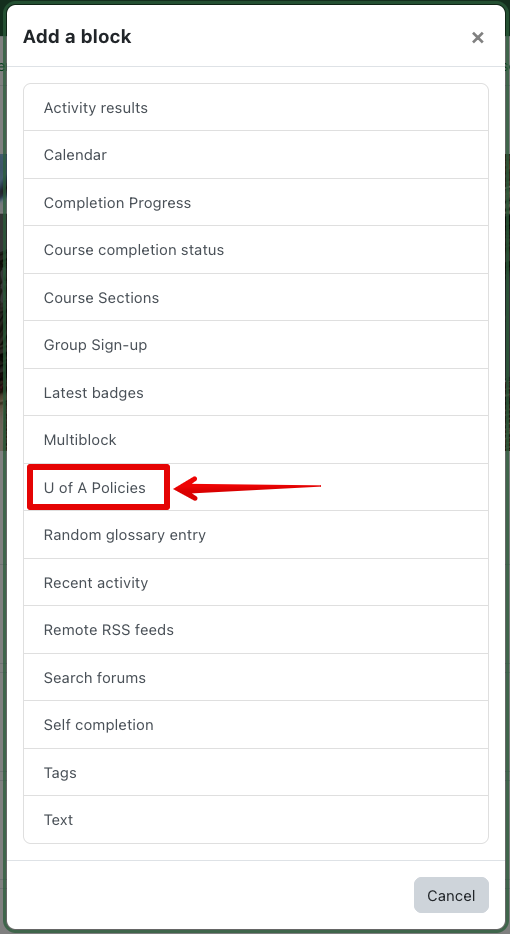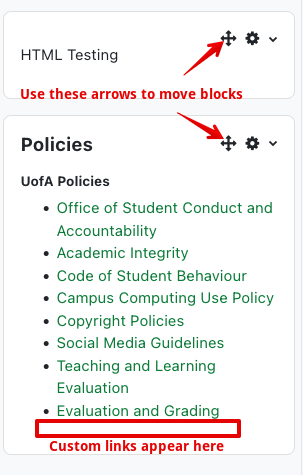Knowledgebase: eClass (Read-Only) > eClass For Instructors > Constructing Courses > More Advanced Course Construction
|
Using the U of A Policies Block
Last modified on 19 August 2025 01:20 PM
|
|
|
NOTICE: Please be advised that the content of this article may only be relevant for users concluding the final stages of course work on eClass or for users on the eClass External system. The eClass Learning Management System is currently in a read-only state that prohibits new courses, enrollments, and users from being added to the site. Credit courses and co-curricular courses at the UofA are now being delivered on Canvas, and full articles on how to use Canvas can be found here.
At the request of the Faculty of Nursing, the eClass team added a site-wide block making it easy for instructors to add links to general U of A policies into their courses. The block can also be configured to have a section with policies pertaining to the specific faculty or program where a course is offered. The block is available as a standard right-side block to be added into courses. To add the U of A Policies block to your course:
| |
|
|
Comments (0)