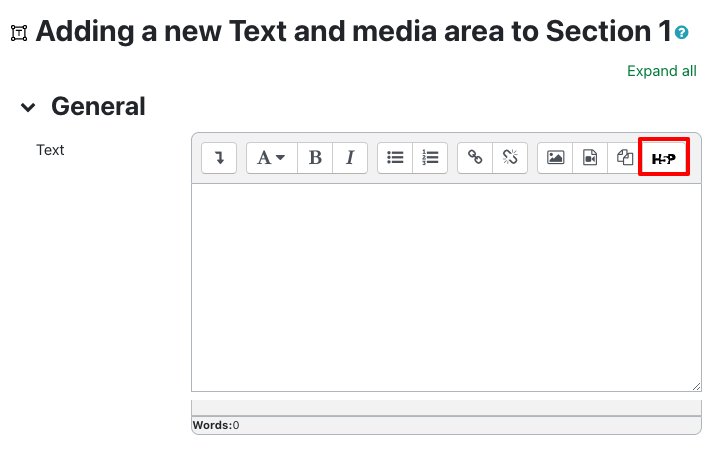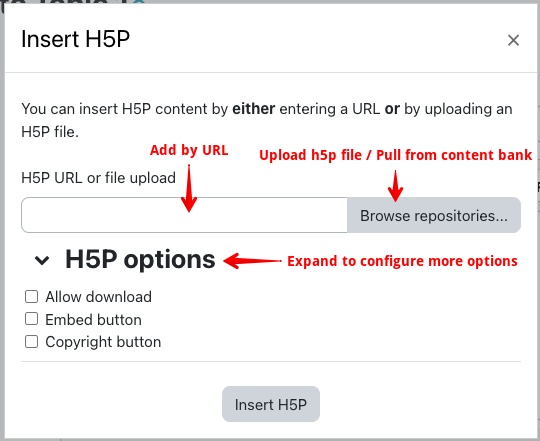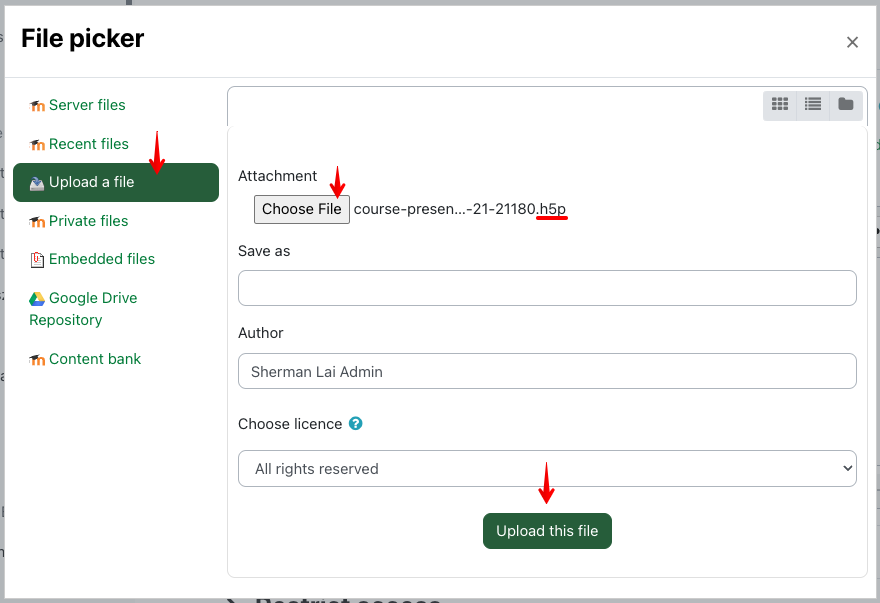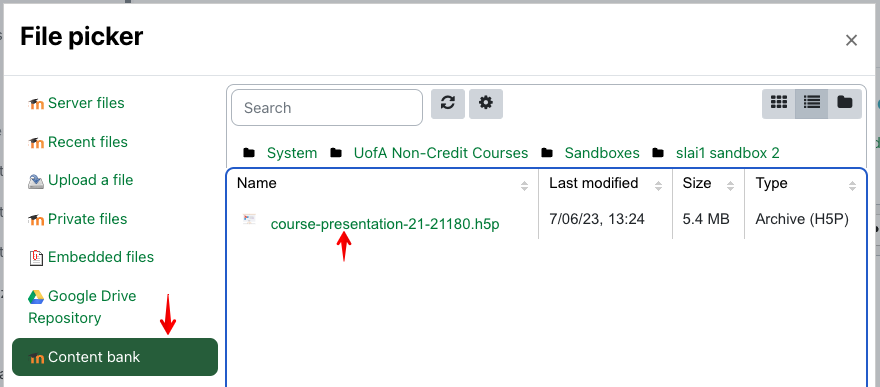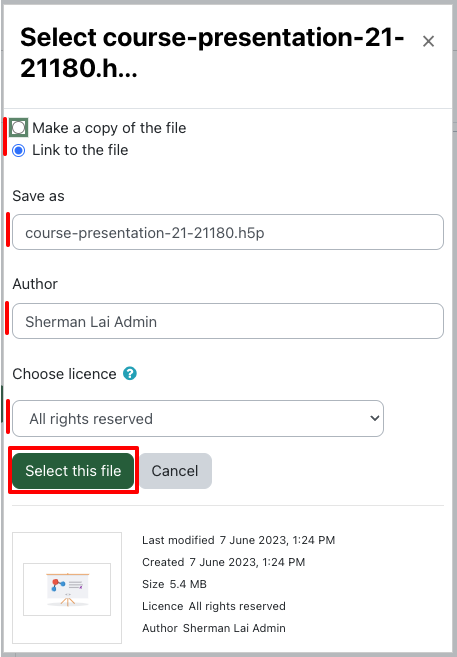|
Adding H5P Interactive Content through the eClass Editor
Last modified on 19 August 2025 11:26 AM
|
|
|
NOTICE: Please be advised that the content of this article may only be relevant for users concluding the final stages of course work on eClass or for users on the eClass External system. The eClass Learning Management System is currently in a read-only state that prohibits new courses, enrollments, and users from being added to the site. Credit courses and co-curricular courses at the UofA are now being delivered on Canvas, and full articles on how to use Canvas can be found here.
Contents:
These activities can also be pulled from the course Content bank, either by linking or copying. Note: H5P activities added through the eClass editor cannot send grades to the eClass gradebook; if this is required, instructors can use the H5P activity type. There are three ways to add H5P content to your course. From within any content editor showing the Method 1 - Entering a URL from an external H5P site: 1. Copy the HP5 URL from a website.
Method 2 - Upload an H5P file: 1. Download an H5P file to your local computer (from h5p.org or h5p.com).
Method 3 - Pull content from the course Content Bank: 1. Access the editor as above and click the
Note: The H5P content type libraries are updated regularly but newer activities created on h5p.org or .com may have issues when added by instructors. Please contact eClass support if you have issues with an incompatible H5P format.
Related Articles: Preparing and Adding Content to eClass
| |
|
|