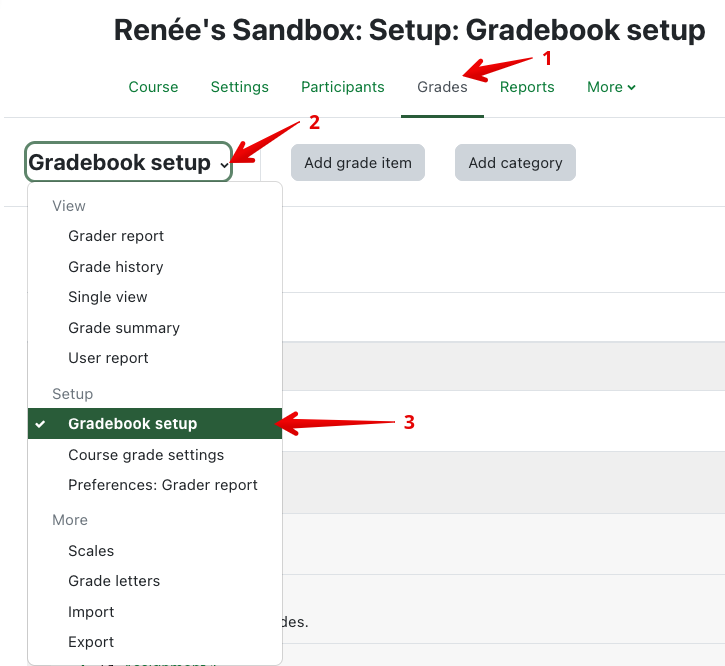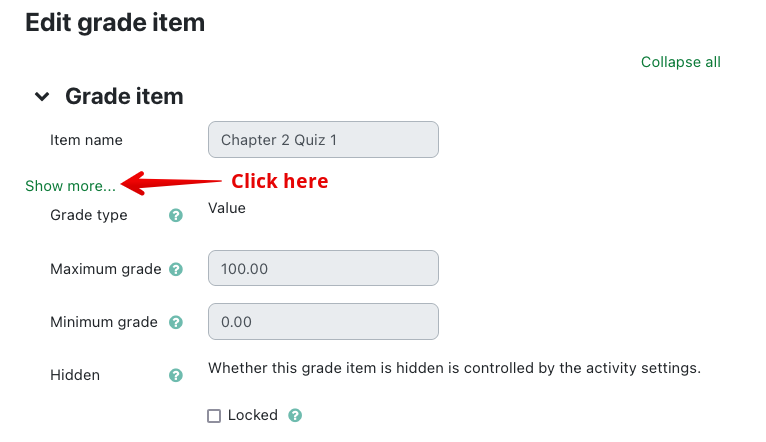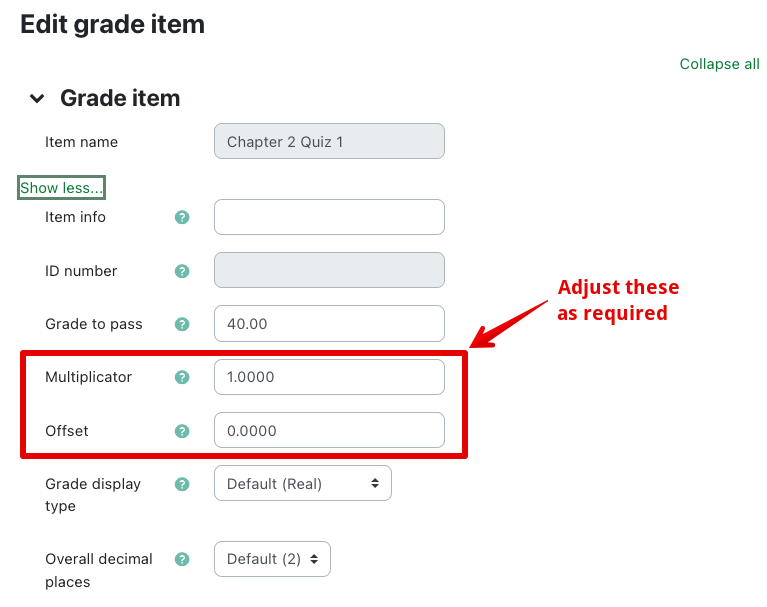|
Using the Grade Offset and Multiplicator in Quiz Activities
Last modified on 19 August 2025 02:24 PM
|
|
|
NOTICE: Please be advised that the content of this article may only be relevant for users concluding the final stages of course work on eClass or for users on the eClass External system. The eClass Learning Management System is currently in a read-only state that prohibits new courses, enrollments, and users from being added to the site. Credit courses and co-curricular courses at the UofA are now being delivered on Canvas, and full articles on how to use Canvas can be found here.
An instructor may need to adjust scores globally on a quiz by adding or subtracting points or scaling the scores without having to enter mass gradebook overrides to student scores. eClass can do this by any combination of adjusting the 'Offset' and/or 'Multiplicator' values within the grade item for the quiz in the gradebook. (Note: this procedure is not the same as adjusting the scores on specific questions when, for example, a wrong answer to a specific question was set as the correct answer or else was not scored correctly. Refer to Editing and Regrading Quiz Attempts for direction on how to adjust the grade on a specific quiz question). Multiplicator: The factor by which all grades for the grade item will be multiplied. For example, to add 2% to every quiz attempt, add a Multiplicator of 1.02. Offset: A number that is added to every grade for this grade item, after the multiplicator is applied. If you wish only to add 2 marks to every quiz attempt, set a Multiplicator of 1.0 and an offset of 2.0. In another scenario, if you set a quiz where students are given the choice of answering two essay questions out of three topics and
you could set a multiplicator of 1.5 to give them the full value of the grade out of ten. In other words, you would be dividing the number of marks of all the questions by the total grade (15/10 = 1.5). The grade that the student will see will equal (grade the student scored * multiplicator) + offset. Note: the adjustment is made in the gradebook grade item setting, as below, and not in the quiz settings. To adjust these settings:
| |
|
|