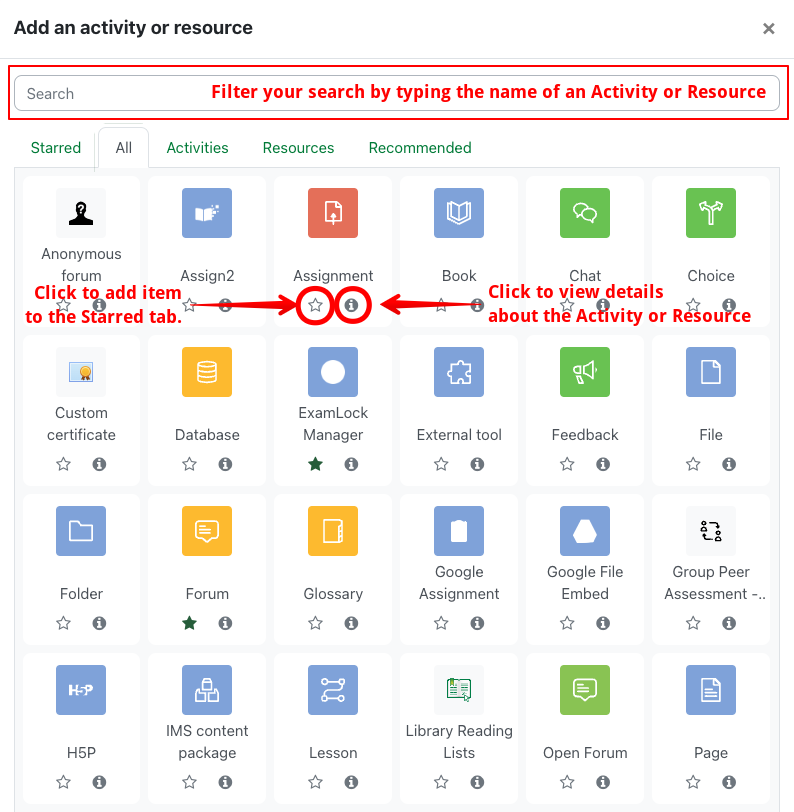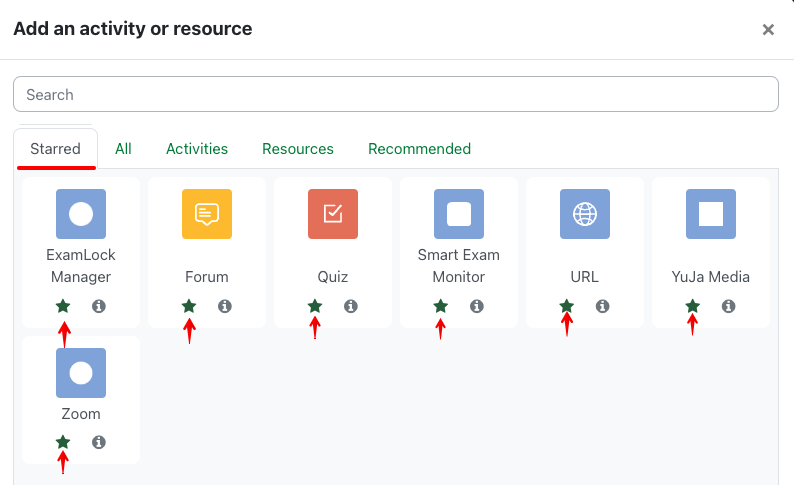|
Adding Activities and Resources using the Activity Chooser
Last modified on 19 August 2025 10:58 AM
|
|
|
NOTICE: Please be advised that the content of this article may only be relevant for users concluding the final stages of course work on eClass or for users on the eClass External system. The eClass Learning Management System is currently in a read-only state that prohibits new courses, enrollments, and users from being added to the site. Credit courses and co-curricular courses at the UofA are now being delivered on Canvas, and full articles on how to use Canvas can be found here.
The Activity chooser is used to add activities such as quizzes, forums or assignments to your course. To add Activities or Resources, you must first turn on Edit mode at the top right of your course page. Afterward, Add an activity or resource becomes visible at the foot of each topic section. On your first time using eClass, you will default to the All tab, displaying all the Activities and Resources you may choose from. You can type into the search filter to narrow down the list to items. You can add Stars to items, click on the i to display information about the item, or click on the item to begin adding the Activity or Resource.
Clicking on the Star makes the Activity or Resource available in the Starred activities tab for your convenience, which becomes the tab first displayed when beginning to add an Activity or Resource.
| |
|
|