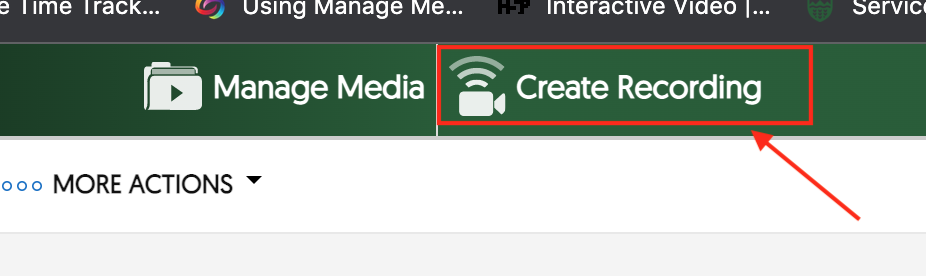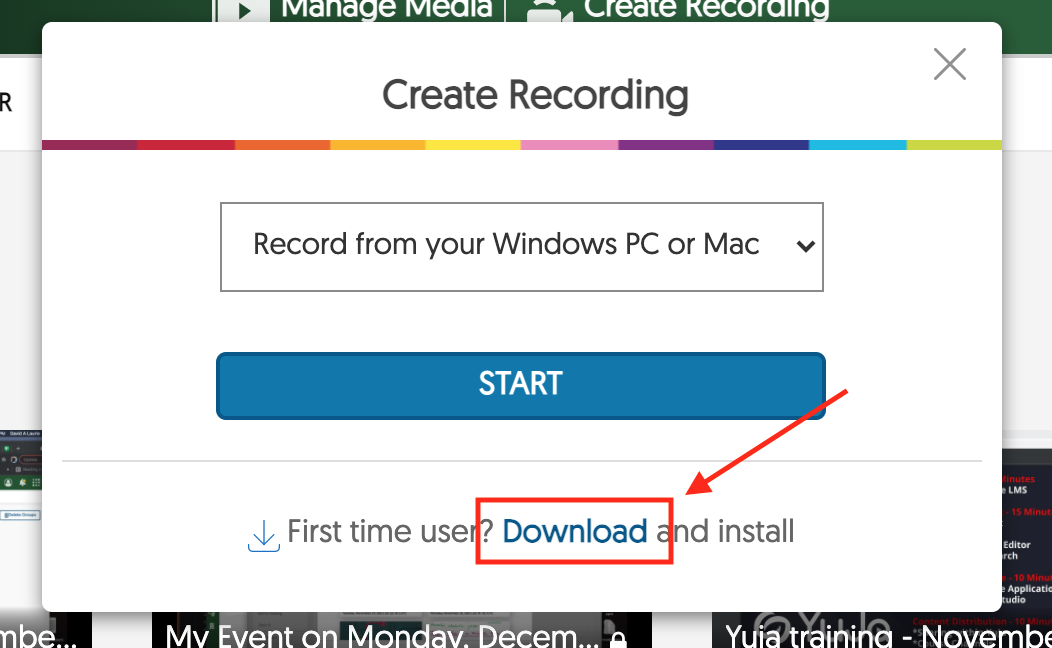|
Recording Videos Using YuJa
Last modified on 26 June 2024 01:49 PM
|
|
|
This article covers how to use the YuJa software capture application to record audio, video, and screens for upload to your course. Recordings can be made on personal laptops or desktops and is also available on the campus classroom podium computers. Contents:
Create RecordingTo get the software for lecture capture, you first need to create a YuJa activity in your course. Once added, when you click on a course-level YuJa activity in your course, the YuJa video platform will open in a new tab. Click on the Create Recording tab at the top of the page:
At the bottom of the dialog box that opens, click on Download if you have not yet installed the software:
The installation will automatically detect your operating system, whether Mac or Windows PC. For detailed instructions on using the capture software please see the YuJa documentation: - PC - Installing | Usage - Mac - Installing | Usage Note: if you already have existing video files on your device, you do not need to re-record, you can simply drag-and-drop the video files or select them from your computer. If you have videos in YouTube or google drive, you will need to download these first before uploading into YuJa. If you are recording video using Zoom, you can also set up automatic importing from Zoom to YuJa. For an overview of the basics of working with uploaded or recorded video please see Using the YuJa Enterprise Video Platform. Recording Lectures in Classrooms Using YuJaThe YuJa capture software is already installed in all centrally-managed classrooms. Instructors can view the following guide prepared by the Learning Spaces Support team to see specific video and audio sources to select in classrooms. It is possible to arrange in-person training sessions in lecture rooms for additional assistance using YuJa. The LSS team can also be contacted directly through the U of A Service Portal available on the Staff Service Centre and the Student Service Centre webpages. Picture-in-picture controlsNew in July 2022: For recordings created in YuJa Create Recording, we have activated controls to allow different views of the screen capture and camera capture. If there is no camera capture, viewers can turn off the blank picture-in-picture frame by switching to a single stream view. | |
|
|