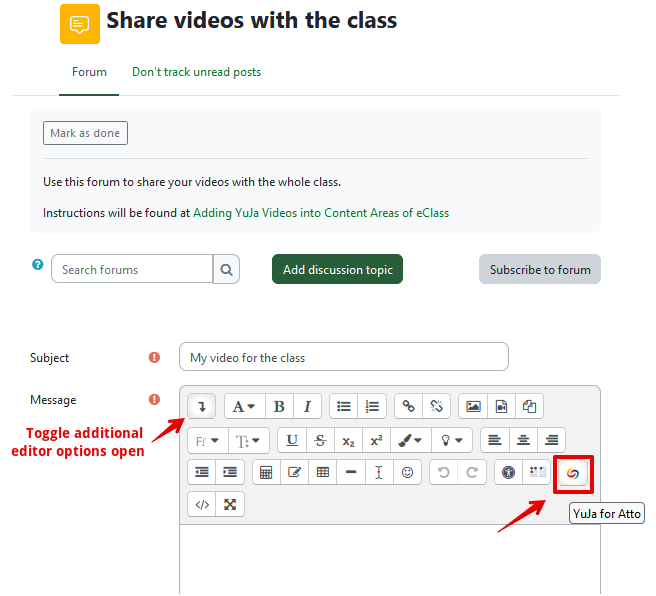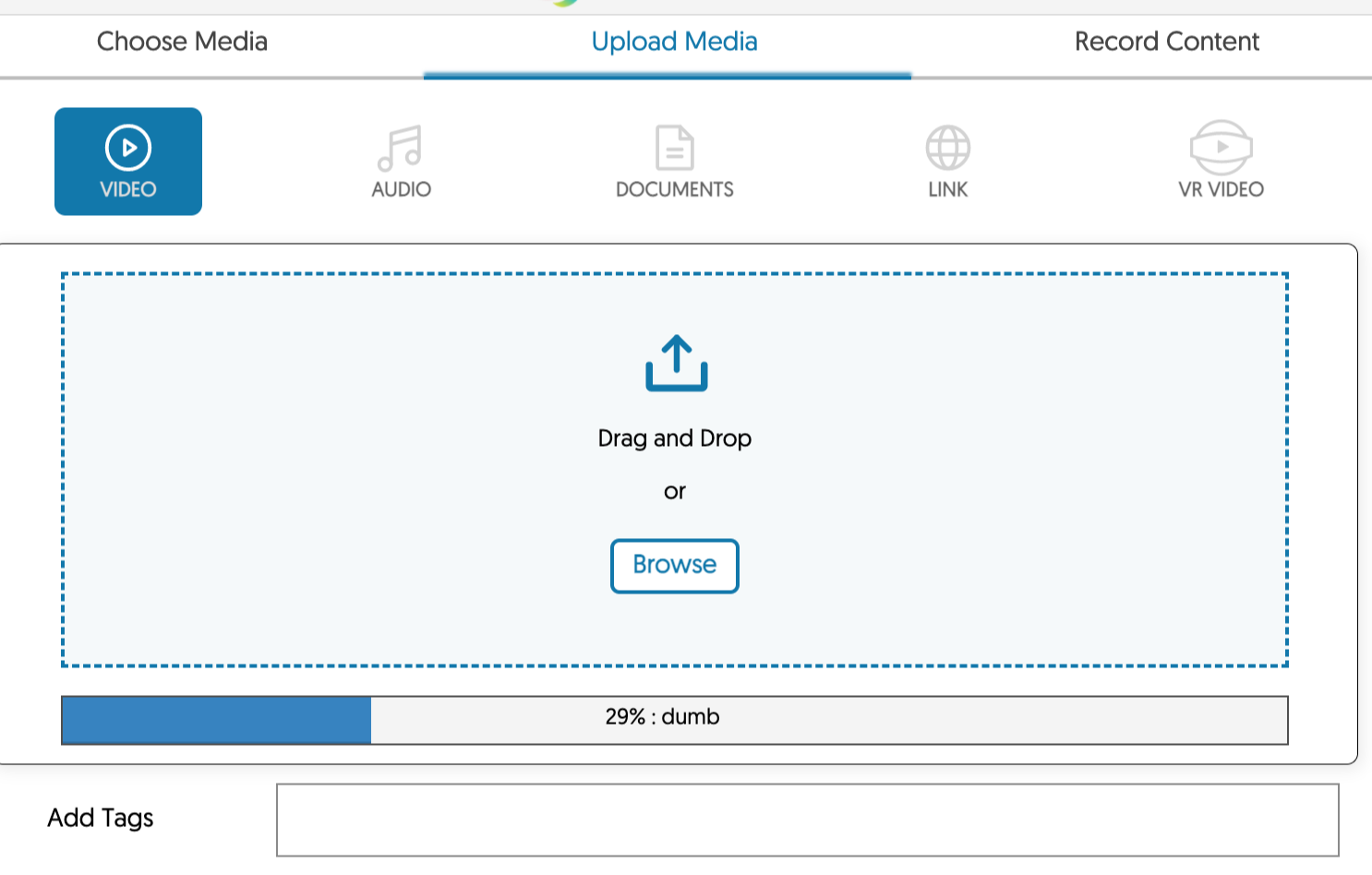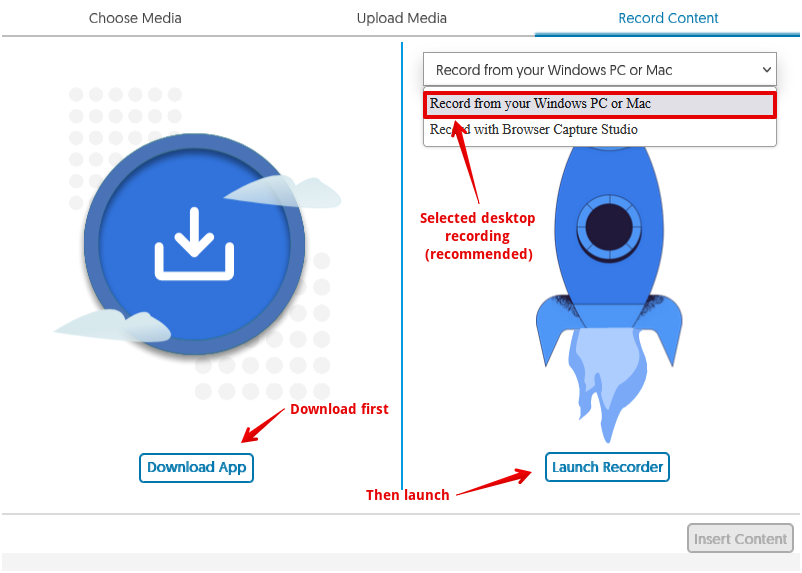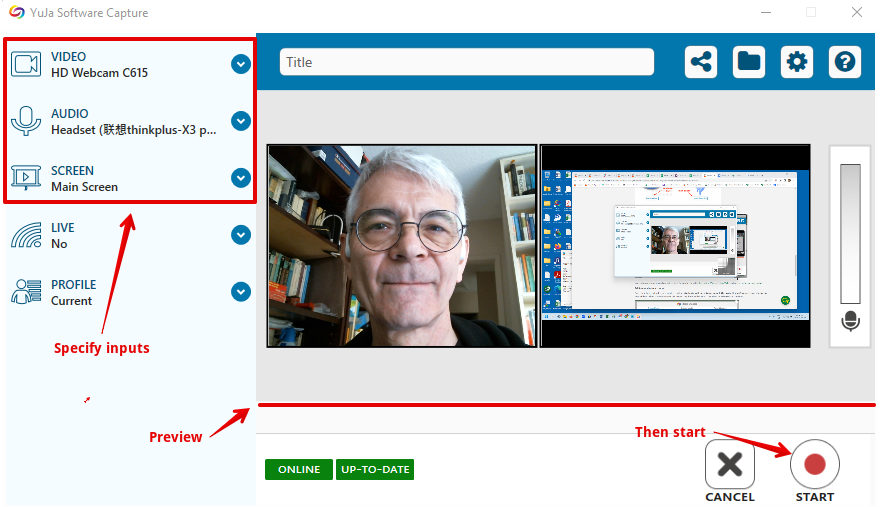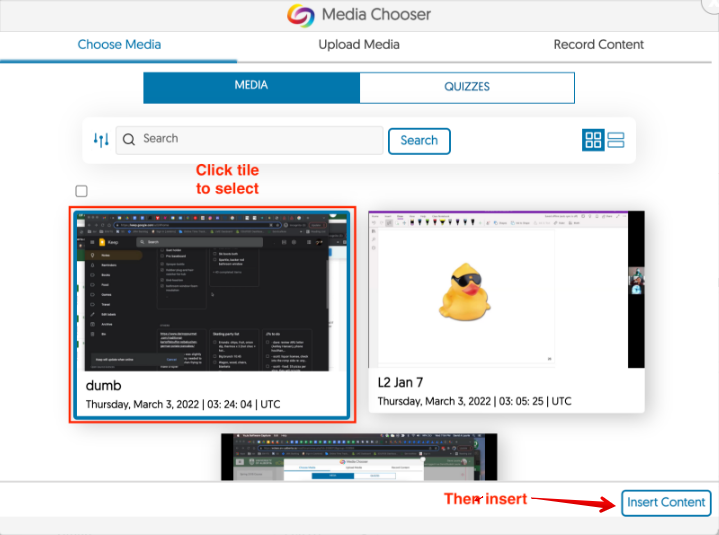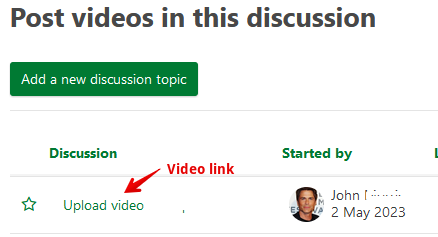|
Adding YuJa Videos into Content Areas of eClass
Last modified on 15 August 2025 10:02 AM
|
|
|
NOTICE: Please be advised that the content of this article may only be relevant for users concluding the final stages of course work on eClass or for users on the eClass External system. The eClass Learning Management System is currently in a read-only state that prohibits new courses, enrollments, and users from being added to the site. Credit courses and co-curricular courses at the UofA are now being delivered on Canvas, and full articles on how to use Canvas can be found here.
This article outlines how YuJa videos can be added through the standard eClass editor available in most content areas in the system. Contents:
For instructors, common spots for adding media would include content section headings, labels, or page resources. For students, media would most commonly be added to forum posts or in assignments requiring online text submissions. This article will show the process from a student's point of view when adding a video to a forum post, but the process is common to all of the different content entry locations. Adding a video to a content area (example) To add YuJa videos in a forum post, for example, click add Add a new discussion topic, add a subject, open the content editor, click the top left expander icon to expand the additional rows of icons, then select 'YuJa for atto':
The first time a student accesses YuJa through, no media will be available to select so they should select Upload media or Record content:
When uploading, it is possible to drag and drop or browse to upload existing video files. Once selected, these will appear in a progress bar below the uploader while they are in progress:
If students do not have their own media content to add, they can record content. To record, students will first need to download the YuJa desktop capture application and should select the desktop recording option (browser recording is recommended only if a user is working on a machine that does not have the desktop capture application installed):
Once launched, the capture application allows users to select the video, audio, and screen feeds:
More information on recording videos in YuJa can be found in Recording Videos Using YuJa and on the YuJa support portal. Once they have uploaded or recorded a video, students will need to re-launch the Yuja Media Chooser from the forum post editor. They should now see the media they have added which can then be selected and inserted:
Once the YuJa video title appears in the discussion topic content area, it can be posted into the forum or assignment by clicking Insert Content. The resulting Forum post will look like this with a hyperlink to the video stored by YuJa:
| |
|
|