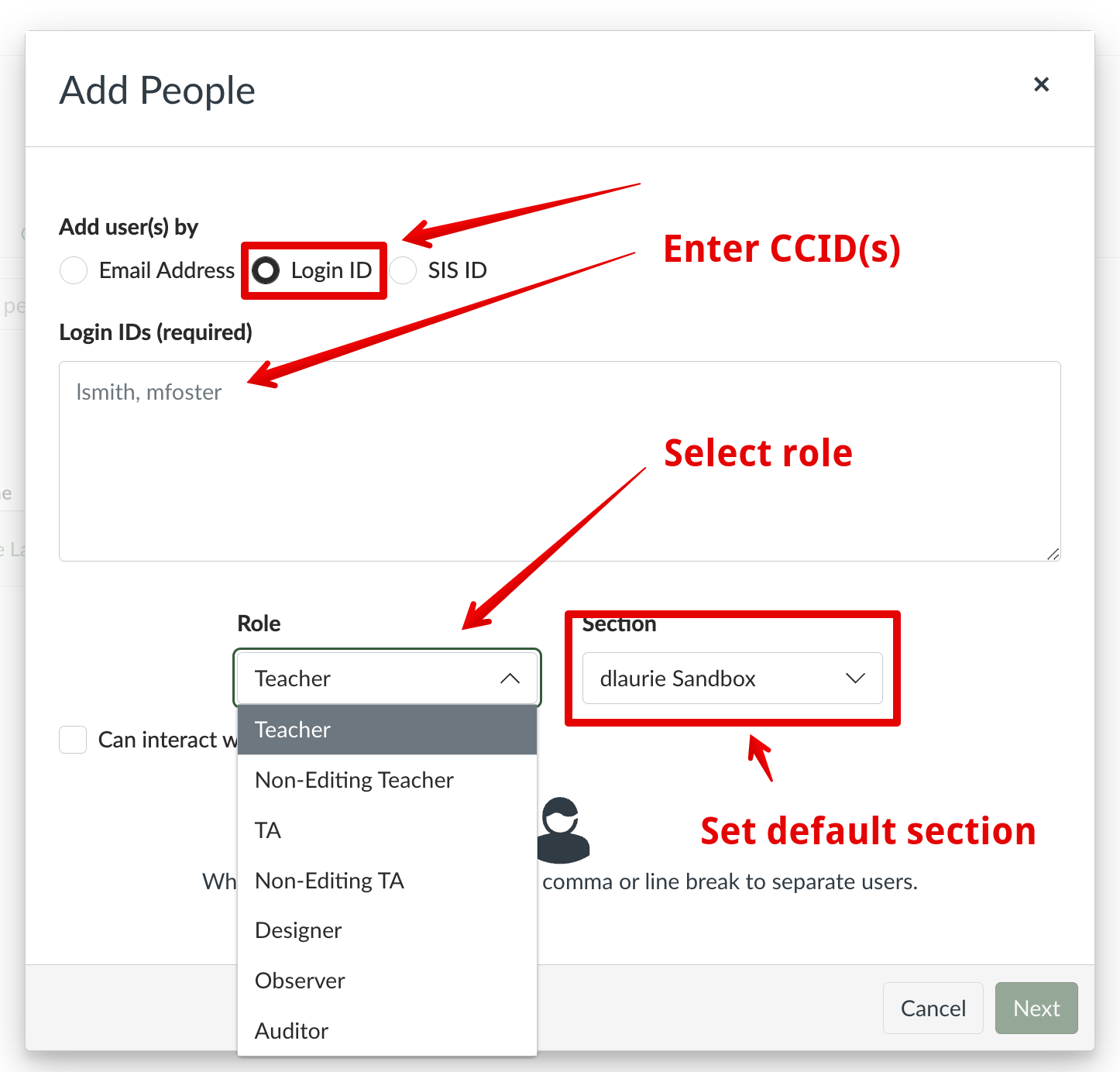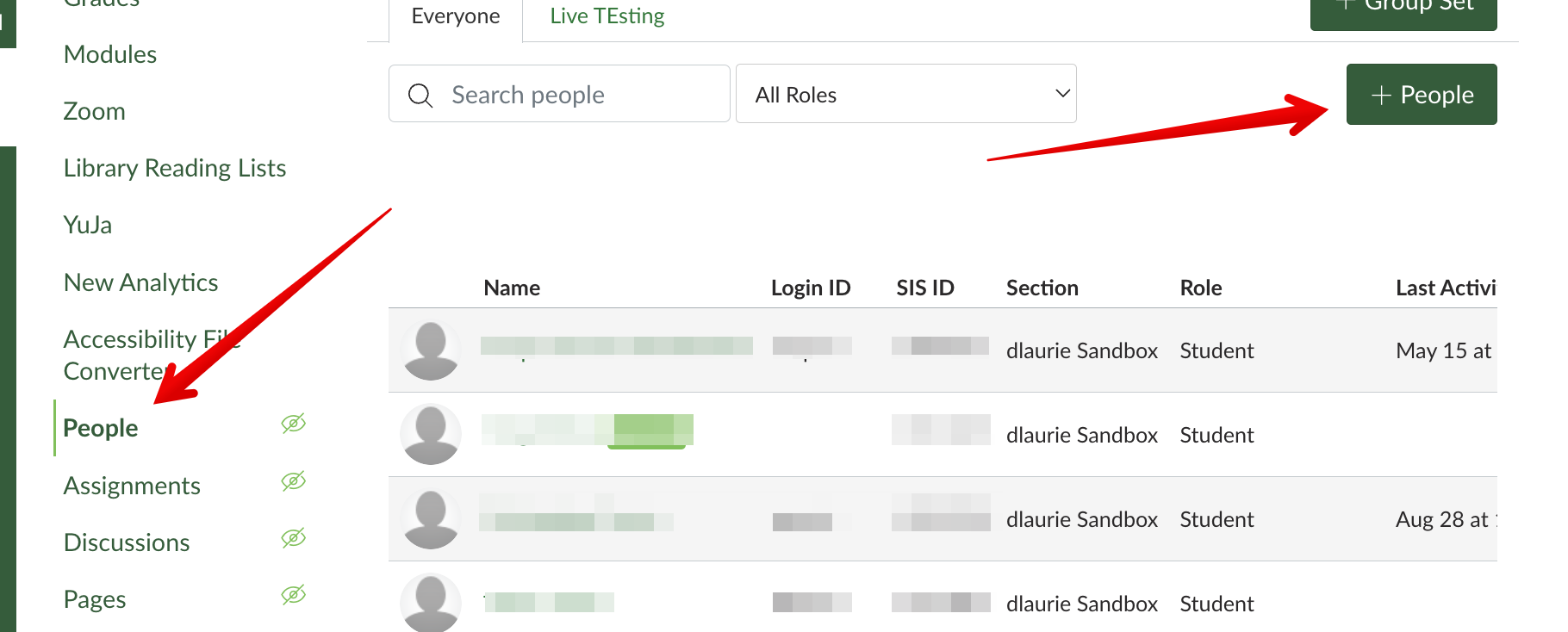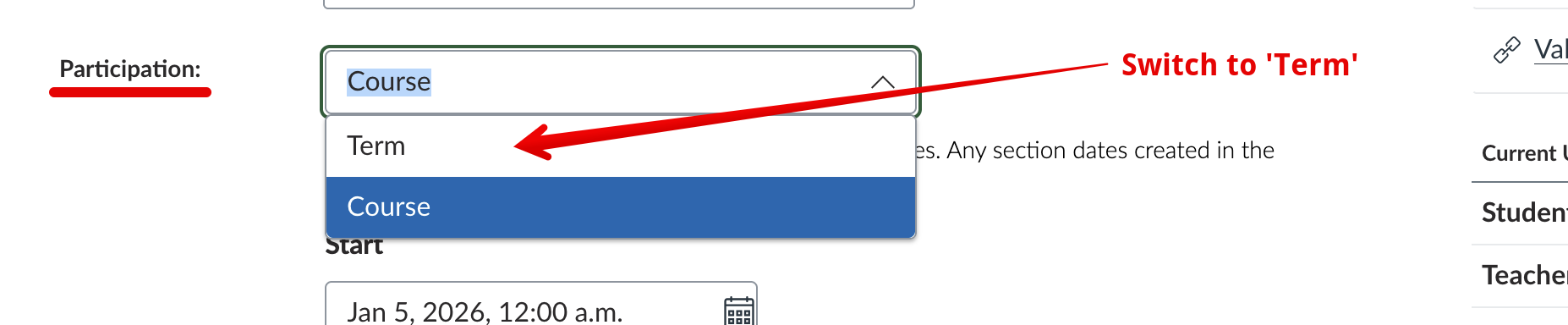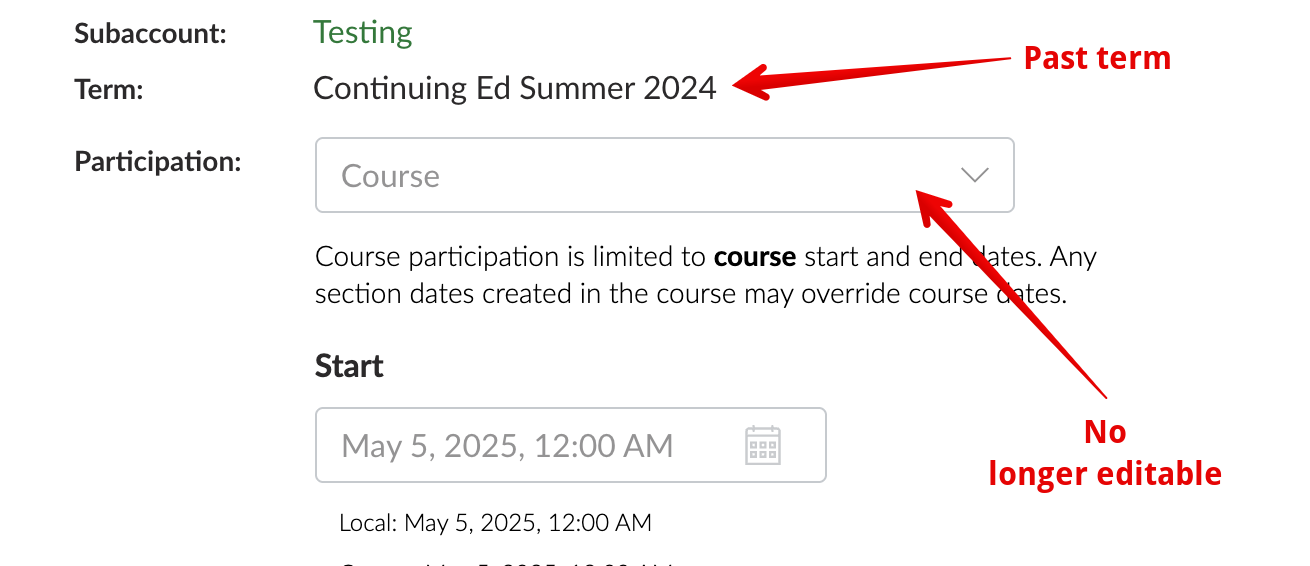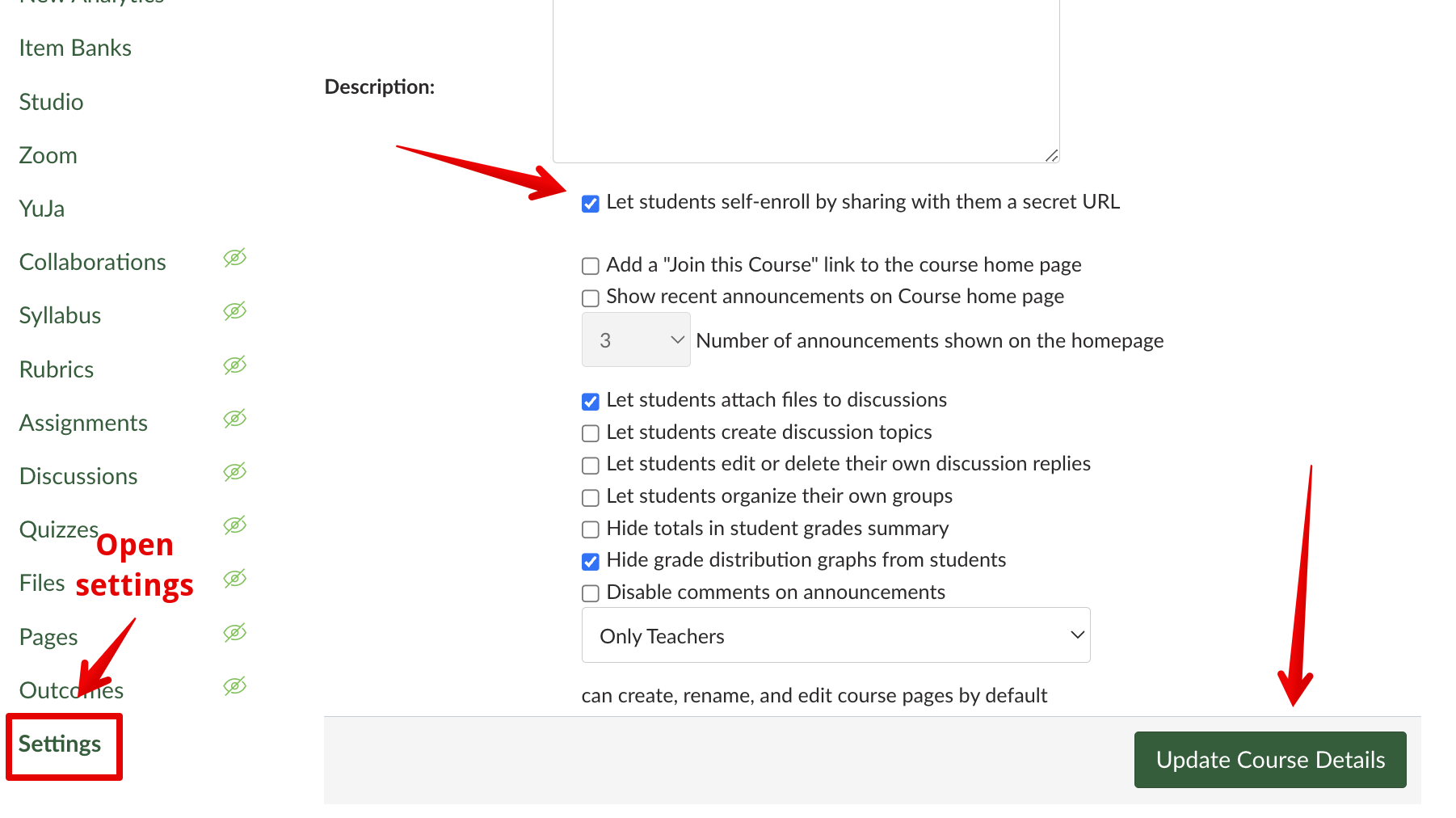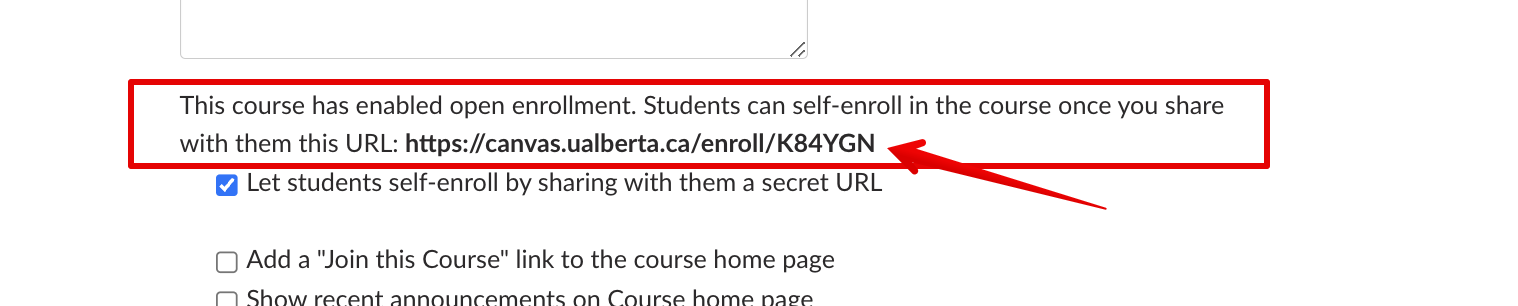|
Adding Additional Users to a Canvas Course (including Self-Enrollment)
Last modified on 28 November 2025 10:55 AM
|
|||||||||||||||||||||||||||||||||||||||||||||||||||||||||||||||||
|
If you are enrolled in a Canvas course as a Teacher or a Non-Editing Teacher, you can enroll additional users into your course. (This capability is not available to TAs.) This would be commonly used to add co-instructors or TAs into credit courses or to add students into co-curricular courses (which is not possible in credit courses). This article covers the basics of enrolling people and details the different permissions available for roles in the U of A's implementation of Canvas. Contents:
Enrolling UsersTo add users to a course, open the People link from the course left nav, then click on the + People button near the top right: Then select a role and identify the users to be added by entering their email address, CCID (Login ID) (recommended), or EMPLID (SIS ID):
For additional instructors, the Section dropdown should be set to the default course section most often. In credit courses, this would be the section that does not contain a Bear Tracks section ID number. Any non-student users who are enrolled in student cohort sections will be dropped if there is a section change in a course. In large, multi-section courses with multiple TAs, it may make sense to enroll users directly into the section they will be working with and check the option Can interact with users in their section only to limit their views to specific students when grading assignments or quizzes and working in the gradebook:
Suppose a TA is working with multiple sections. In that case, instructors can limit their grading views to all of those sections by clicking the 3 dots to the right of their name in the People view of the course (once they are enrolled), selecting Edit sections, and choosing any other required sections:
Note: In multi-course sections, the sections must be mapped to sections in Bear Tracks/PeopleSoft, and all of these must be added to a course through the request system when creating the course. Manually created sections, e.g., for functional organization, cannot be added to courses at the University of Alberta (despite what Canvas documentation might suggest) due to potential problems with breaking data linkages to Bear Tracks section enrollment data. New in September 2025, instructors can use Differentiation Tags to accomplish this function. Course Invitations and Pending StatusAnyone manually enrolled in Canvas courses, for both credit and co-curricular courses, will be listed in the 'Pending' status. If the course is already Published (as ALL credit courses are by default) or if there is no Course start date set, the users will receive an email invitation to the course that they can follow to 'Confirm' their enrollment. They can also confirm their status by clicking on the course invitation on their dashboard or entering the course through a link. Students enrolled via the Bear Tracks sync do not receive any notifications and their status is confirmed immediately. To work around both the automated email send AND the pending status, instructors in co-curricular courses can use the following workaround: 1) enroll students (or colleagues) in an unpublished course (which does not send emails to students), 2) deactivate the users from the 3 dots dropdown in the People page in the course, 3) publish the course, and 4) reactivate the users. This will result in them being fully enrolled in the course and not receive an email inviting them to the course. Credit Course Student EnrollmentsInstructors should never need to enroll students in courses as these are automatically pulled from Bear Tracks based on the section information entered when creating courses. If instructors are missing entire student cohorts that should be in your course, please contact IST eClass support team at 780-492-9372 or eclass@ualberta.ca. If single students are missing, especially those who have recently made registration changes, please be aware that it can take up to 48 hours from the time a student is enrolled in Beartracks by the department until they appear in Canvas. Instructors should also make sure they are familiar with the processes for making courses available to students. Enrolling Additional Users in Closed CoursesAfter the course end date entered in the settings under ‘Participation’, it is no longer possible for instructors or Canvas site admins to enroll users in courses. When they access the People page, they will see the + People button at the top right greyed out:
If it is prior to the sitewide term end date set for the instructor role (see below), instructors can temporarily change the course end date, make the required enrollments, and then change the course end date back so that the course returns to a closed state. If instructors are concerned about even this short time frame of having their course open to student access, they can leverage the term functionality by switching the course Participation setting to ‘Term’ which will override the previously set course end date with the term end date, then make the enrollments. This should only be done if it is AFTER the standard term end date for students but does not need to be reversed.
Canvas category administrators are also able to change the Participation setting to 'Term' (again, after the standard student term end date has passed) to be able to make additional instructor and designer enrollments in courses. The Term categorization is new functionality that is designed to keep instructor’s dashboards clean (but is separate from any course archiving and retention policies for Canvas which are still being finalized.) All credit courses created in Canvas are mapped to their appropriate calendar term which all have corresponding end dates for different roles:
If instructors cannot change the course end date in the settings, ie. the option is greyed out for them or does not appear at all, the term end date has passed and they will need to contact eClass support or their local canvas Category Administrator to make enrollments or any other changes to the settings on their behalf. If instructors are unaware who their Category Admin is (if their unit has one), they can contact their unit's designated approver for more information. After the term end date has past, instructors can no longer edit content in the course (by Canvas' design) so they would need to request a new course to begin updating a course for a new term.
Co-curricular Course Student Enrollments and Self-EnrollmentInstructors of co-curricular courses can use the same workflows to enroll additional users but do also have the option of selecting the student role when adding users to their courses. For the Fall term, manually enrolling students is the only method available but different options for managing co-curricular course lists may be available in future terms. This process is the same as described above, the only difference being the option to select student as the role. New in January 2025, instructors can now enable self-enrollment for their courses. This functionality is currently delivered through a manual process triggered by sending an email request to eClass support, with ongoing plans to further streamline the workflow. Once enabled by eClass, instructors will see a checkbox in their course settings to enable self-enrollment:
Once the settings are saved, the url will display in the settings and can be shared with prospective students:
This link does not change so instructors can enable and disable self-enrollment by toggling the selection button on or off. Note that if instructors have elected to unpublish their course (see below), students will still be able to enroll, but the course will not appear or be accessible to them on their dashboard until it is published. Co-curricular courses are also different than credit courses in that instructors can manually toggle courses closed for access using the course Publish functionality before releasing them (which is not required in credit courses). Co-curricular instructors should be aware of this setting when manually enrolling users, since automatic invitation emails will be sent to all enrollees if a course is already published. If students are enrolled in an unpublished course, they will all receive invitation emails when the course is published. Available Roles on CanvasThe available roles on Canvas -- Teacher, Non-Editing Teacher, TA, Non-Editing TA (Graders), Designer, Student, and Auditor -- are mapped from the same roles on eClass. The following table provides an overview of these roles with their basic capabilities:
** Students can only be manually added to co-curricular courses - credit course student enrollments are synchronized every 2 hours with the Bear Tracks sections added to a course. Notes:
| |||||||||||||||||||||||||||||||||||||||||||||||||||||||||||||||||
|
|
|||||||||||||||||||||||||||||||||||||||||||||||||||||||||||||||||