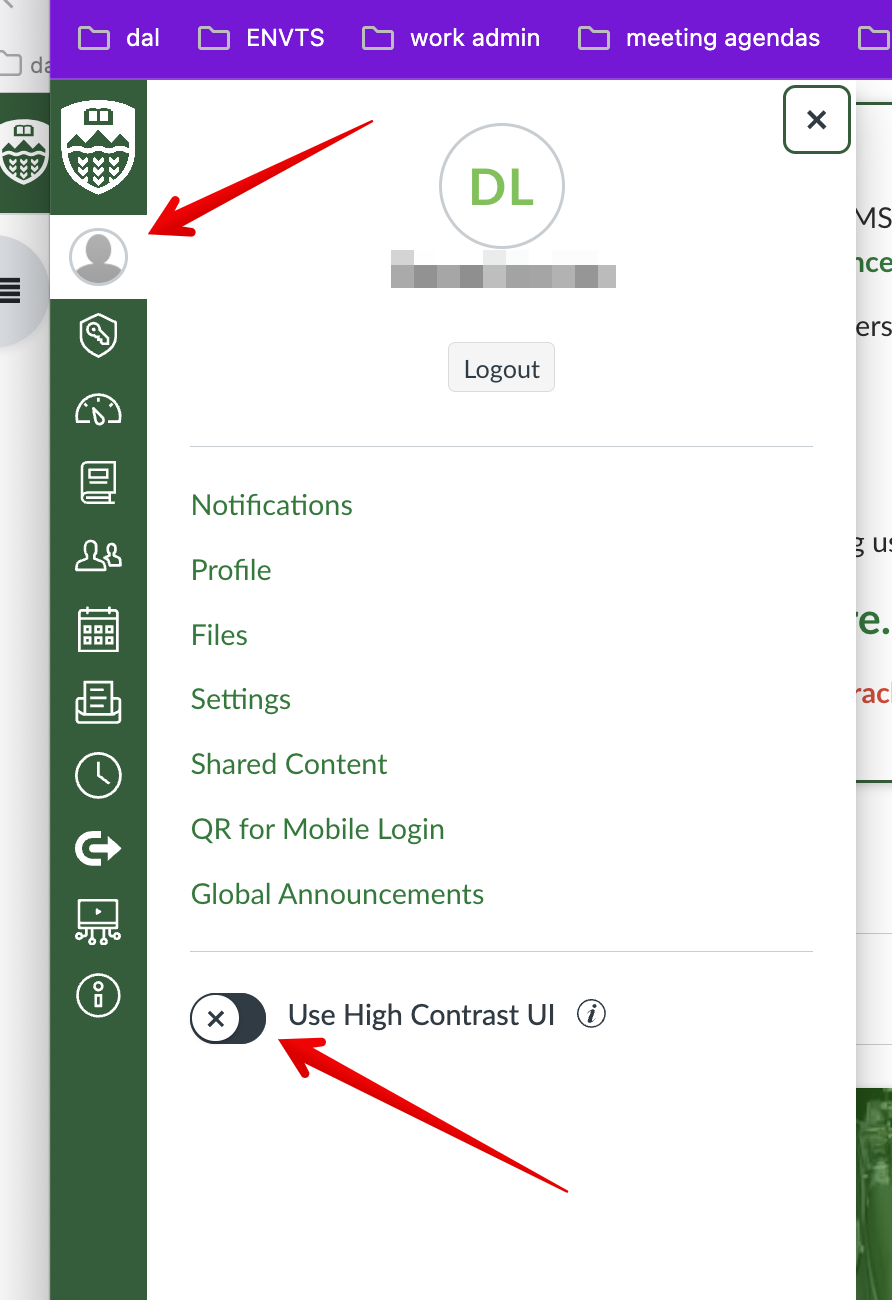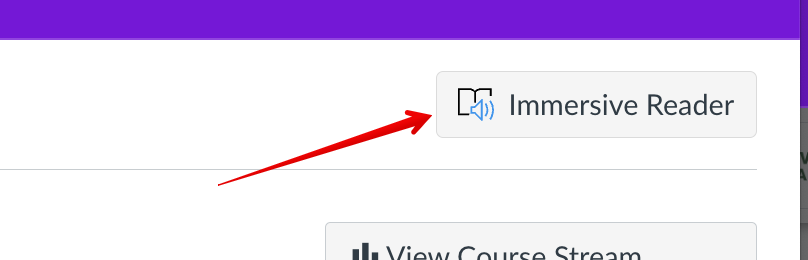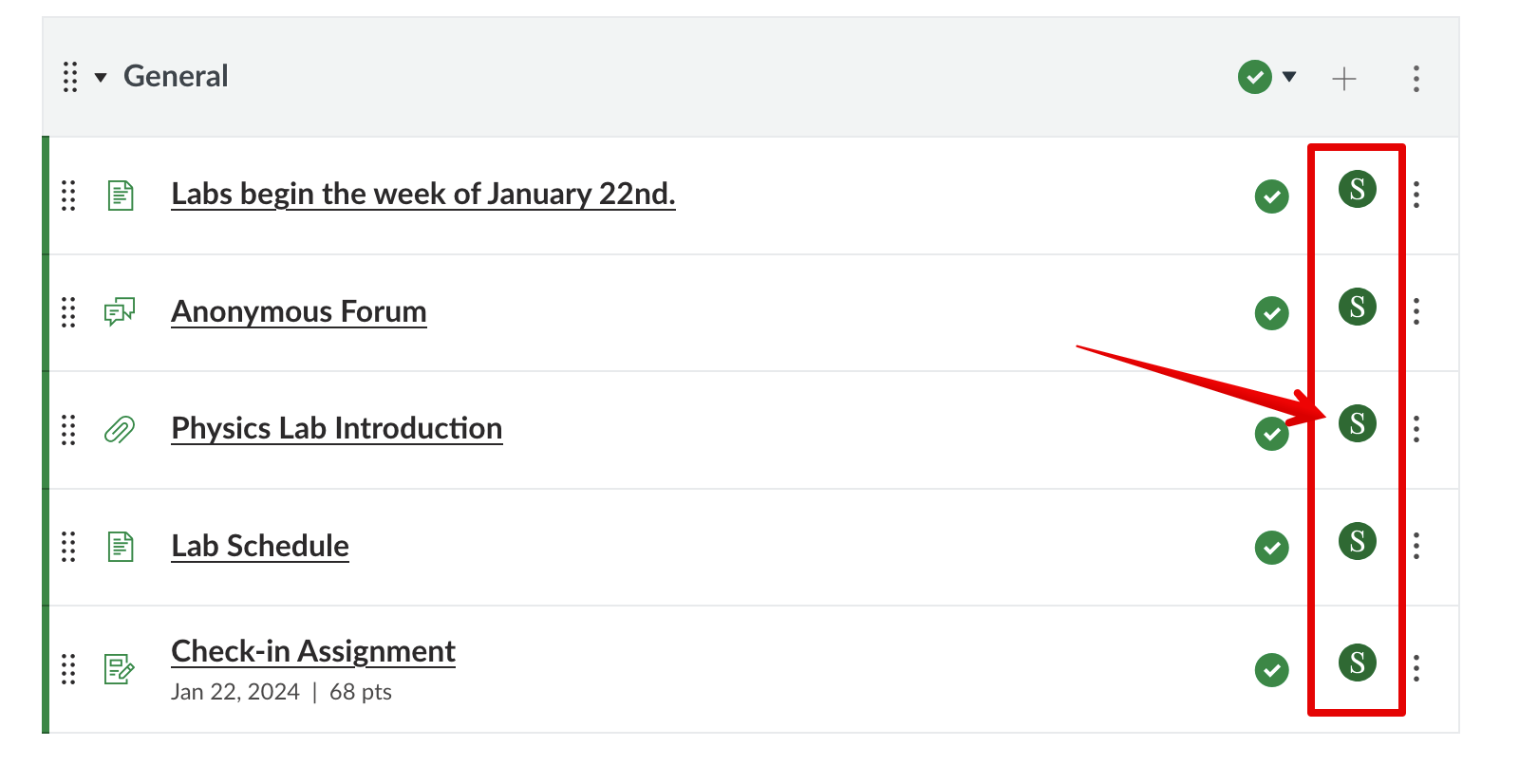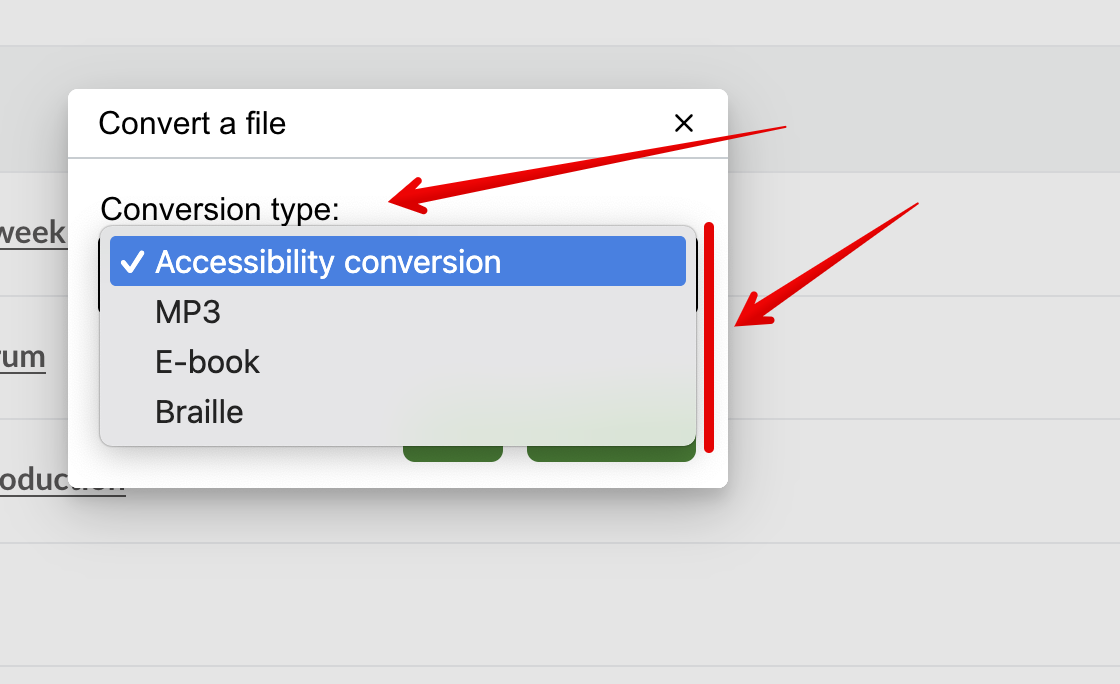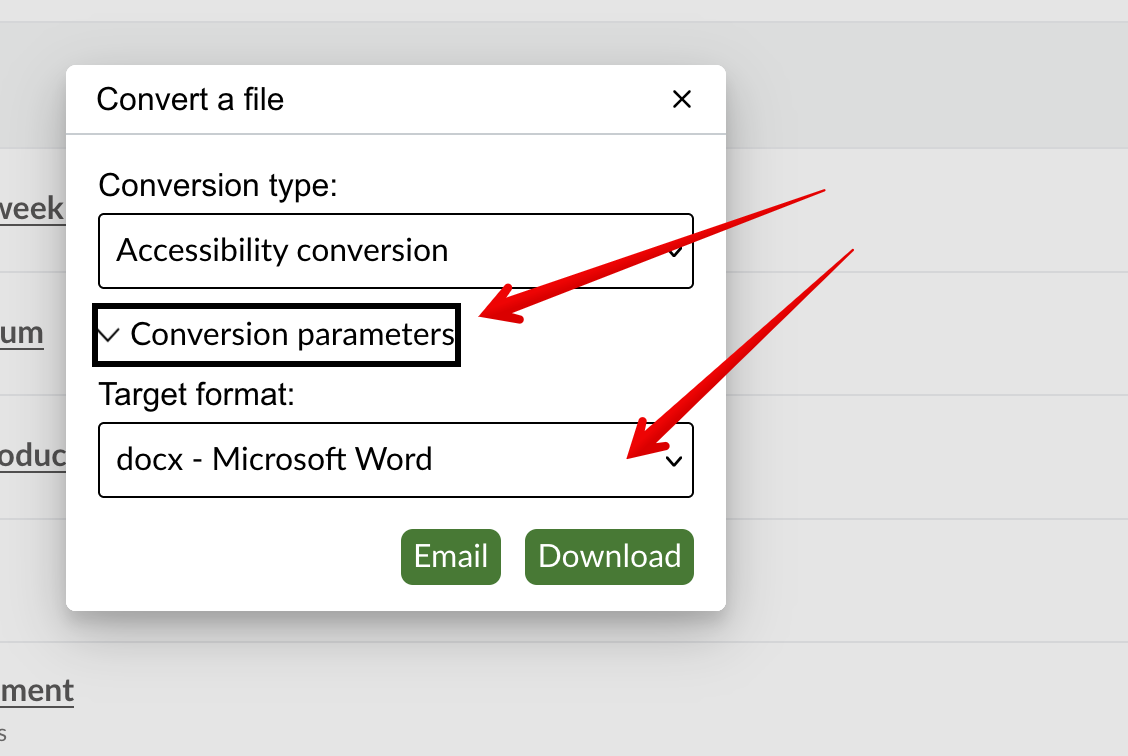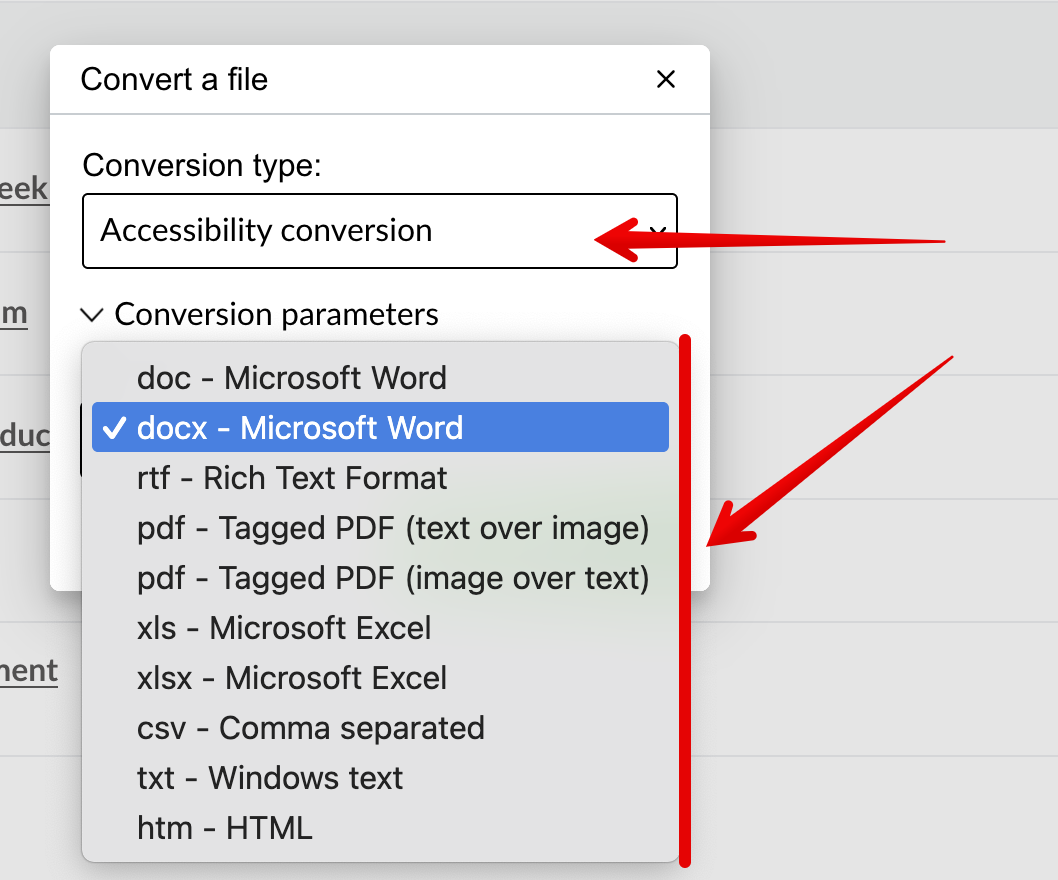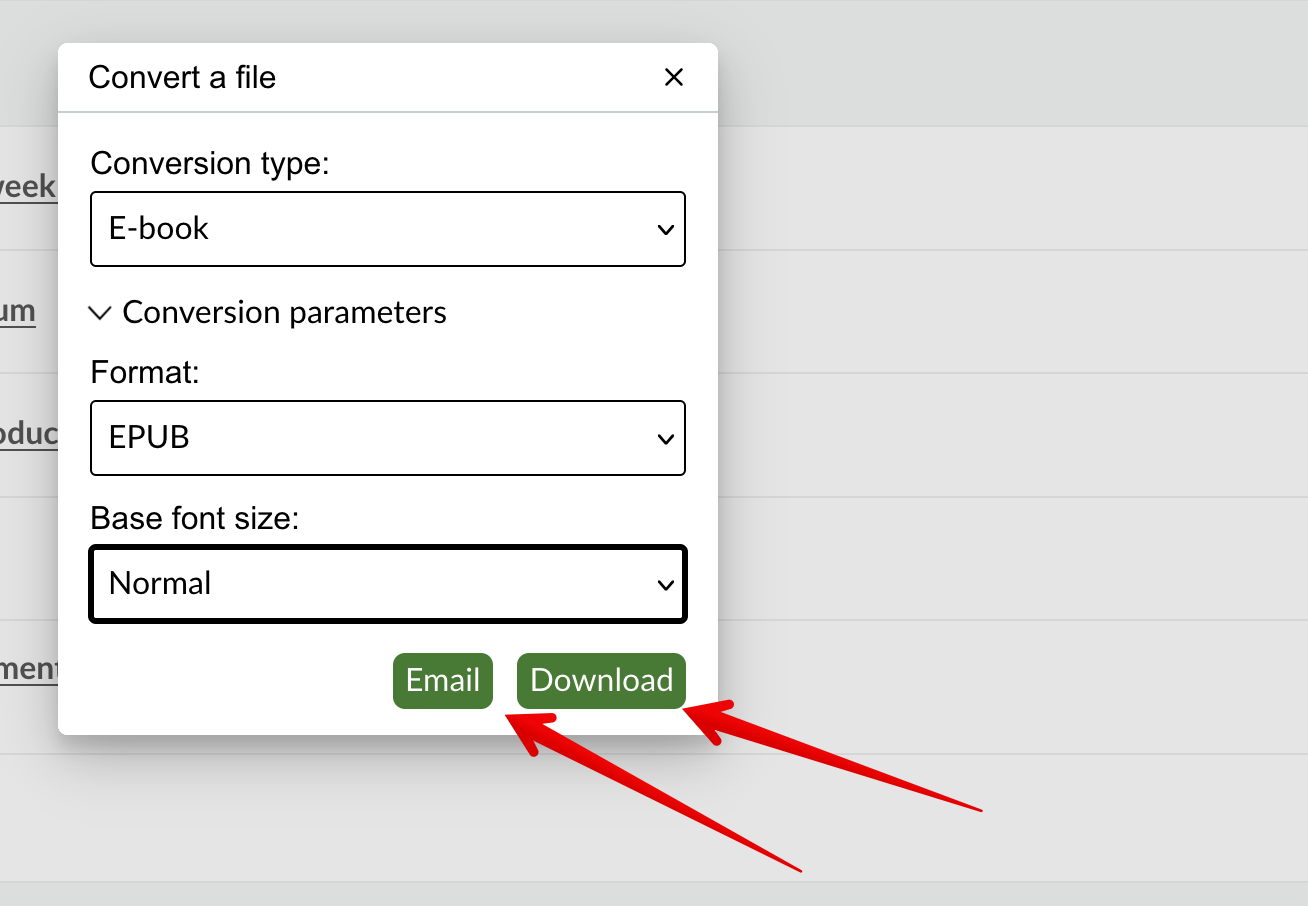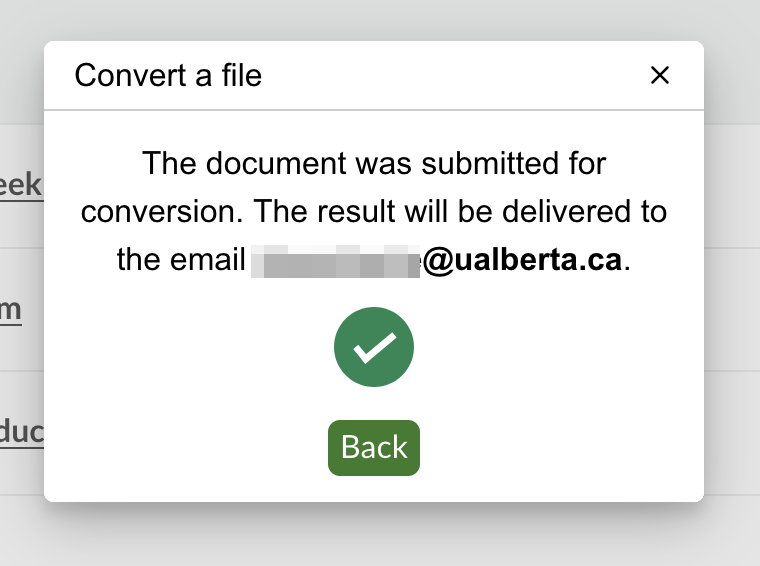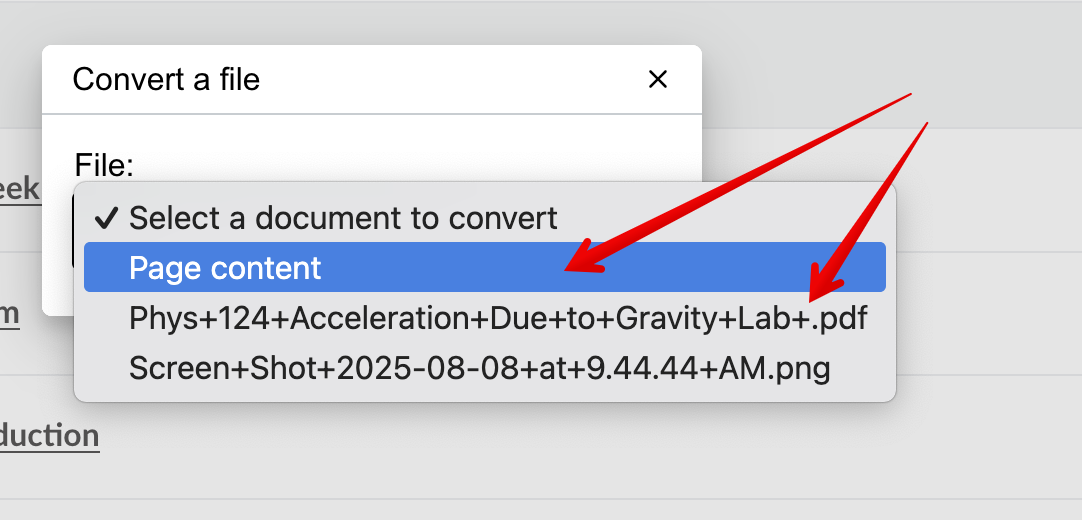|
Accessibility Features in Canvas for Students
Last modified on 21 August 2025 09:28 AM
|
|
|
U of A's new LMS Canvas places a strong emphasis on the accessibility needs of students. This guide highlights the in-system options that anyone can use to tailor their user experience to meet their personal needs. For detailed information on Canvas' overall accessibility standards, including the recommended screen readers, please see the Canvas community support portal guide. Contents:
User-based PreferencesCanvas offers two accessibility-focussed options that users can enable for their Canvas experience, both available as toggles at the bottom of the Account callout available from the global left-nav. :
High Contrast UI: this option enhances the colour contrast of text, buttons, and other elements to make them easier to distinguish. Dyslexia Friendly Font: this option replaces its the Canvas default font with OpenDyslexic, an open source font designed for improved readability for those with common dyslexia symptoms. For more information see Canvas' blog post announcing this feature. Microsoft Immersive ReaderThe built-in Microsoft Immersive Reader, enabled by default for all users in Canvas, launches a full screen overlay for any compatible content that provides a an enhanced reading view. Users will see large font text and can launch a voiceover that highlights text as it proceeds and can customize the reader to meet their reading style or language. If the Immersive Reader is available for a particular piece of content, there will be an Immersive Reader button near the top right:
Launching the reader will display the content in full screen view. The voice over can be launched from the button at the bottom center, and all the customization options are available at the top right:
Additional Notes:
Sensus Access Accessibility File ConverterNew in August 2025, students can now convert any compatible content in Canvas into a range of accessibility formats directly through the module view in courses. The available formats include audio books, Braille, digital large-print, e-books and other accessible formats. The Sensus Access Accessibility File conversion tool automatically determines the available output formats available based on the specific type of canvas content: pages, files, discussions, and assignments. Students can select whichever type and format they need and prefer. Students launch the tool by clicking the ‘S’ icon next to a particular item of content in their course page:
Once authorized, clicking Sensus Access will open a dialog displaying the various output options available for the specific piece of content selected in the Conversion type dropdown:
Students can then open the Conversion parameters area to select their preferred Target format:
Depending on the format selected, students will have different output variations they can select:
Once the options are selected, students can just to download the file or have it emailed to them:
When selecting email, the file will be delivered directly to the user's CCID UAlberta email address associated with ther account in Canvas:
Important note: when requesting conversions for Canvas pages, since that content type can contain embedded media, students will first see a dropdown to Select a document to convert where they will need to select whether to request conversion of the page content itself or any of the embedded media or files:
| |
|
|