|
Cloze Quiz Question Settings
Last modified on 15 August 2025 12:59 PM
|
|
|
NOTICE: Please be advised that the content of this article may only be relevant for users concluding the final stages of course work on eClass or for users on the eClass External system. The eClass Learning Management System is currently in a read-only state that prohibits new courses, enrollments, and users from being added to the site. Credit courses and co-curricular courses at the UofA are now being delivered on Canvas, and full articles on how to use Canvas can be found here.
Embedded Answer questions (or CLOZE questions) are a way of designing multiple choice, short answers and numerical answers that are inserted within a passage of text. They are useful when you want to have a single question have multiple sub-parts and when it makes better sense to have answer boxes or dropdowns within sentences. The questions are written by including a specific syntax to code each type of question that gets translated by the system. Contents:
Embedded Answers (Cloze Questions) Advisory: If your quiz ALREADY has attempts, editing questions can break quizzes. We recommend that no CLOZE questions are edited after a quiz has been opened. Questions should be dropped from the quiz by zeroing their score; or a duplicate of the quiz should be made and students moved to the second copy. If you must edit Cloze questions, ensure that you DO NOT:
We also recommend that you make any changes using the HTML text editor instead of the RTF editor in eClass to ensure that you do not accidentally inject new formats or behaviours into the Cloze question that you are modifying. Please contact eClass support if you have any questions about making edits to existing CLOZE questions.
The structure of a cloze question is as follows:
a) Multiple choice example. Below is an example of a multiple-choice type question. The syntax that would be entered in the question text field is:  "The Capital of France is" is the question that you would like to ask. This can be any basic textual information.
"{}" encloses the Cloze codes.
"1" indicates the value of the question.
":MC:" indicates that the question is a multiple-choice question.
"#wrong" anything after "#" becomes an optional message.
"~" separates the Multiple choice options.
"%50%" means that if the student selects "Ile de France", the student receives 50% of 1 mark.
"=" indicates that if you select "Paris" you will get a full mark for the question.
The screenshot below indicates the question that is created by Cloze.
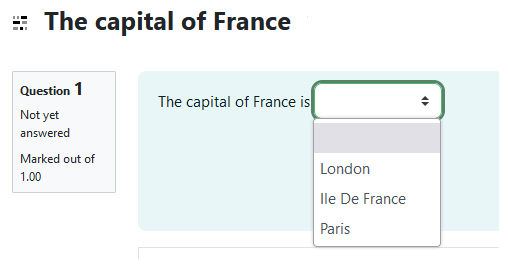 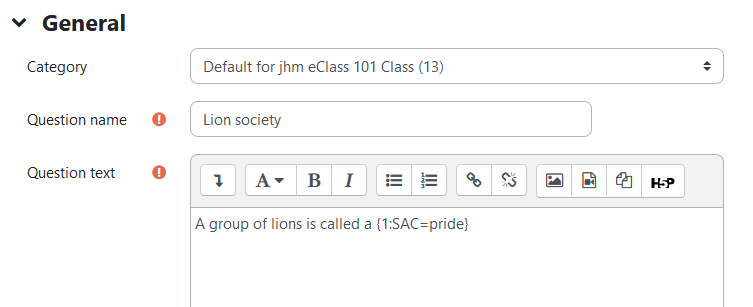 "A group of lions is called a" is the question that you would like to ask.
"{}" encloses the Cloze codes.
"1" indicates the value of the question.
":SAC:" indicates that the question is a short answer question where the case of the answer must match.
"=" indicates that 'pride' is the only answer that will score a mark for the question.
The screenshot below indicates the question that is created by Cloze.
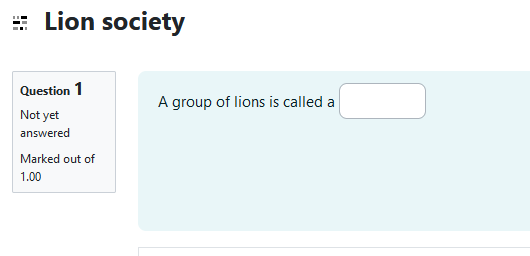 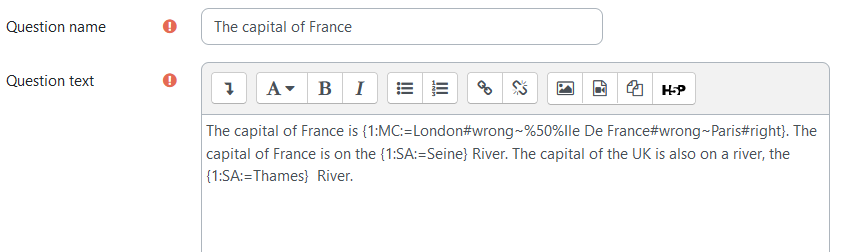 The subquestions in this example will appear as a short paragraph:
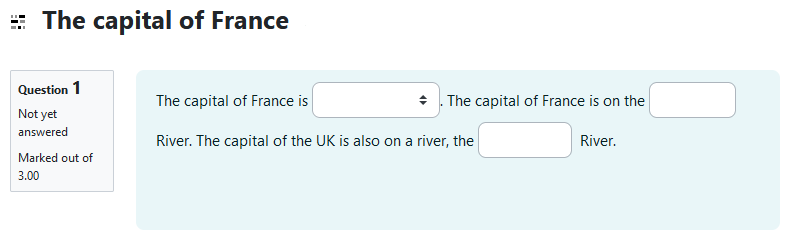 The questions are coded the same as the multiple-choice and short-answer questions as above. Any questions type can be combined.
You can verify your answers and also see whether there are errors in a question's syntax by clicking Decode and verify the question text then expanding the dropdown immediately below the decode button:
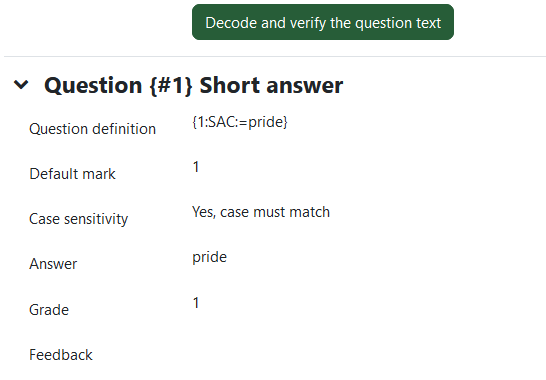 The following link gives more in-depth explanations and examples of how to use Cloze to create quiz questions.
| |
|
|

