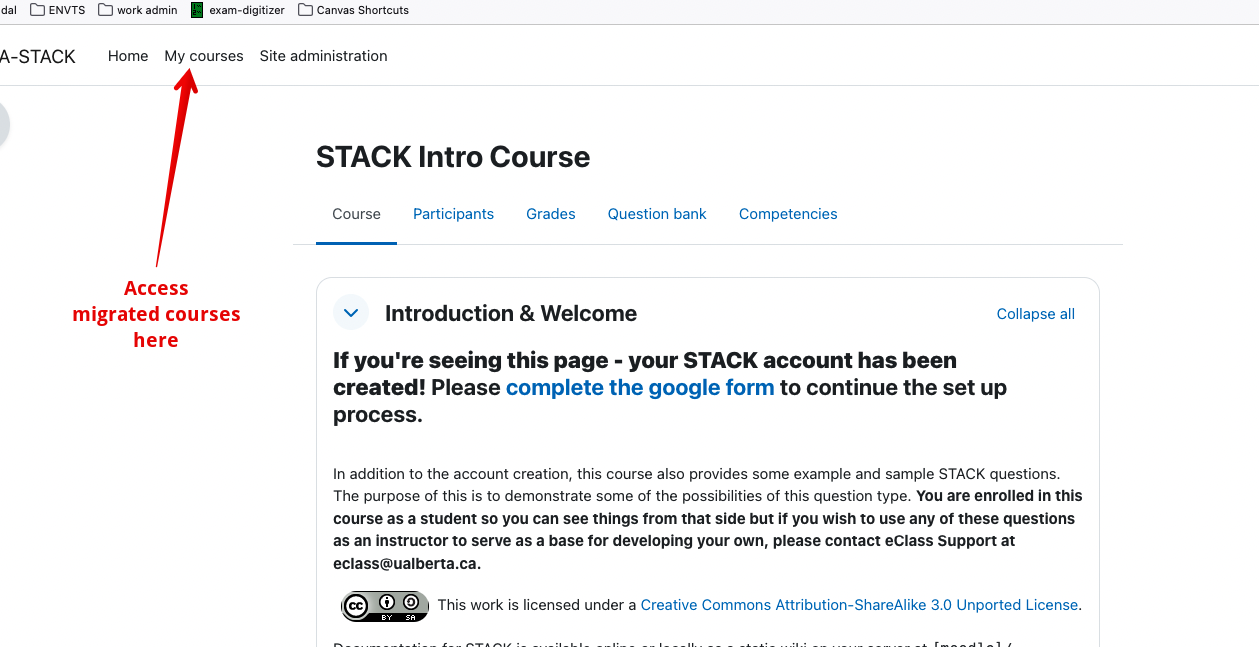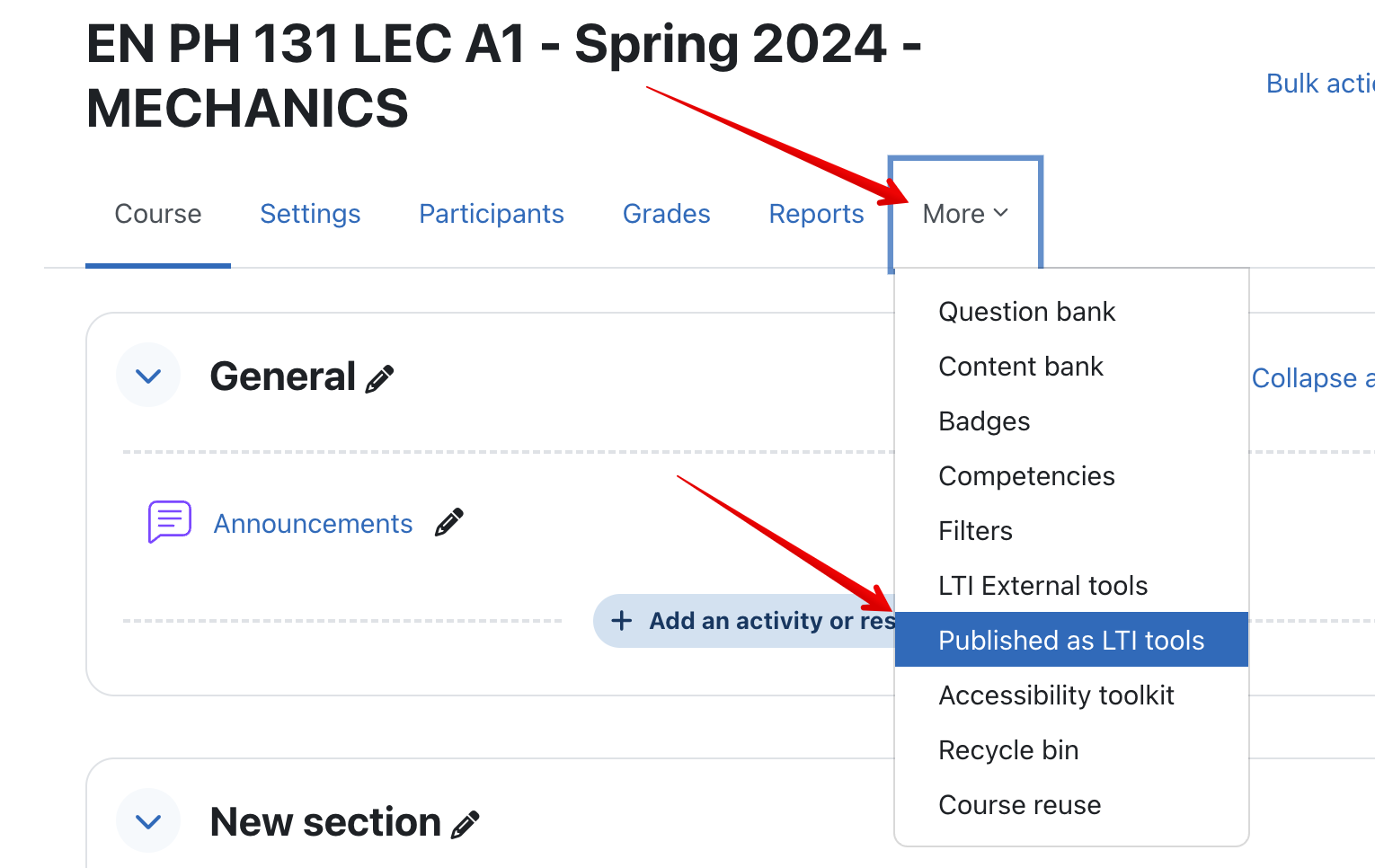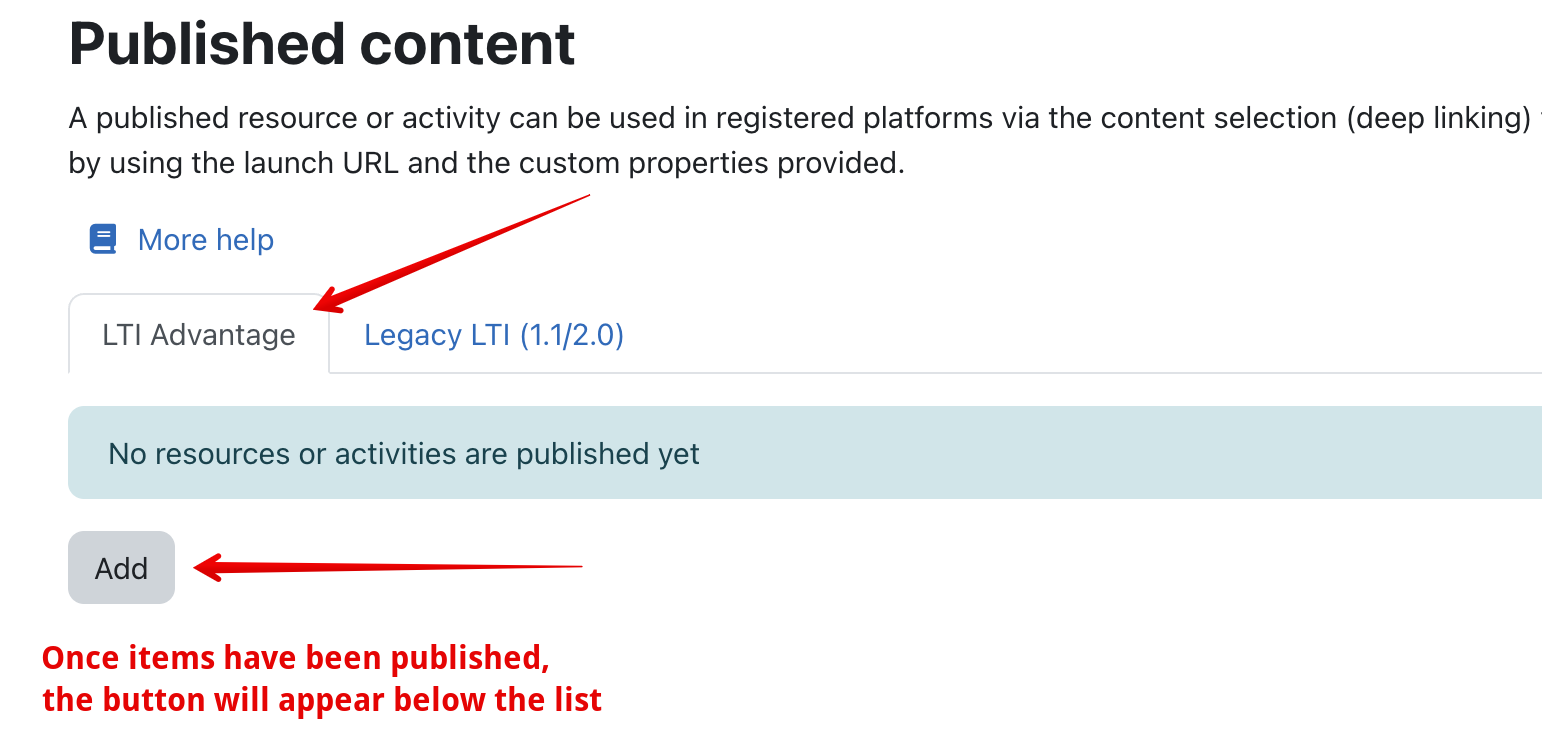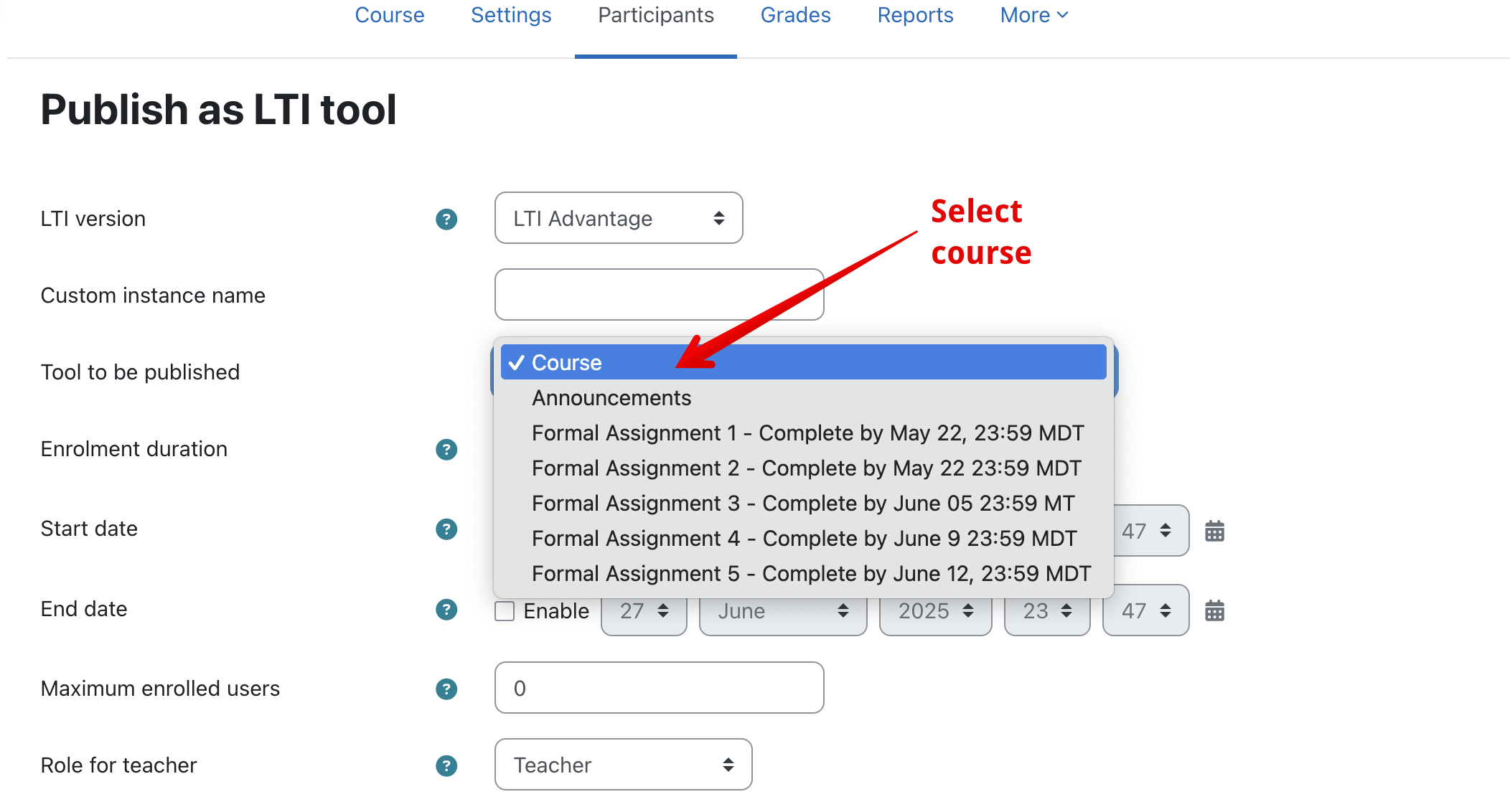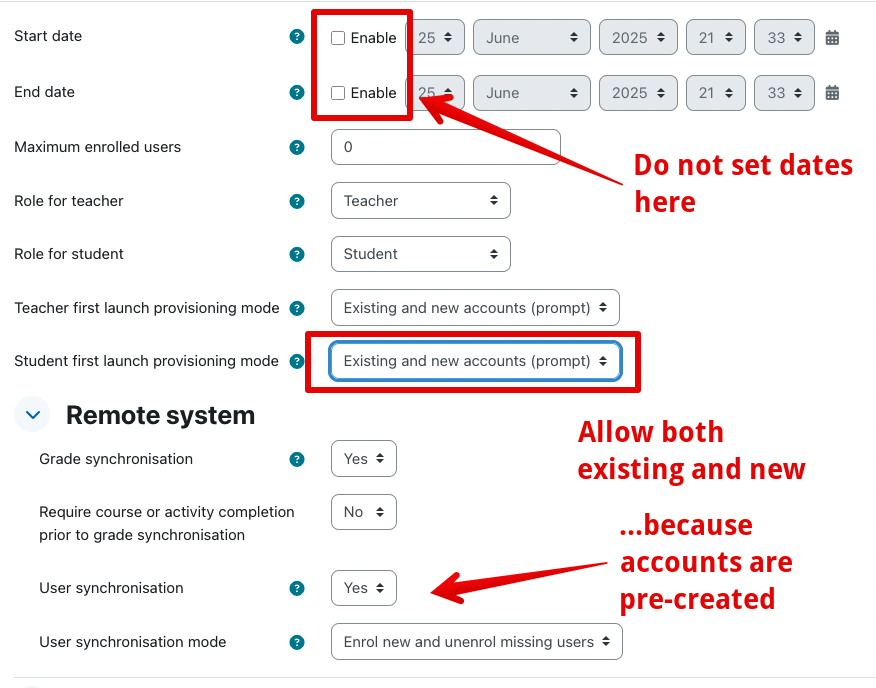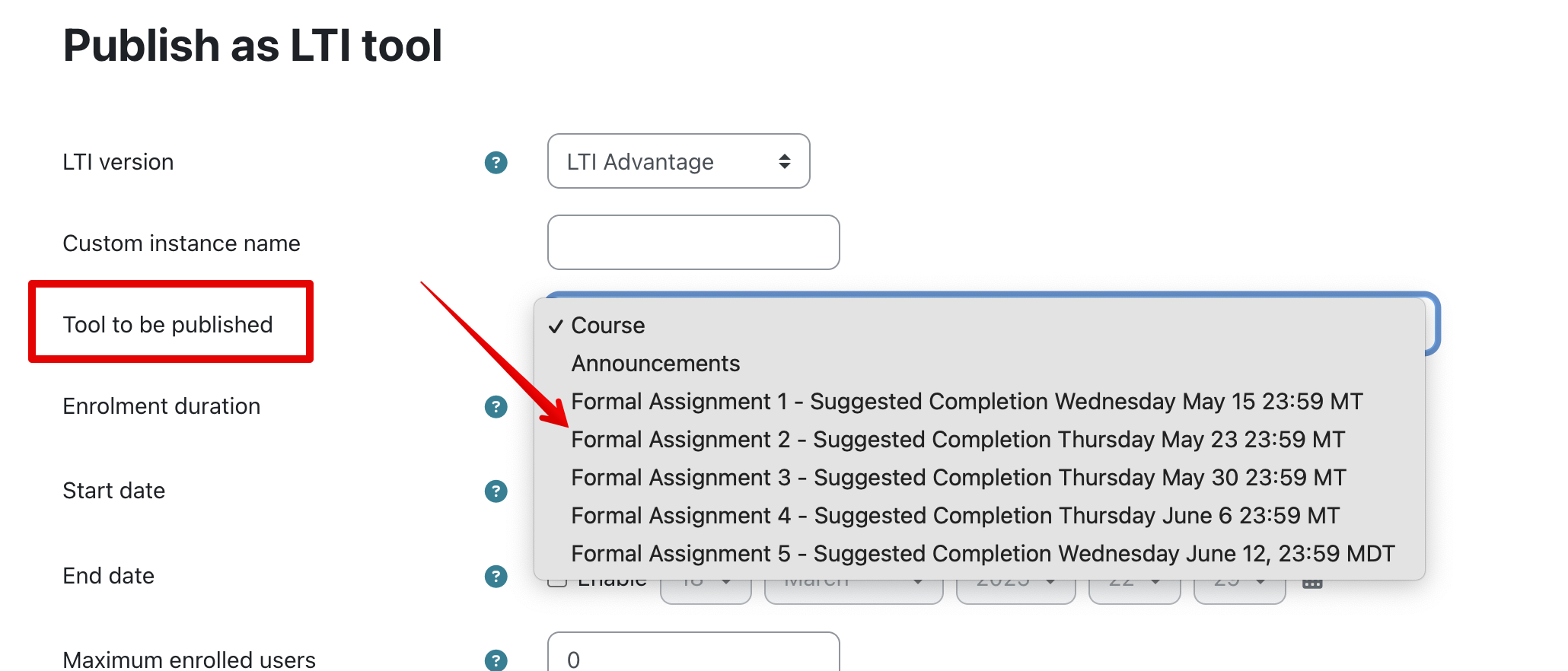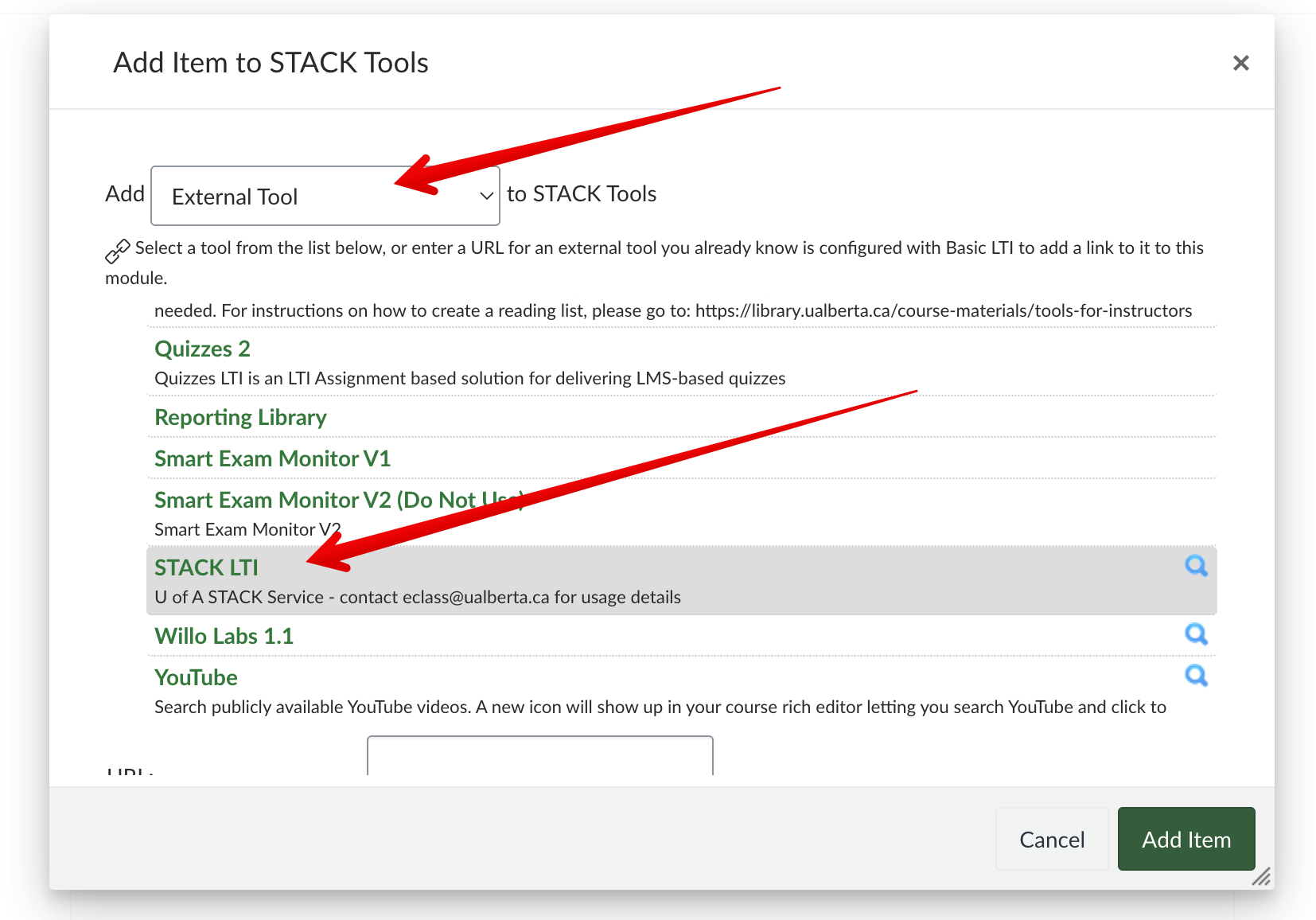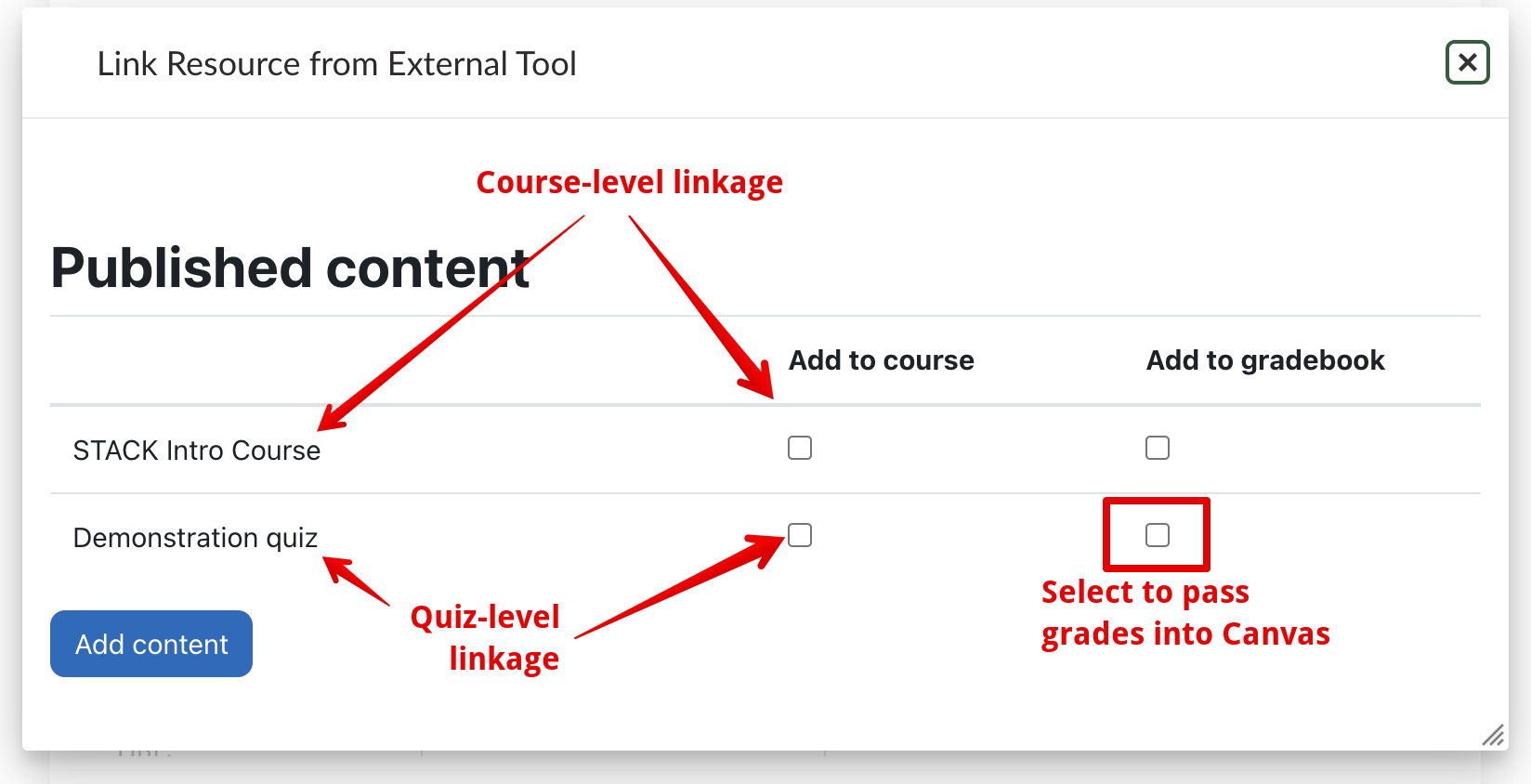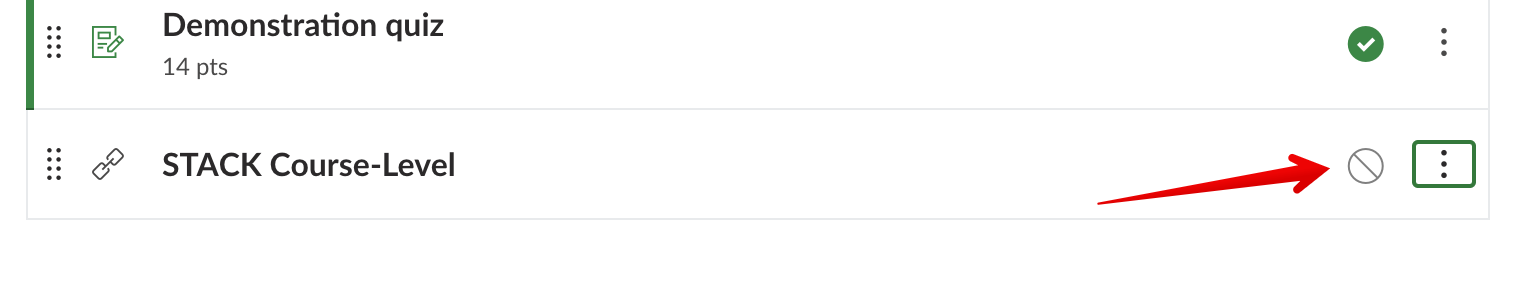|
Using the Canvas STACK Integration (for Instructors)
Last modified on 08 January 2026 05:35 PM
|
|
|
This article outlines how instructors can enable STACK mathematical quizzing in their Canvas courses. This integration has been developed by the LMS Transition Project to provide options for complex mathematical assessment that were previously available through eClass. The system requires a reasonable amount of set up to use since it is an externally-hosted system that is then integrated into Canvas using LTI external tools. Contents:
Restrictions for UsageThe STACK Canvas integration is intended for instructors who have been using these quizzes and questions previously in eClass. New STACK users are welcome but due to the complexity of question creation, there is limited support available. Additionally, the service has these other usage details:
Getting StartedTo begin using STACK, instructors must get their account created, transfer any existing eClass quizzes to the new service, and request any new STACK courses or enrollments required. To do this, instructors should complete the following google form: Once that work is completed by the eClass team, instructors will receive an email confirming their course and account creation and they can proceed to the tasks below. This set up step must be completed first and only needs to be done once. Accessing and Configuring STACK Quizzes1. Access STACK All access to the STACK server must occur through Canvas. For instructor's first time accessing (until courses or quizzes are published), this will need to occur through the STACK Admin Tools course where you created your account. Once users pass across to the STACK server they can navigate to My courses and whichever course they have requested and are working on/in to build quizzes:
After the first access, it is recommended that instructors create a course-level linkage in every course where they will be embedding quizzes as this provides a convenient point of access and is used to pre-create student's accounts (which limits student access issues.) Instructions for publishing and creating the course-level Canvas linkage are below. 2. Build Quizzes The quiz building process is the same as it was in eClass and a range of options: re-working example questions, constructing manually, and/or re-using migrated questions. In most cases, the existing quizzes from your source eClass course(s) should be ready to be published. Note: if quizzes are being delivered with multiple attempts, those settings need to be configured on the STACK quiz itself, not in Canvas. 3. Publish a Course-level LTI tool 'Publishing as an LTI tool' is a new process that will be required to configure courses and quizzes to allow them to be delivered in Canvas. For student accounts to be automatically created and ease any issues getting access to quizzes, instructors need to first create a course-level LTI tool and publish it. New for Winter 2026, it is recommended that instructors make their course-level linkage visible to students and require them to click that link to be correctly enrolled in the STACK course. This will prevent several known issues as students will be added to courses in the student role because it gets around a known moodle issue where the automatic user sync on LTI tools does not give students any role. To publish a course-level LTI tool: a. Under the More dropdown in the course header, select Published as LTI tools: b. On the LTI Advantage tab, click the Add button to publish a tool: c. Select 'Course' in the Tool to be published dropdown:
d. The only default settings that should be changed is Student first launch provisioning mode which should be changed to 'Existing and new accounts (prompt)' - all others should be left the same for most scenarios as this provides the most flexible access pathway for students. It is also not recommended to set any start or end date on the quiz on the STACK side as these are better controlled when the quiz is brought into Canvas:
e. Click Add method to complete the process. 4. Publish Quiz-level LTI tools Once your quizzes are built, you need to follow a similar workflow which needs to be completed for every quiz that you wish to embed in Canvas. a. Follow steps a & b from publishing the course-level tool above. b. Then select the desired quiz in your course in the Tool to be published dropdown: c. Then follow steps d from above with the exception that quiz-level tools should not have User Synchronisation enabled:
d. Then click Add method to complete the process. Embedding STACK in Canvas1. Create the Canvas Course STACK can be added to any credit course in the College of Natural and Applied Sciences. These courses need to be created through the standard request process. 2. Add STACK External tool(s) a. STACK course linkages and quizzes are added into modules by clicking the Plus icon, selecting External tool, and then choosing the STACK LTI tool:
b. When you click the tool link, the Link Resource selection modal opens where you can select from any content you have published (courses and quizzes) on the STACK server. When choosing a course-level linkage or a purely practice quiz, ensure the Add to gradebook box is unchecked; make sure the box is checked for graded quizzes. Once you have selected the resource, click Add content to set up the linkage:
3. Configure STACK Course-level linkages Once added to a module, instructors should ensure that STACK course level linkages are unpublished so they are hidden from student access:
Course-level linkages are convenient access points for instructors to directly to their STACK server courses but more importantly, these are required to have student user accounts created automatically. 4. Configure STACK Service Quizzes as Canvas Assignments When you select a quiz-level STACK linkage (as in the screenshot above), it will automatically be created as an Assignment in Canvas with points matching those specified in the quiz activity. Viewing this new assignment will display the actual STACK quiz inside the canvas assignment page. Instructors need to configure the settings carefully both in the STACK quiz itself and in Canvas under Edit Assignment Settings at the top right:
Assignment/Quiz Timing:
Assignments with multiple attempts:
Accommodations:
Additional Notes:
Getting HelpFor process or technical help with the configuration of STACK courses, published tools, user accounts or for help creating assignments in Canvas, contact the eClass Support team at eclass@ualberta.ca. Instructors are also able to post the Using STACK for Students kb link into their courses to help guide students in using the system. Since STACK question authoring is beyond the scope of eClass Support, if you need help with modifying an existing STACK question or creating a new one, please contact an instructor who has experience teaching your course. If you are not sure whom to contact, please send an email to the Associate Chair of your department. Known Issues
| |
|
|