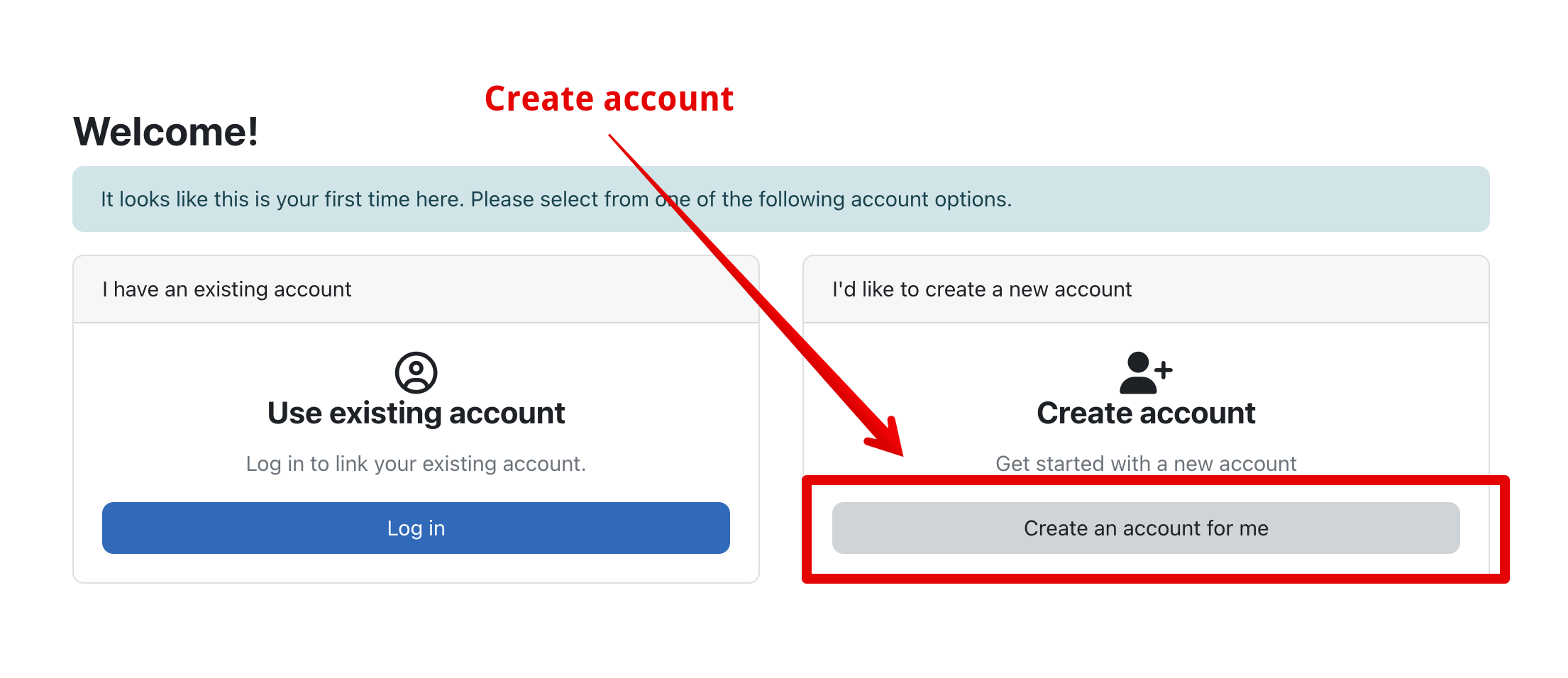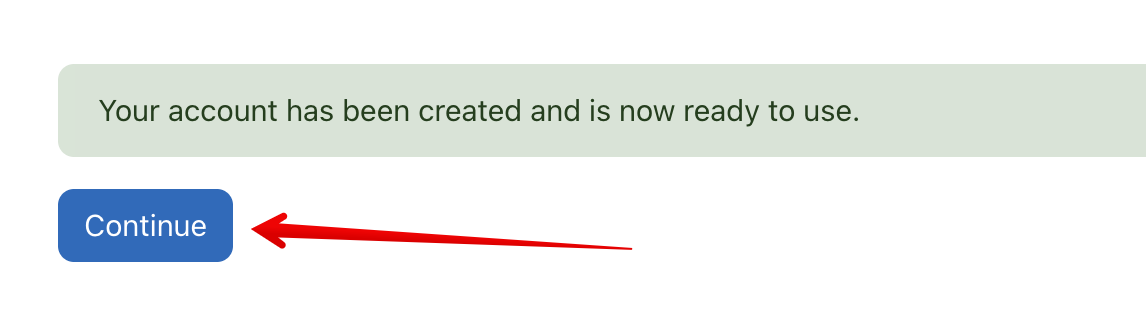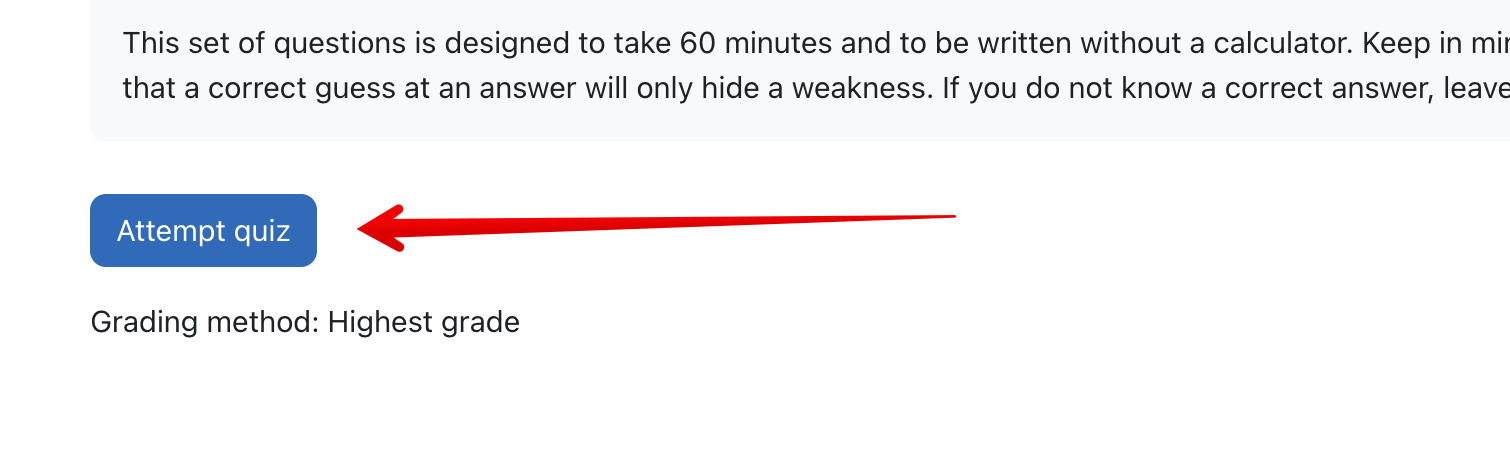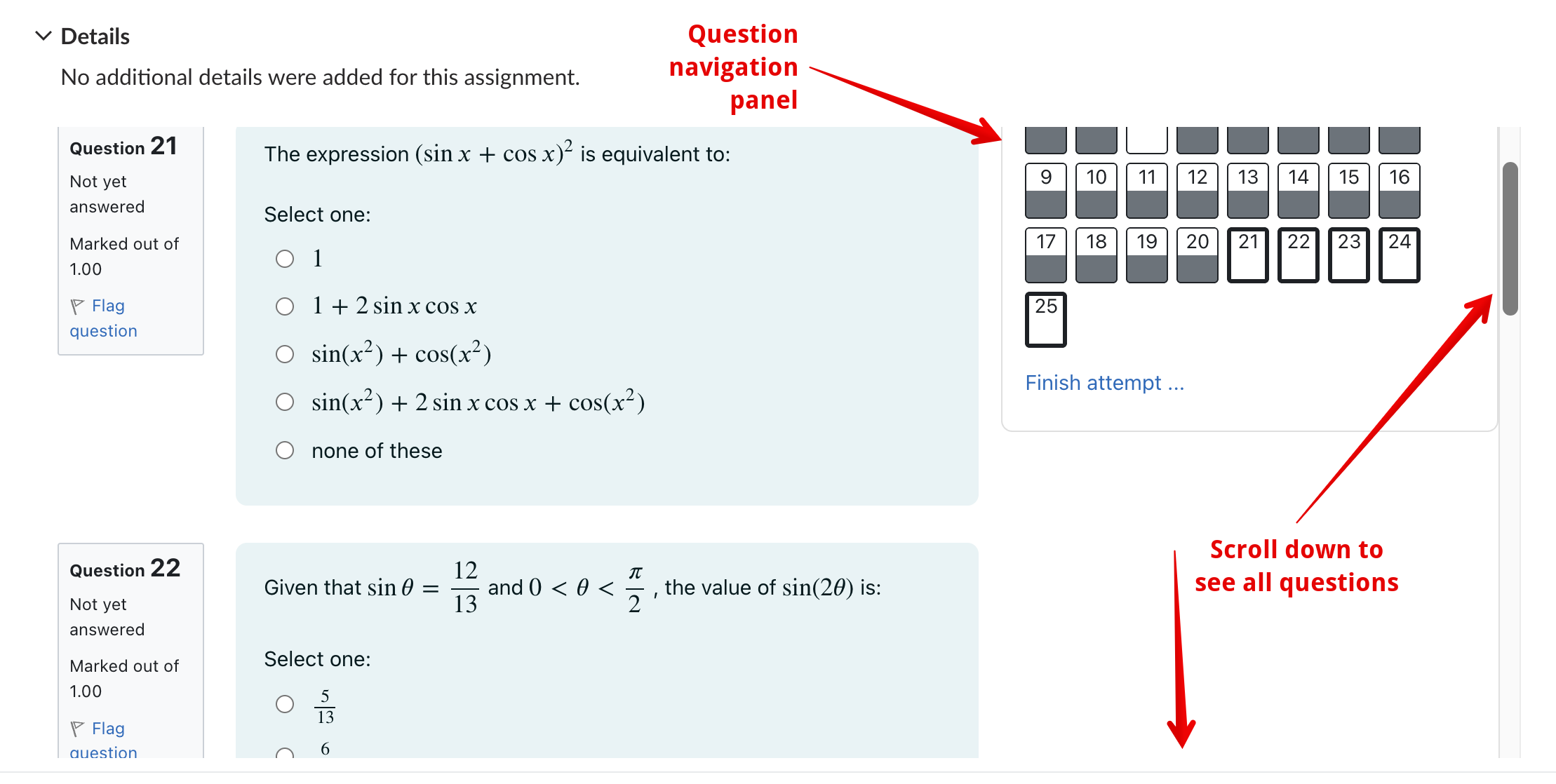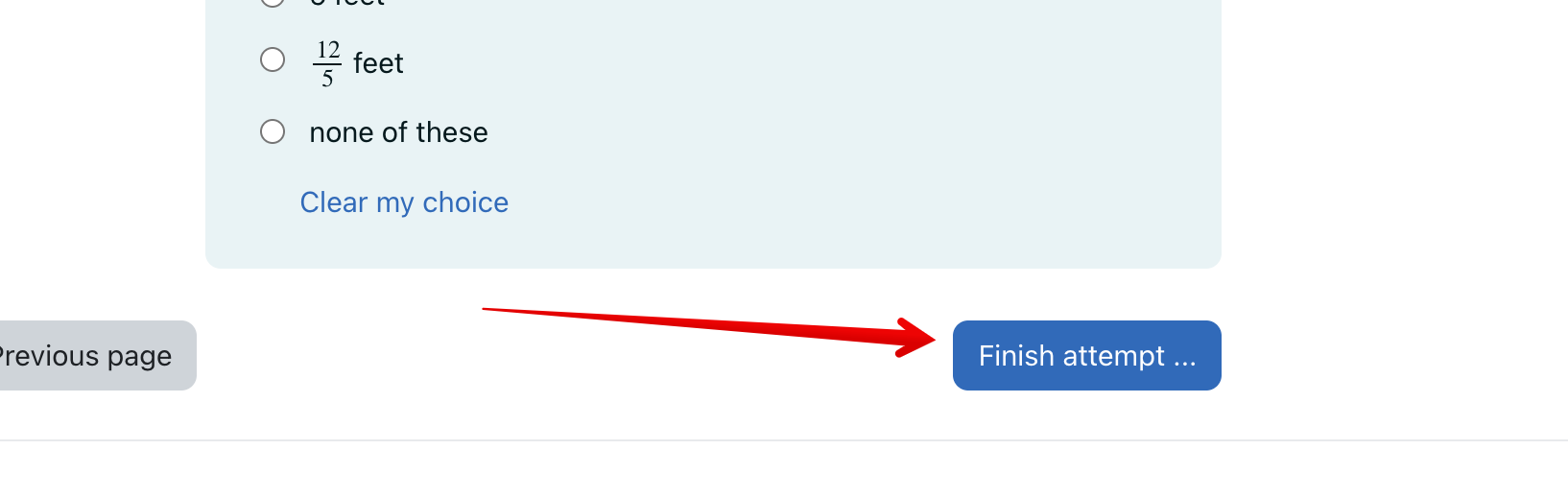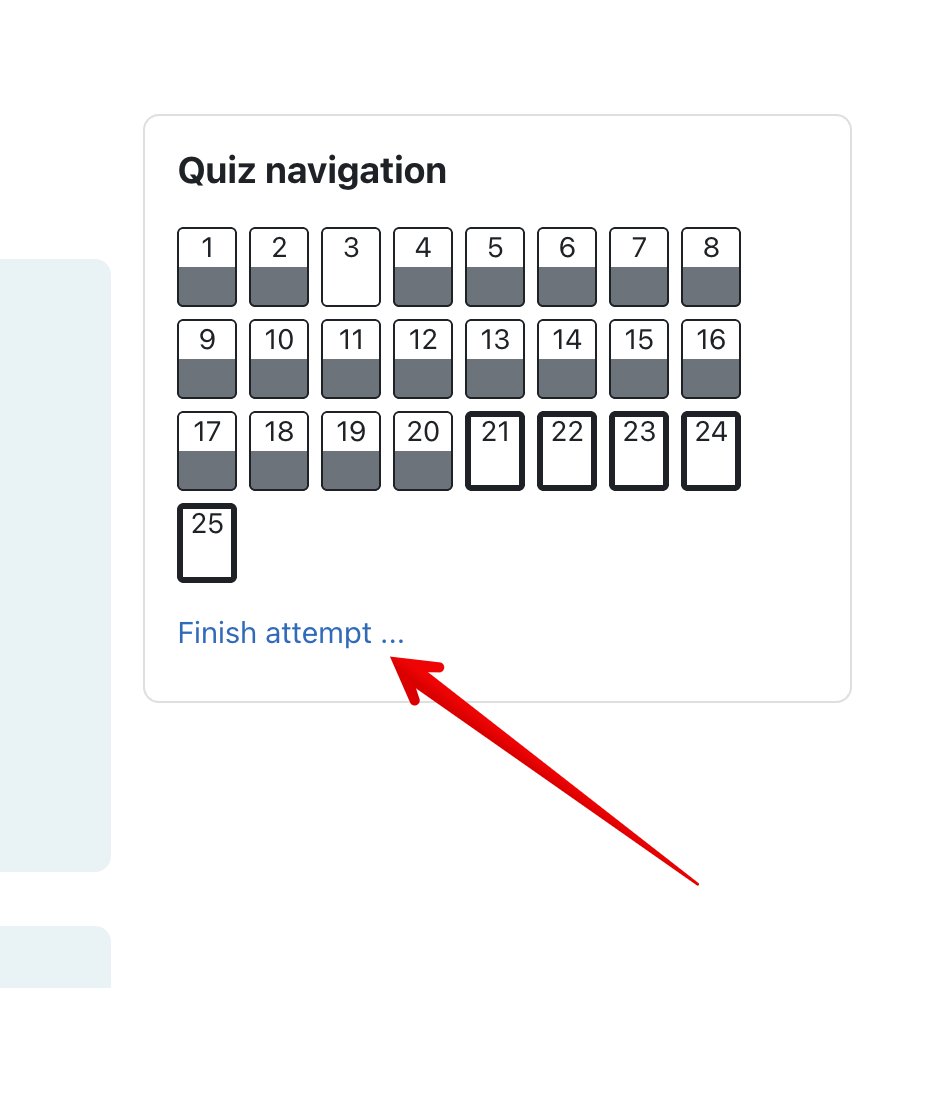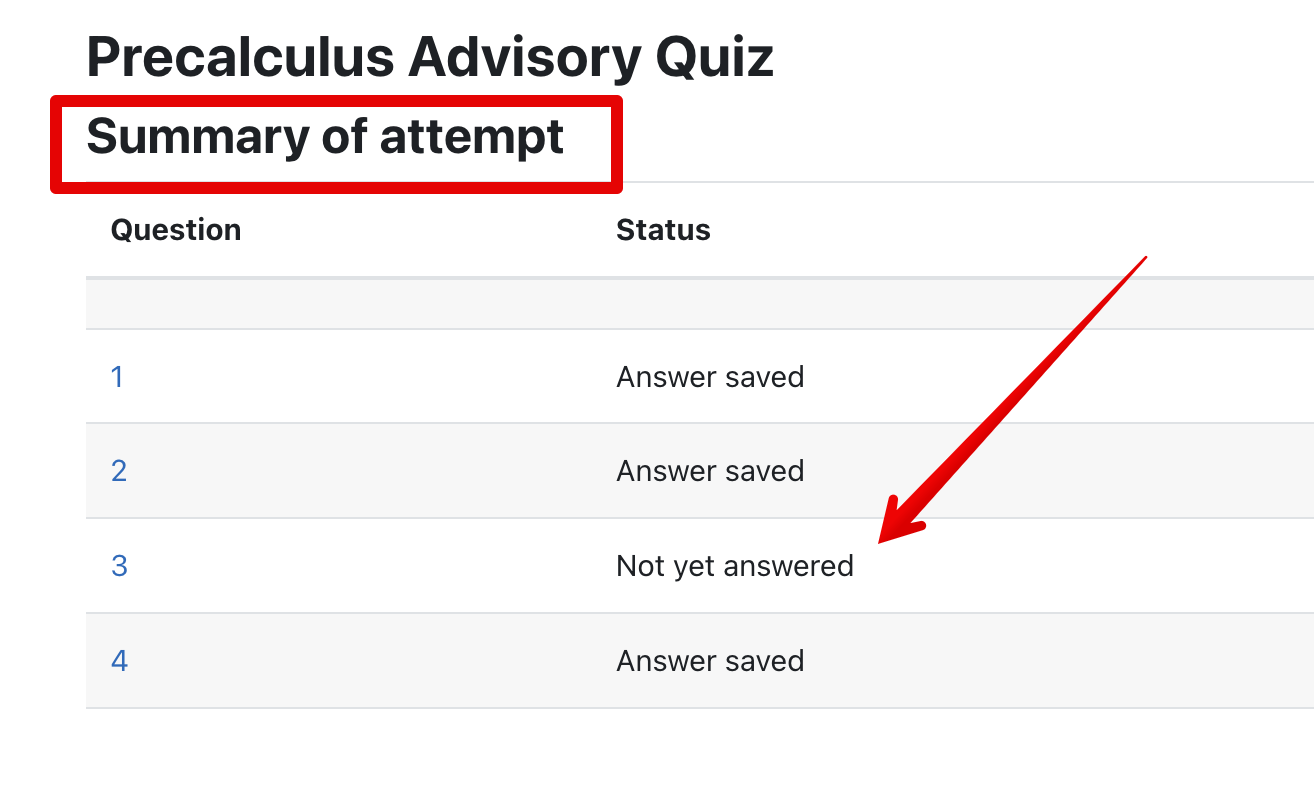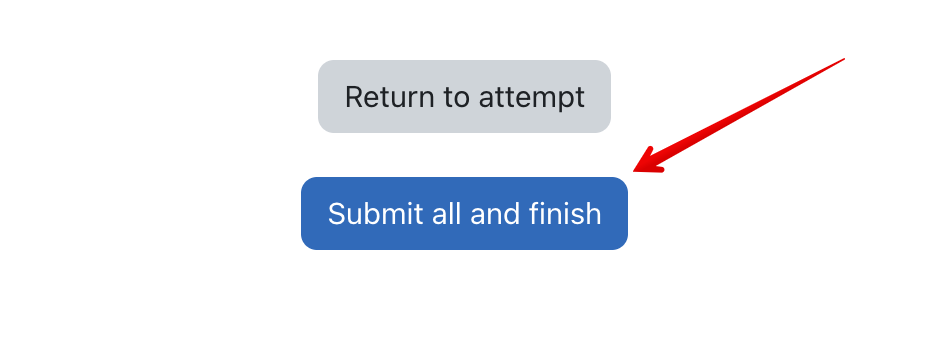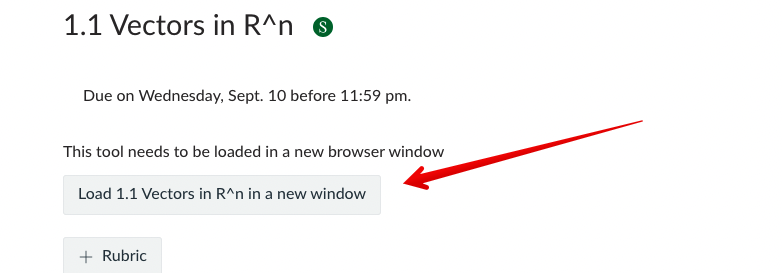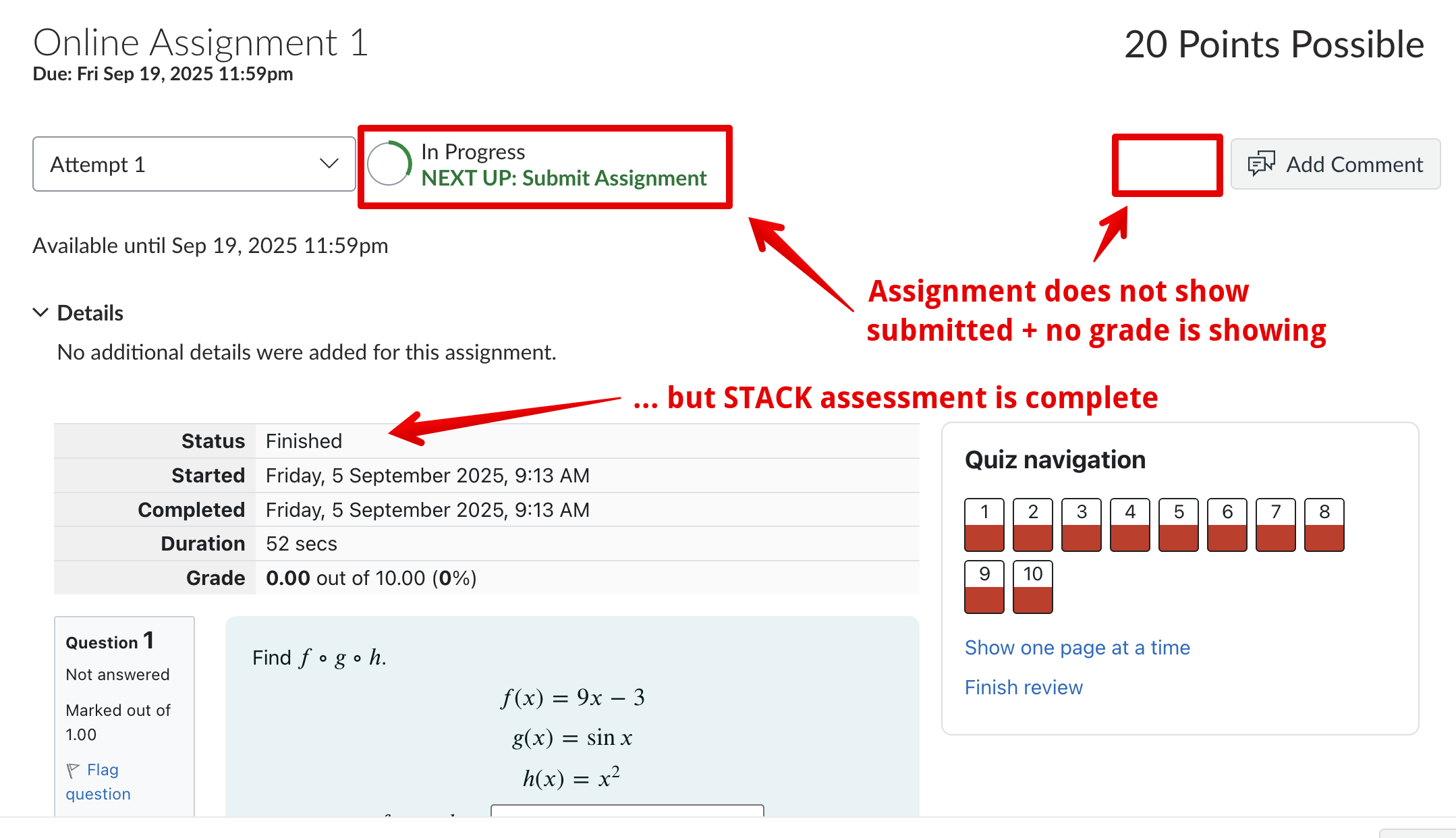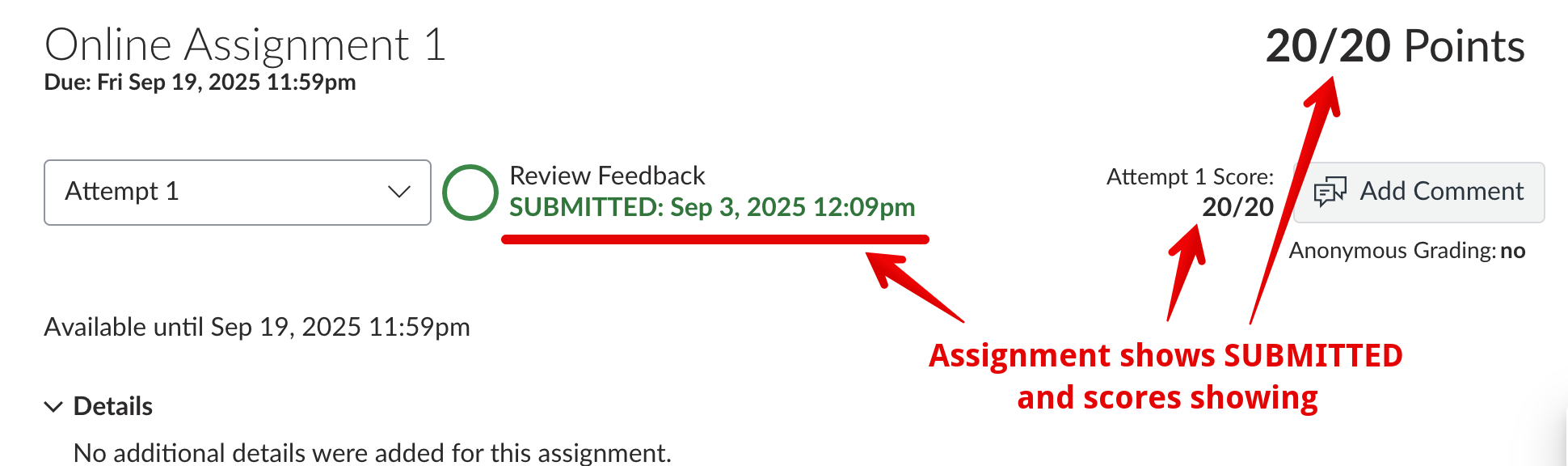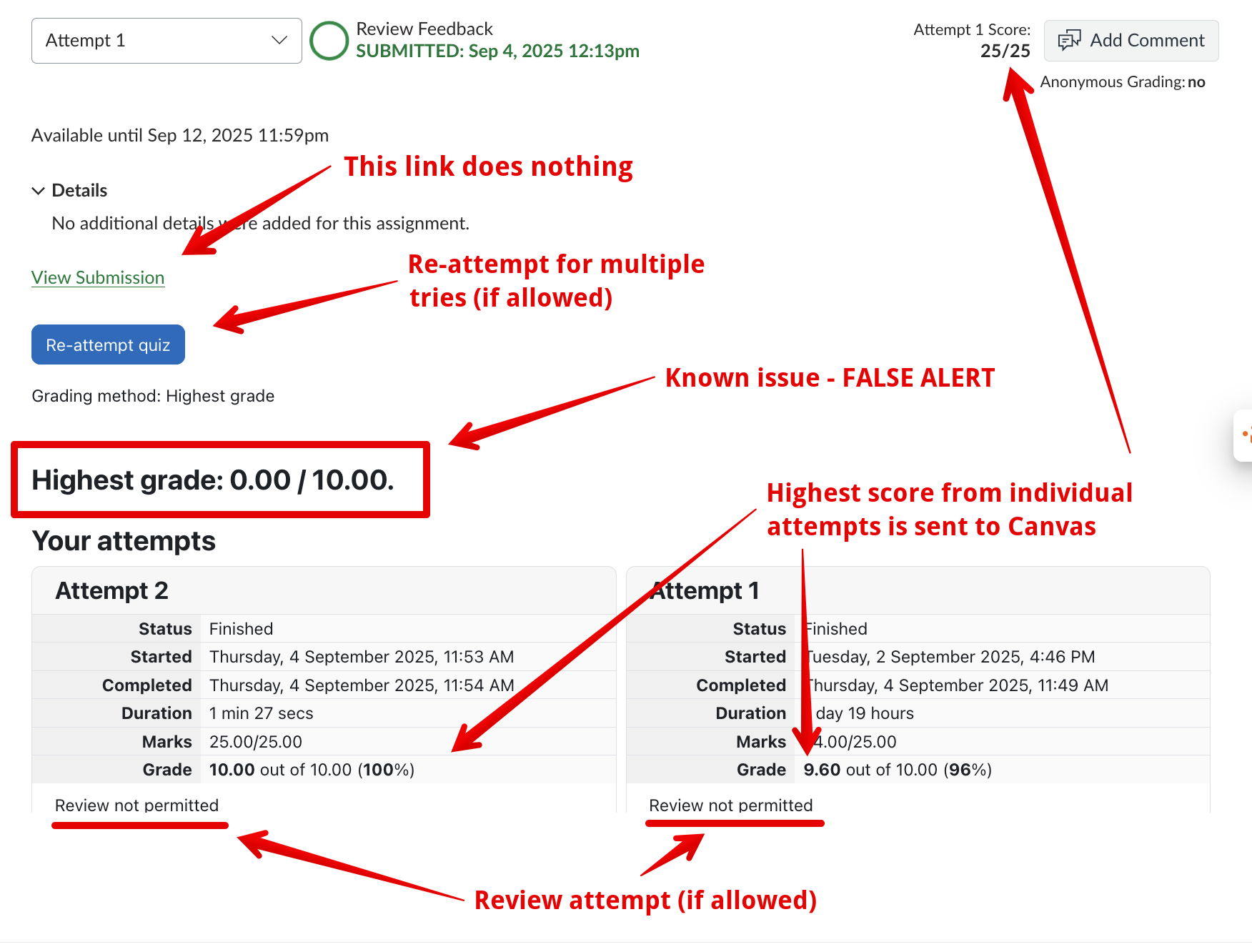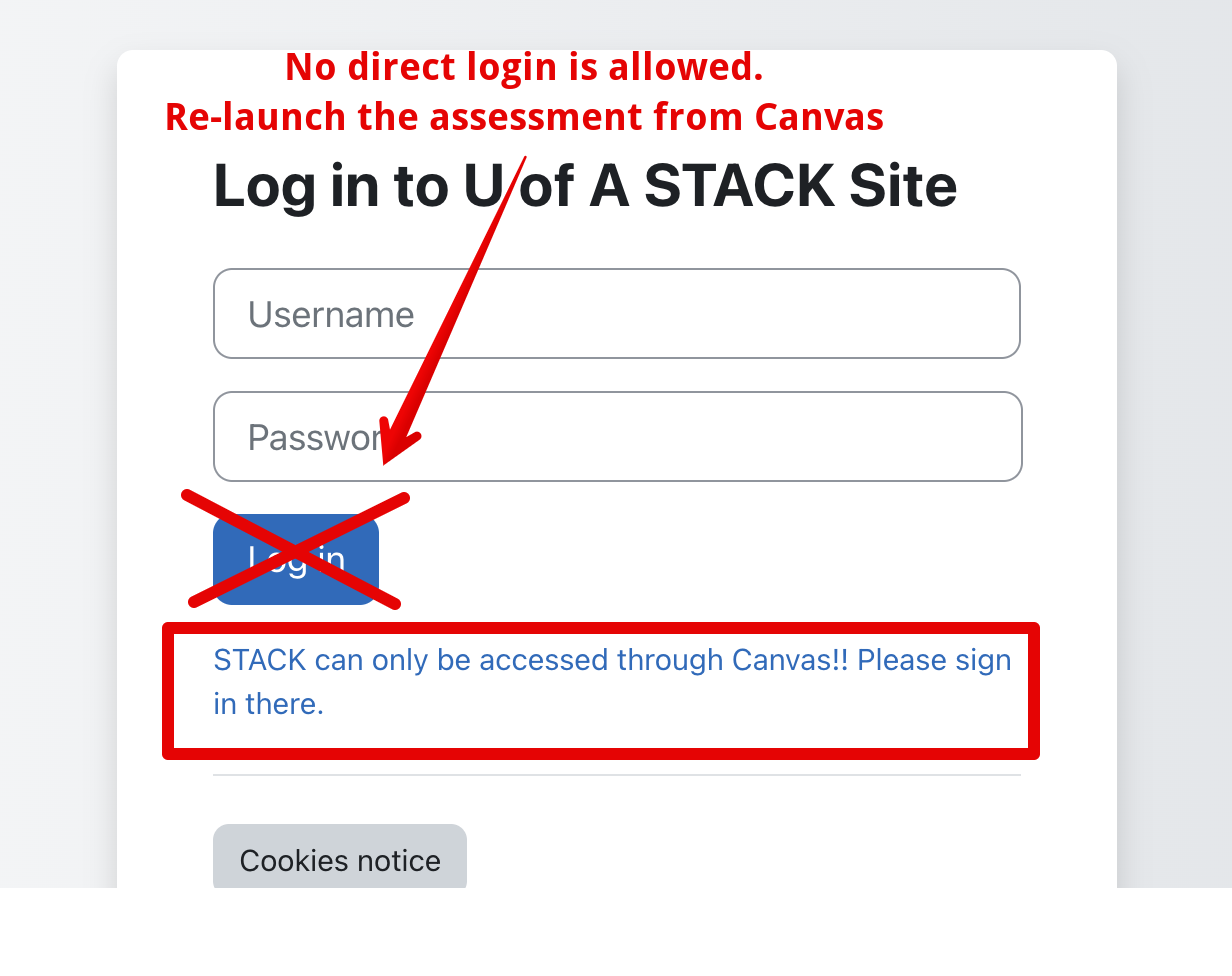|
Using STACK Assignments in Canvas (For Students)
Last modified on 24 November 2025 01:23 PM
|
|
|
Some Canvas courses use an integration with STACK - an externally-hosted mathematics and STEM assessment engine - to deliver assignments. This article guides students on how to use these assignments. (Instructor-facing documentation on setting up STACK is here.)
Contents:
Accessing STACK AssignmentsThe recommended browser for using STACK assignments is Google chrome (some users have reported problems when accessing STACK using Safari.) STACK assignments look like any other assignment in Canvas. They are often proceeded by guidance for students on how to enter the required algebraic syntax required for some answers. This information can also be found in the STACK documentation for student answer input. To complete an assessment, students need to click the link in the Canvas page:
If it is your first time accessing a STACK assessment in ANY of your courses, you may be asked to create an account. This process should occur automatically but sometimes does not. If you do already have an account, this screen will not appear at all and you can proceed directly to begin your assessment (see below.) If this DOES occur, click the Create an account for me button in the right half of the screen:
Once you do this, you will see an alert that your account is created. Once you click Continue, you should never see this message again and will be able to begin the assignment by clicking Attempt quiz:
Taking STACK AssessmentsThe STACK assessment engine shows the questions in the center panel with a quiz navigation panel at the top right. You may need to scroll down the page to see all the questions:
Once you have completed your work, you can click finish attempt either at the very bottom of the quiz:
Or at the bottom of the navigation panel:
There will then be an opportunity to review that all questions are answered before completing the submission by clicking Submit all and finish:
Depending on your instructor's configuration, STACK assessments may need to be launched in new browser tabs or windows but the quiz-taking functionality is the same:
Reviewing Attempts and GradesImmediately after you submit, you may see your score directly in the STACK assessment, depending on the configuration. Note however that you will not see your score posted in your Canvas gradebook immediately nor see a submission notification on the canvas assignment:
There is a sync process that sends grades from the STACK assessment server that must run before an assignment is marked as Submitted. The timing of this process depends on server load and can take up to an hour but once the grade synchronization is complete, the assignment will show as submitted and the score will appear at the top right:
Your Canvas instructor may additionally post the grades at a later date, for example if there needs to be manual marking, any review of the questions, or especially if is a higher stakes exam or assignment and the grade release needs to wait until all students have completed it. In this case the assignment will show as submitted but the grades will not be displayed, instead showing N/A in the assignment and a closed eyeball in the gradebook:
For most homework assignments, when you re-access the STACK quiz after submitting, you will see your assessment score(s), the option to re-try the quiz (if allowed), review the attempts (if allowed), and the score posted to Canvas:
Troubleshooting/Known Issues
| |
|
|