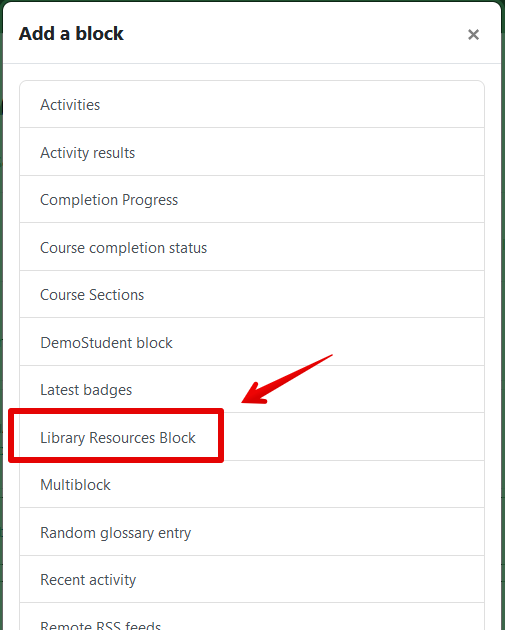|
Adding The Library Resources Block
Last modified on 05 July 2023 02:27 PM
|
|
|
Working in conjunction with the Library, the eClass team has developed a customizable block to make it easy for students to access resources. The block is available on the user's homepage, and instructors can add it inside their course. To add the Library block to your course:
| |
|
|