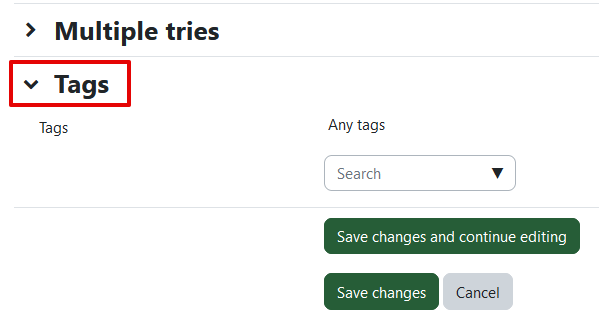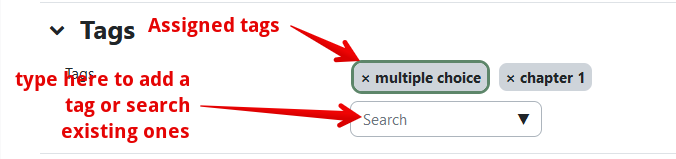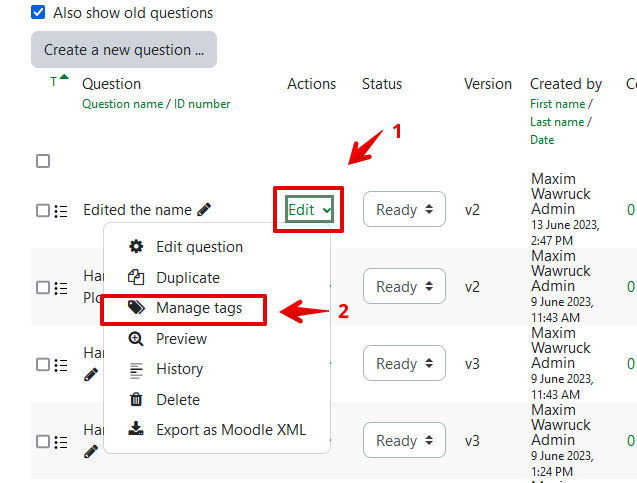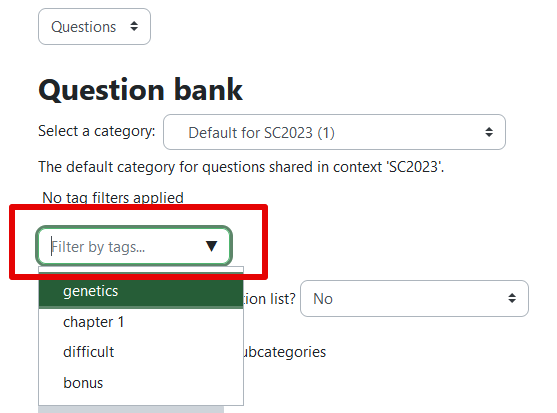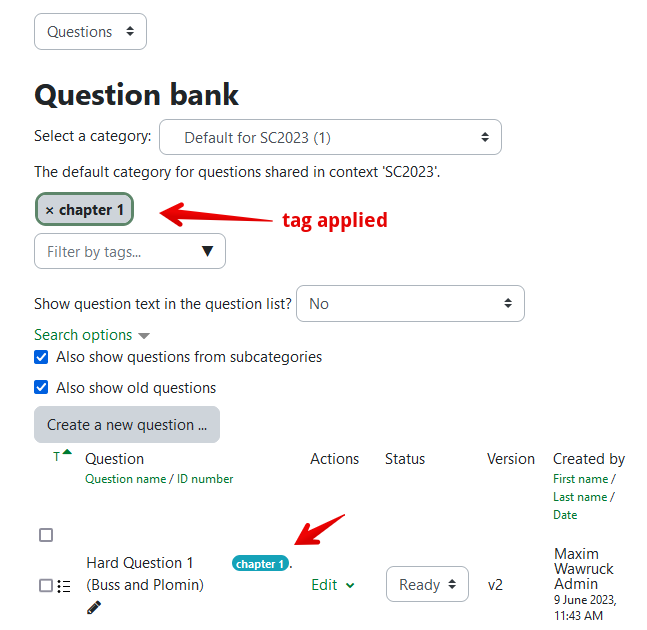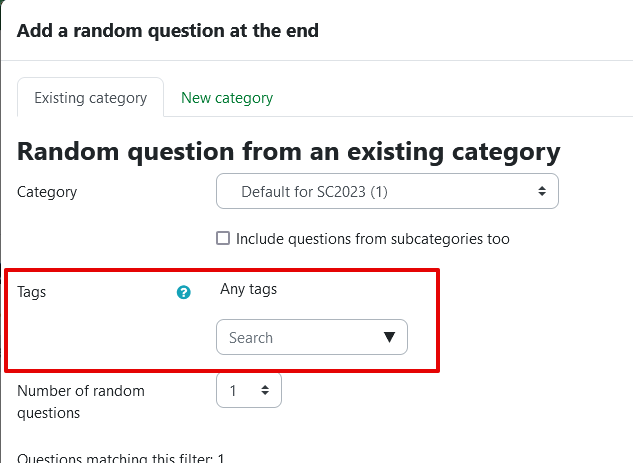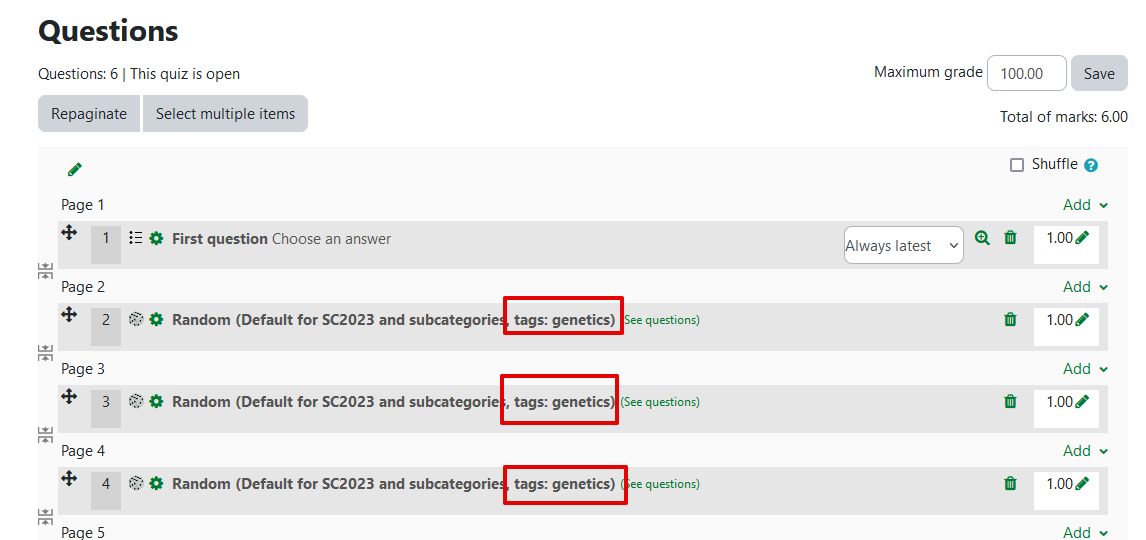|
Question Tagging
Last modified on 19 August 2025 03:08 PM
|
|
|
NOTICE: Please be advised that the content of this article may only be relevant for users concluding the final stages of course work on eClass or for users on the eClass External system. The eClass Learning Management System is currently in a read-only state that prohibits new courses, enrollments, and users from being added to the site. Credit courses and co-curricular courses at the UofA are now being delivered on Canvas, and full articles on how to use Canvas can be found here.
The Question Bank allows instructors to tag questions as an enhanced means of organization. Questions can each have multiple tags and can be used to filter the question bank to view to tagged questions across categories. It is also possible to use tags to construct quizzes when pulling questions or adding random questions that match a tag or set of tags. Contents:
The first method to add tags is when editing an existing or creating a new question:
Alternatively, if you already have numerous questions in your question bank, you can quickly tag them by clicking on the Edit dropdown in a question's row and selecting Manage tags:
This will open a tagging overlay using the same mechanism as above:
Filtering a Question Bank Using Tags At the top of the question bank, once at least one question has been tagged, a new 'Filter by tags' dropdown will appear:
Opening the dropdown will display all the tags used in the questions bank and is searchable. Once a tag is added in the filter, it will appear in blue above the field and the question bank will only show the questions containing the specific tag(s):
Using Tagged Questions in Quiz Construction When adding questions from your question bank or adding random questions, similar filters appear to allow only specific tagged questions to appear in the 'From Question Bank' or 'Add a random question' overlays:
If using random questions that are tagged, the applied tags will be displayed in the quiz editing view:
| |
|
|