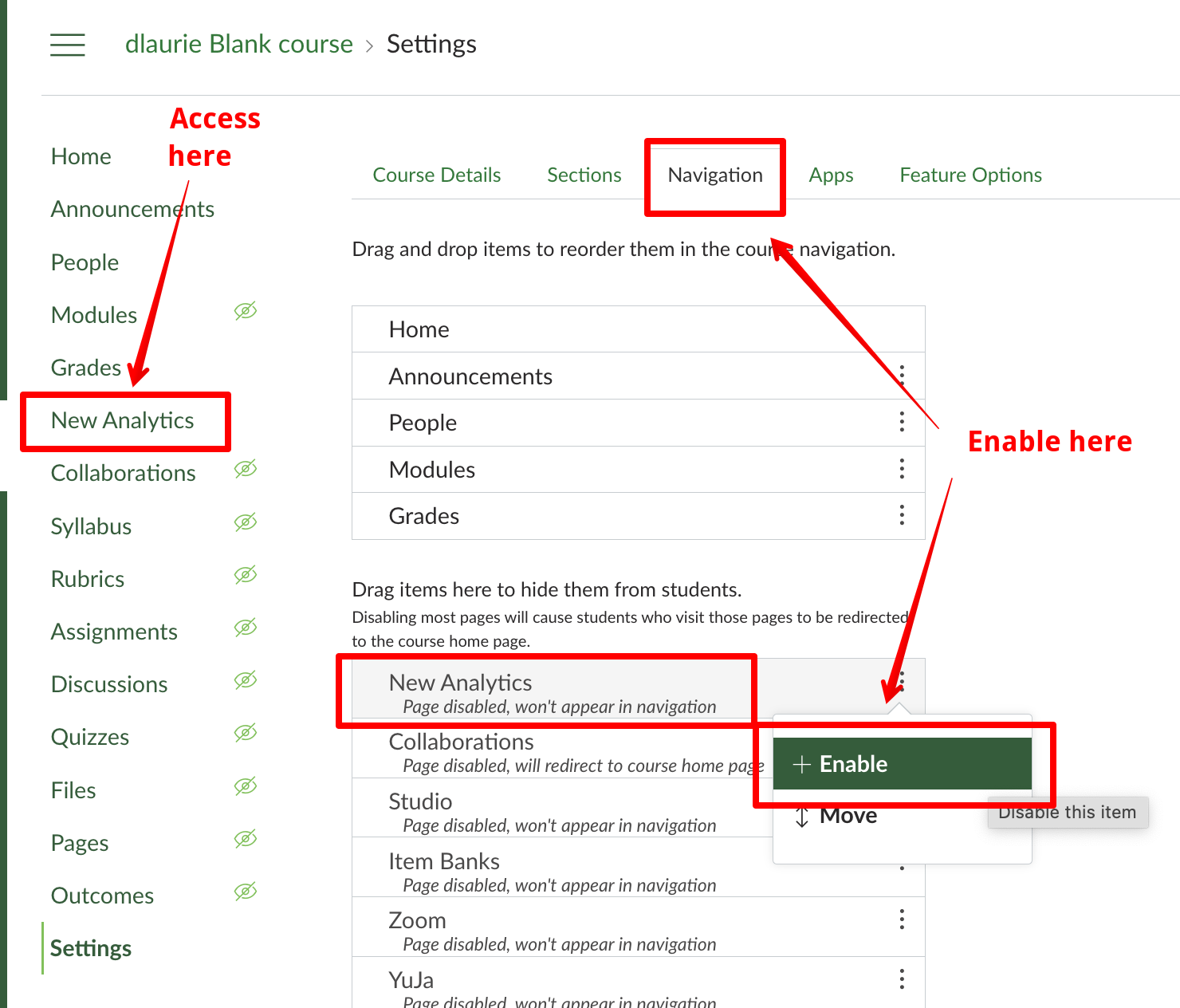|
Tracking Student Progress on Canvas
Last modified on 17 June 2025 02:21 PM
|
|
|
Similar to the mechanisms in eClass, there are several ways to track student progress in Canvas courses. The basic way involves a visual indicator, per student, of their progress through course modules, analogous to the Completion Progress Block. Note that in Canvas, module completion tracking does not need to be turned on (nor can it be turned off.) You can also run specific, detailed reports in the New Analytics tool within your Canvas course, which is analogous to the Reports functionality in eClass. Contents:
Module ProgressYou can view each student's progress in your course through the Modules. This is accessed from the Modules main page via View Progress near the top right:
This information includes visual indicators of whether students have viewed or interacted with any trackable items in your course.
For more information on accessing module reports, please see the Canvas KB article How do I use modules to view the progress of students? New AnalyticsThe New Analytics tool must be enabled in your course before it can be used under the navigation options in the course settings. Once enabled, it is accessed from the course left navigation menu:
Within the New Analytics tool interface, you can view detailed reports covering:
For detailed information regarding New Analytics, please visit: https://community.canvaslms.com/t5/Instructor-Guide/tkb-p/Instructor#NewAnalytics | |
|
|