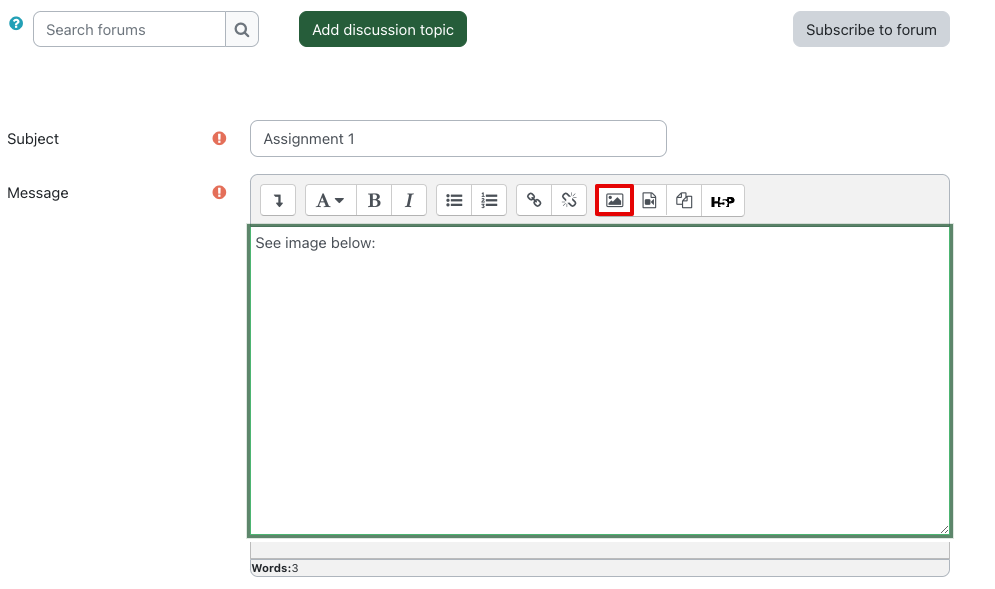Knowledgebase: eClass (Read-Only) > eClass For Instructors > Constructing Courses > Content Editing in eClass
|
Adding Images to eClass
Last modified on 19 August 2025 09:34 AM
|
|
|
NOTICE: Please be advised that the content of this article may only be relevant for users concluding the final stages of course work on eClass or for users on the eClass External system. The eClass Learning Management System is currently in a read-only state that prohibits new courses, enrollments, and users from being added to the site. Credit courses and co-curricular courses at the UofA are now being delivered on Canvas, and full articles on how to use Canvas can be found here.
You can add images into any editable content area on eClass. If you are a student, you would normally be doing this in a discussion forum, an online assignment submission (not an assignment requiring a file upload), or a collaborative page such as a wiki or glossary. If you are an instructor, you might be doing this in any of the course construction areas of eClass: topic headers, pages, forums, activity/resource descriptions, etc. This article explains how to add an image to a forum post as this use case is relevant to both students and instructors.
| |
|
|