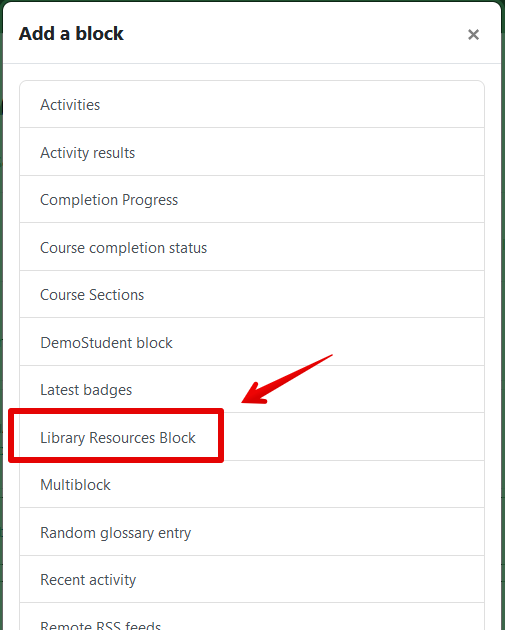|
Adding The Library Resources Block
Last modified on 15 August 2025 01:13 PM
|
|
|
NOTICE: Please be advised that the content of this article may only be relevant for users concluding the final stages of course work on eClass or for users on the eClass External system. The eClass Learning Management System is currently in a read-only state that prohibits new courses, enrollments, and users from being added to the site. Credit courses and co-curricular courses at the UofA are now being delivered on Canvas, and full articles on how to use Canvas can be found here.
Working in conjunction with the Library, the eClass team has developed a customizable block to make it easy for students to access resources. The block is available on the user's homepage, and instructors can add it inside their course. To add the Library block to your course:
| |
|
|