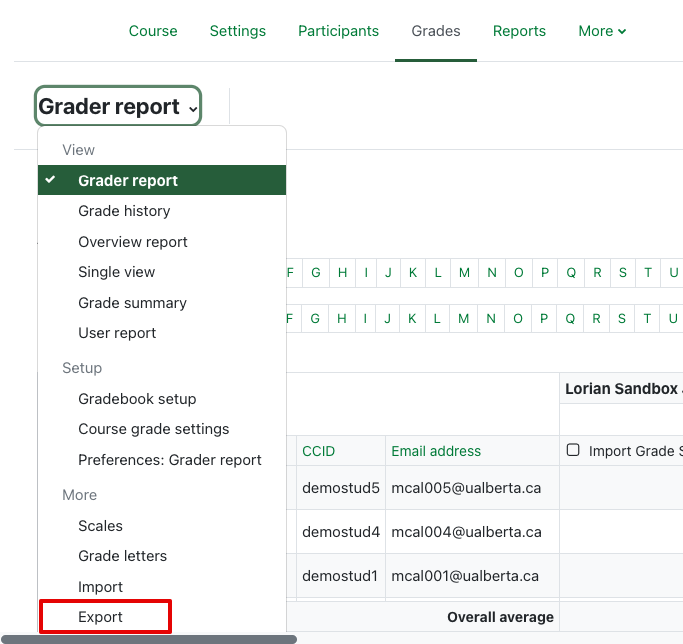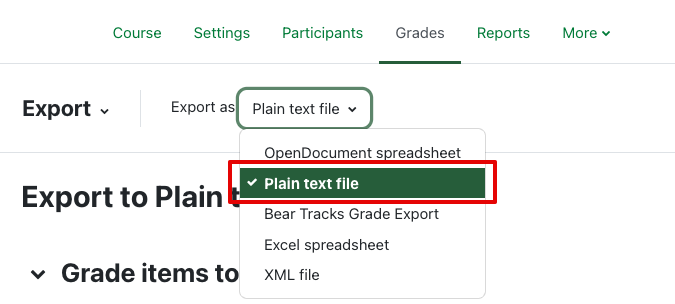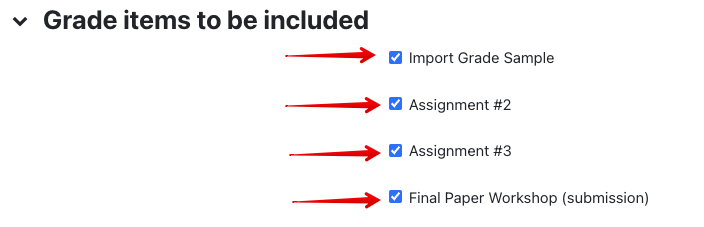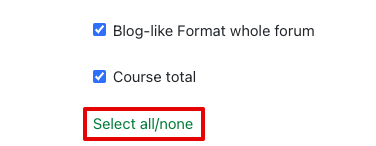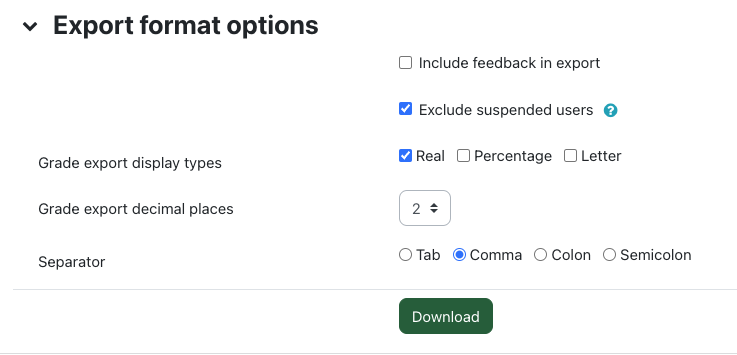|
Exporting Grades from the Grader Report
Last modified on 26 September 2023 10:13 AM
|
|
|
If you would like to download a copy of your gradebook for offline review, you can download them in any of the following formats: OpenDocument spreadsheet, Plain text (i.e. csv), Bear Tracks (covered in more detail in its own article), Excel, and XML. Each export format contains two sections: 'Grade items to be included' and 'Export format options'. The latter option will vary slightly depending on which format you choose, possibly specifying other parameters for you to set.
Please note that starting in December 2022, Bear Tracks will no longer accept excel files when uploading grades. Instructors should export eClass grades using the Beat Tracks format or as plain text (which both produce .csv files.) Gradebooks exported as excel files will not upload into Bear Tracks. Instructors should also ensure to save files as .csv (as opposed to the native excel formats (.xlx or .xlxs) if they are using Excel on their local machine to store or adjust grades files. In this example, we will be exporting eClass grades in the .csv format.
To export grades:
Uploading offline grade files If you wish to upload your offline document, please be sure to review this article on importing grades back into the grader report. | |
|
|