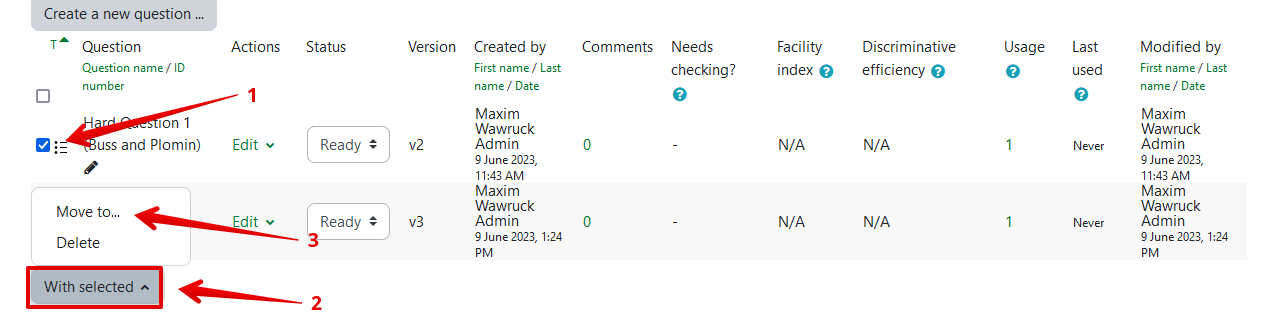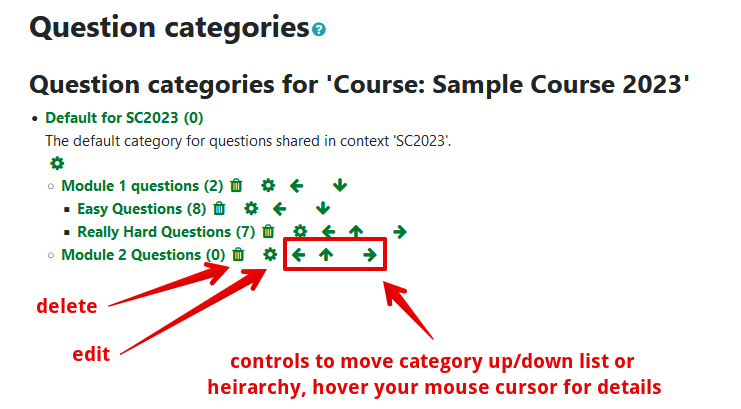|
Using the Question Bank
Last modified on 18 August 2025 02:22 PM
|
|
|
NOTICE: Please be advised that the content of this article may only be relevant for users concluding the final stages of course work on eClass or for users on the eClass External system. The eClass Learning Management System is currently in a read-only state that prohibits new courses, enrollments, and users from being added to the site. Credit courses and co-curricular courses at the UofA are now being delivered on Canvas, and full articles on how to use Canvas can be found here.
This article describes the Question bank in eClass and the basic operations available within it. Contents:
Adding a question to the Question bank from a quiz: Adding any new question within a quiz also automatically stores it in the question bank for the course. For more details, see Adding Questions to Quizzes. Questions are added by default into a generic category for the course titled Default for [course name]. It is possible when creating questions to change the default category by adjusting the category dropdown in the question settings to any pre-existing categories set up in the course question bank (see below) or into a category specific to the current quiz. Note that the quiz-level category of the question bank is only available and visible when accessed from within the quiz and has some very specific functions. See Creating and Managing Large Question Banks for more information. See also the article on Question Tagging to learn more about how to better organize your question bank.
To access a course Question bank and add questions: Instructors can also add questions directly to the course-level question bank. This is the mechanism used for randomizing student quiz attempts by pulling a range of questions from a larger pool but can also be useful simply for organizing larger question banks in courses where multiple assessments are being delivered. Once added to the question bank, questions must still be added to specific quizzes as shown in Adding Questions to Quizzes.
Bulk operations in a question bank: Instructors can perform bulk operations on questions in categories:
Create new Question bank categories: To manage existing categories and create new categories in the Question Bank:
| |
|
|