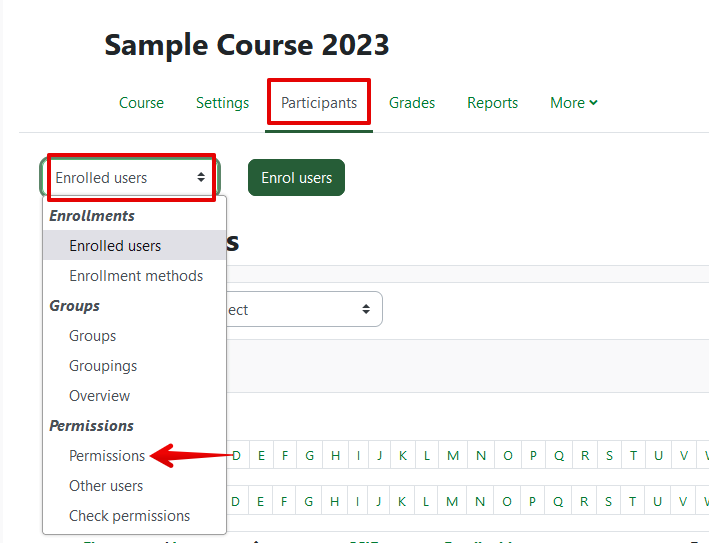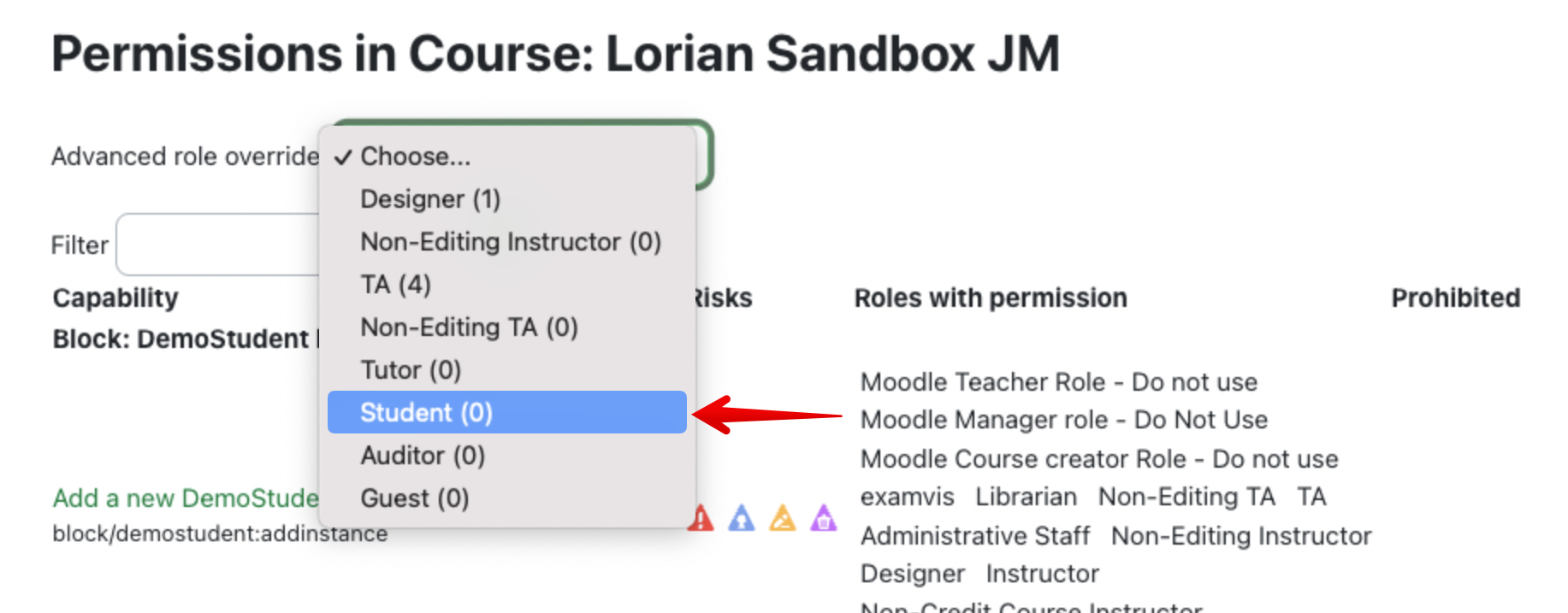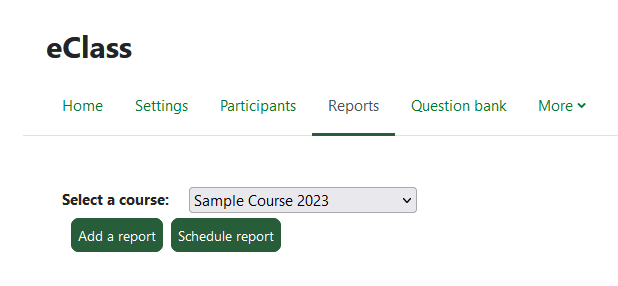|
Allowing Students to View Their Own Advanced Usage Reports
Last modified on 18 August 2025 05:48 PM
|
|
|
NOTICE: Please be advised that the content of this article may only be relevant for users concluding the final stages of course work on eClass or for users on the eClass External system. The eClass Learning Management System is currently in a read-only state that prohibits new courses, enrollments, and users from being added to the site. Credit courses and co-curricular courses at the UofA are now being delivered on Canvas, and full articles on how to use Canvas can be found here.
By default, only instructors have permission to access the Advanced Usage reports in eClass courses. But if an instructor chooses to do so, they have the option of changing the default permissions so students could view their own usage data for a course. Students can view all the advanced usage reports apart from the Student List by Criteria report but in all cases, the data they can see is only their own (or an aggregated count when viewing average accesses.) To allow students to access their Advanced Usage:
Students will now see Advanced Usage under their profile in the Reports section:
Next, students can select the course they would like Advanced Usage reports for from a drop-down menu (if instructors in more than 1 course have given them access), and then click on Add a report:
Students can add any of the following report types to view their own usage:
Student Self-Evaluation Students can use the Content engagement report (or the Forum engagement report) to compare their level of participation to averages for the class as well as for the top and bottom 15th percentiles. This can be useful in gauging in self-assessing the amount of effort they are contributing to the course, especially in relation to top-performing students. For this feature to function, however, instructors need to be using the eClass gradebook to tally student scores - see here for more details. | |
|
|