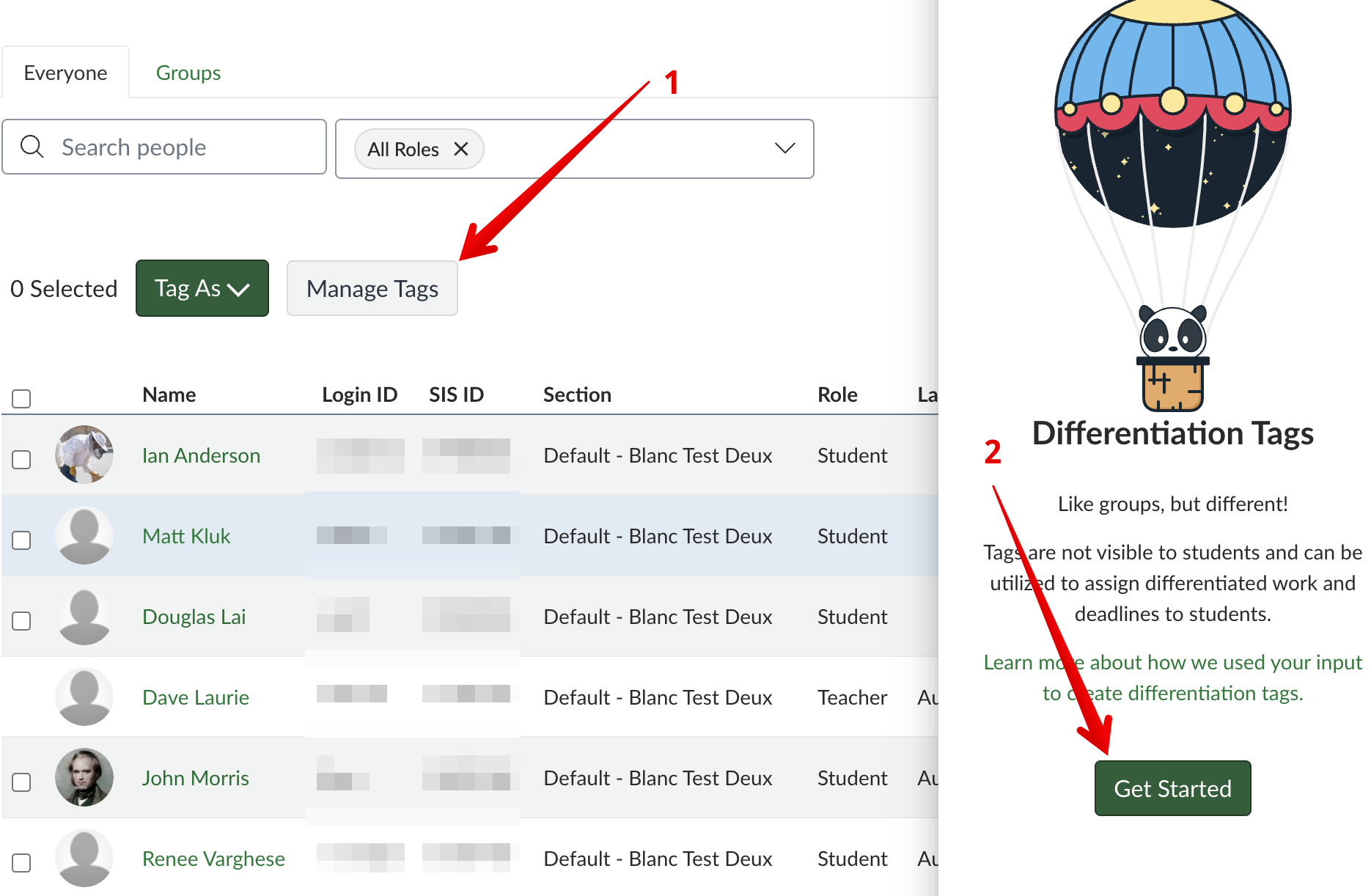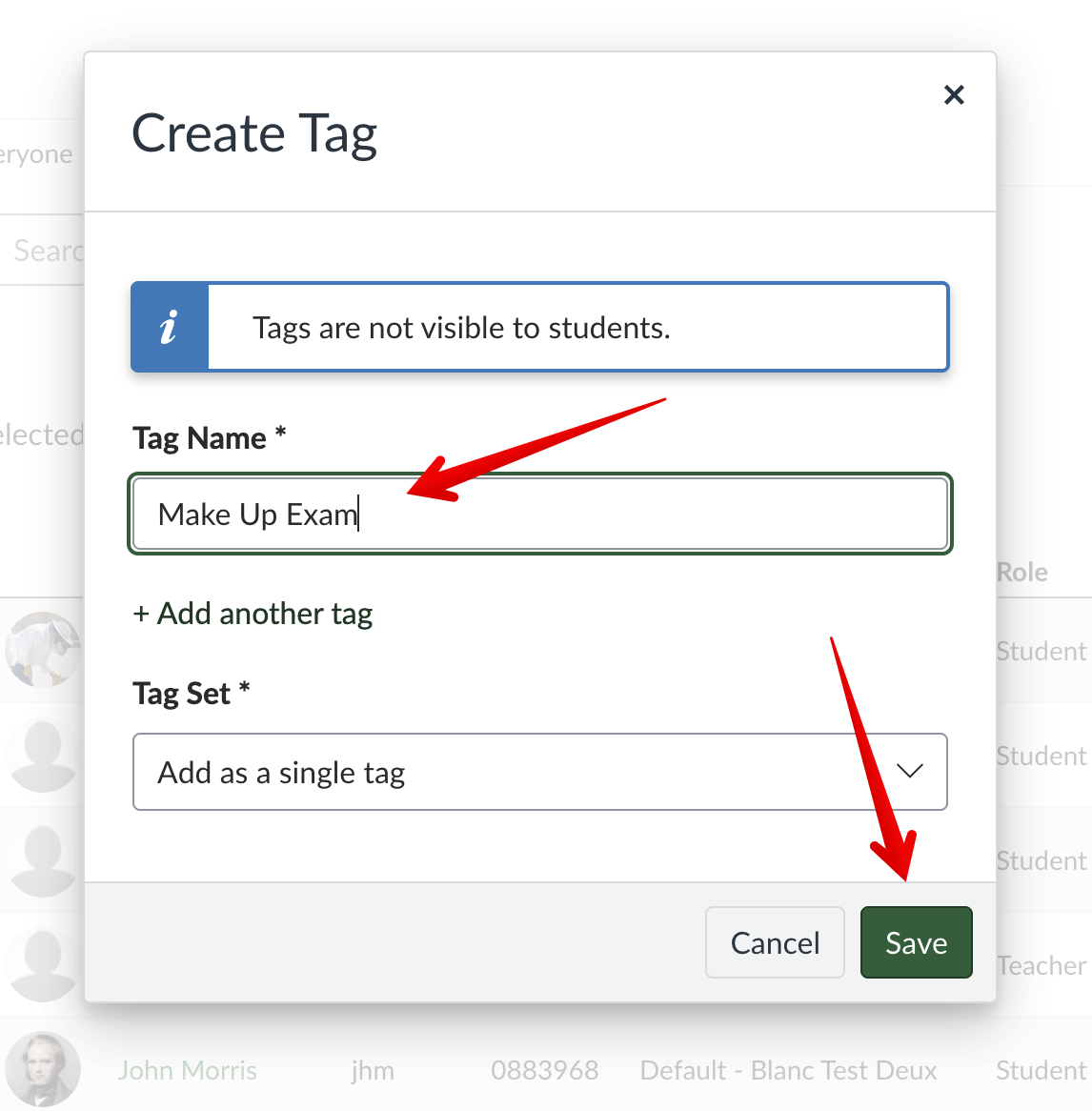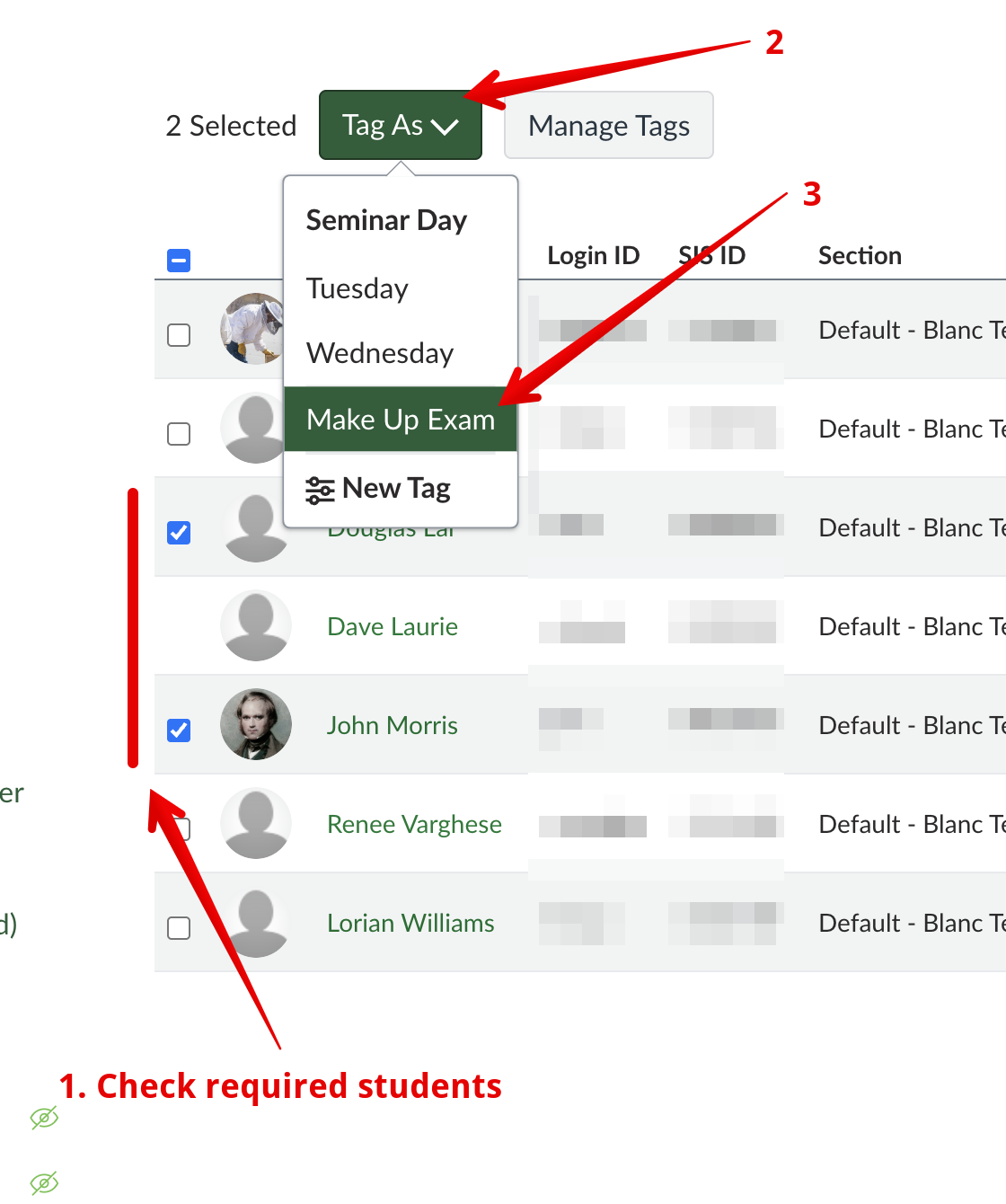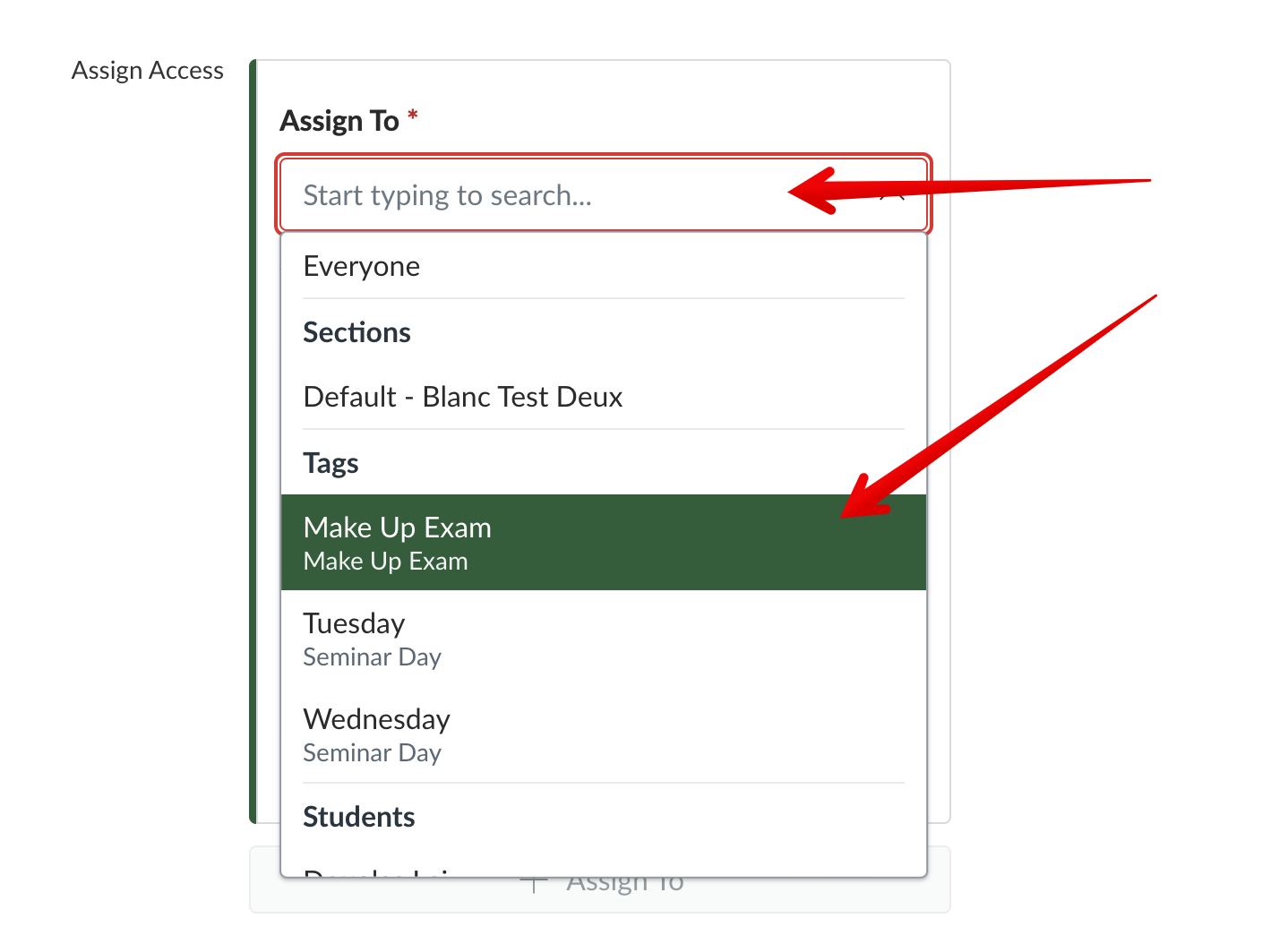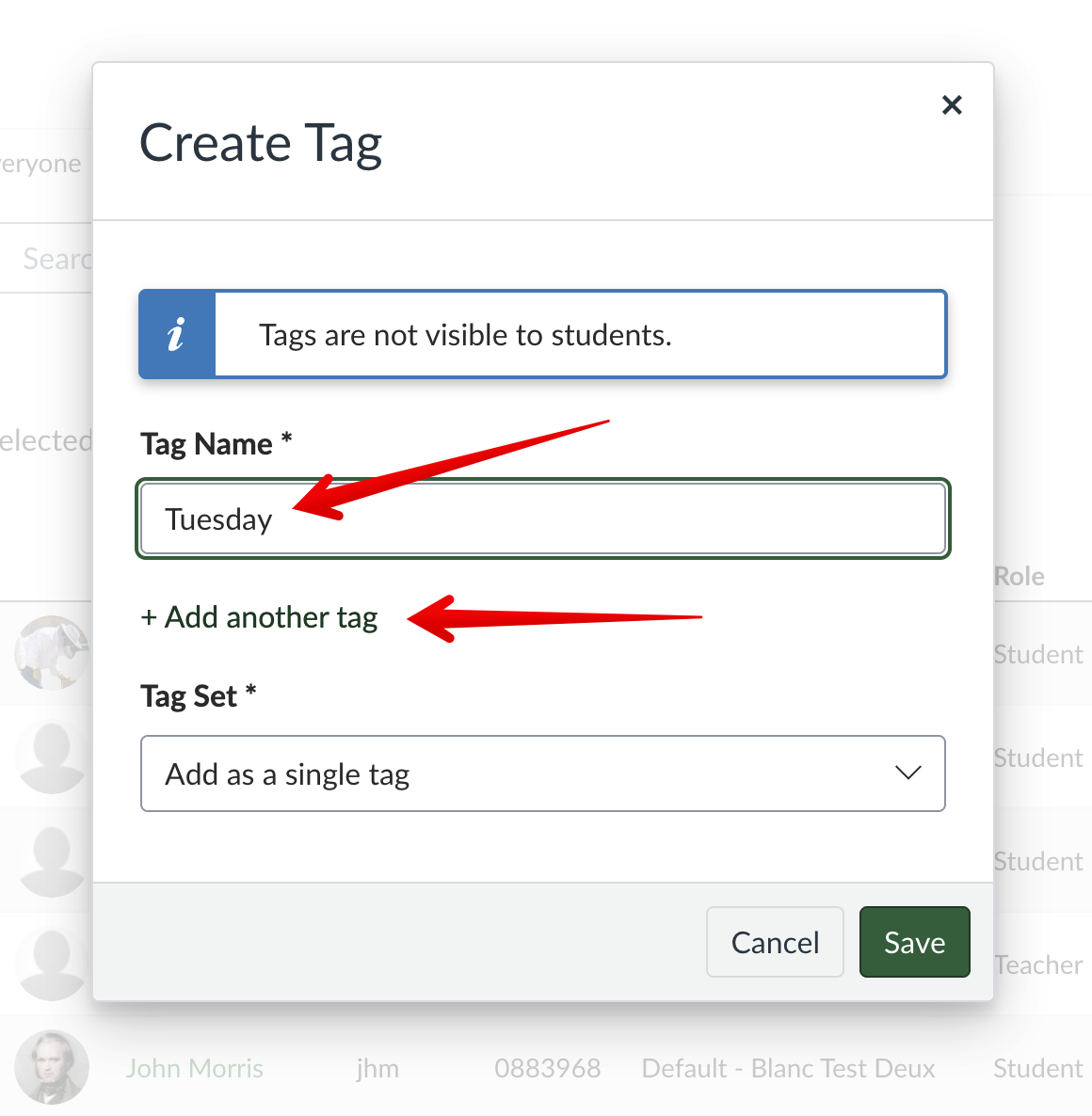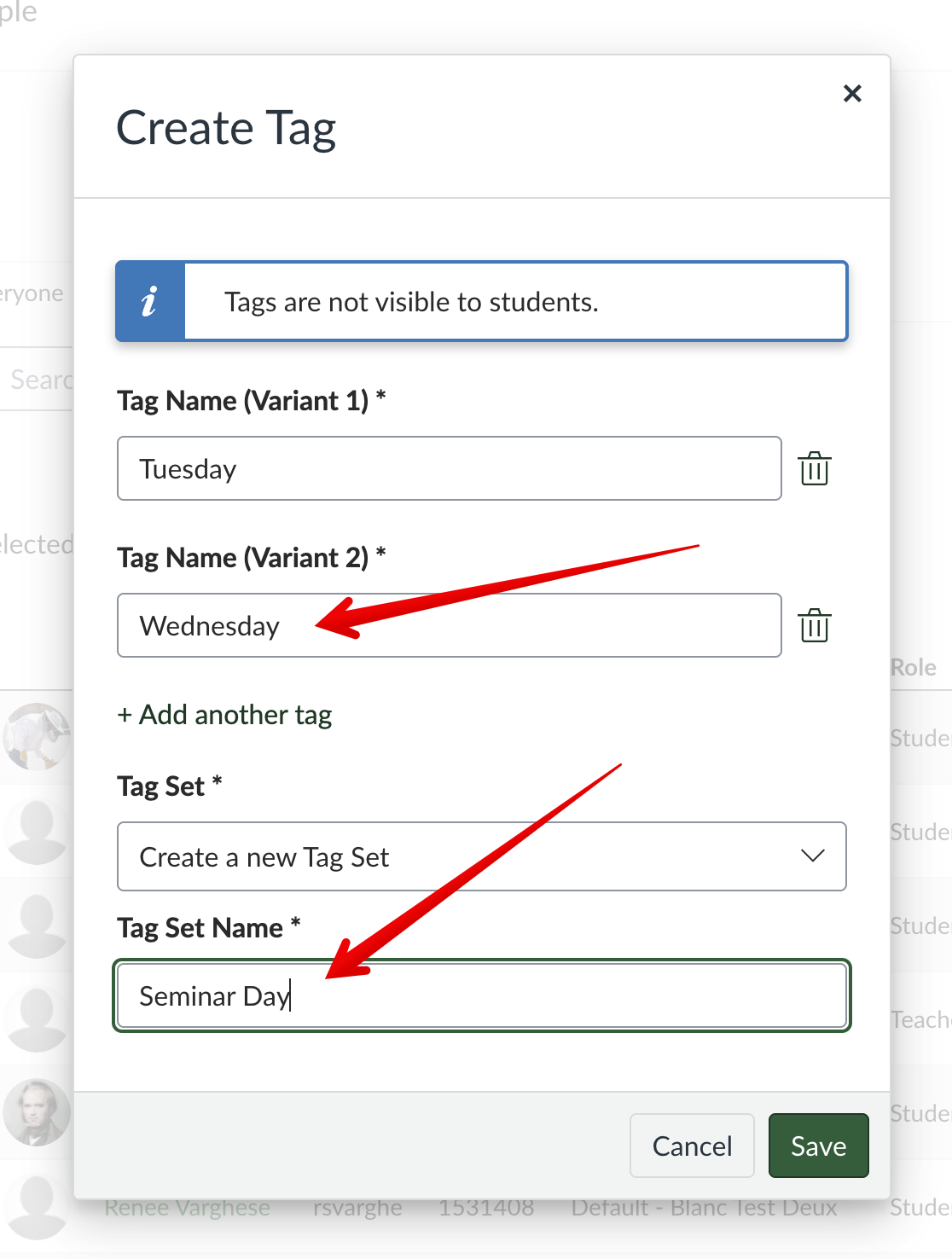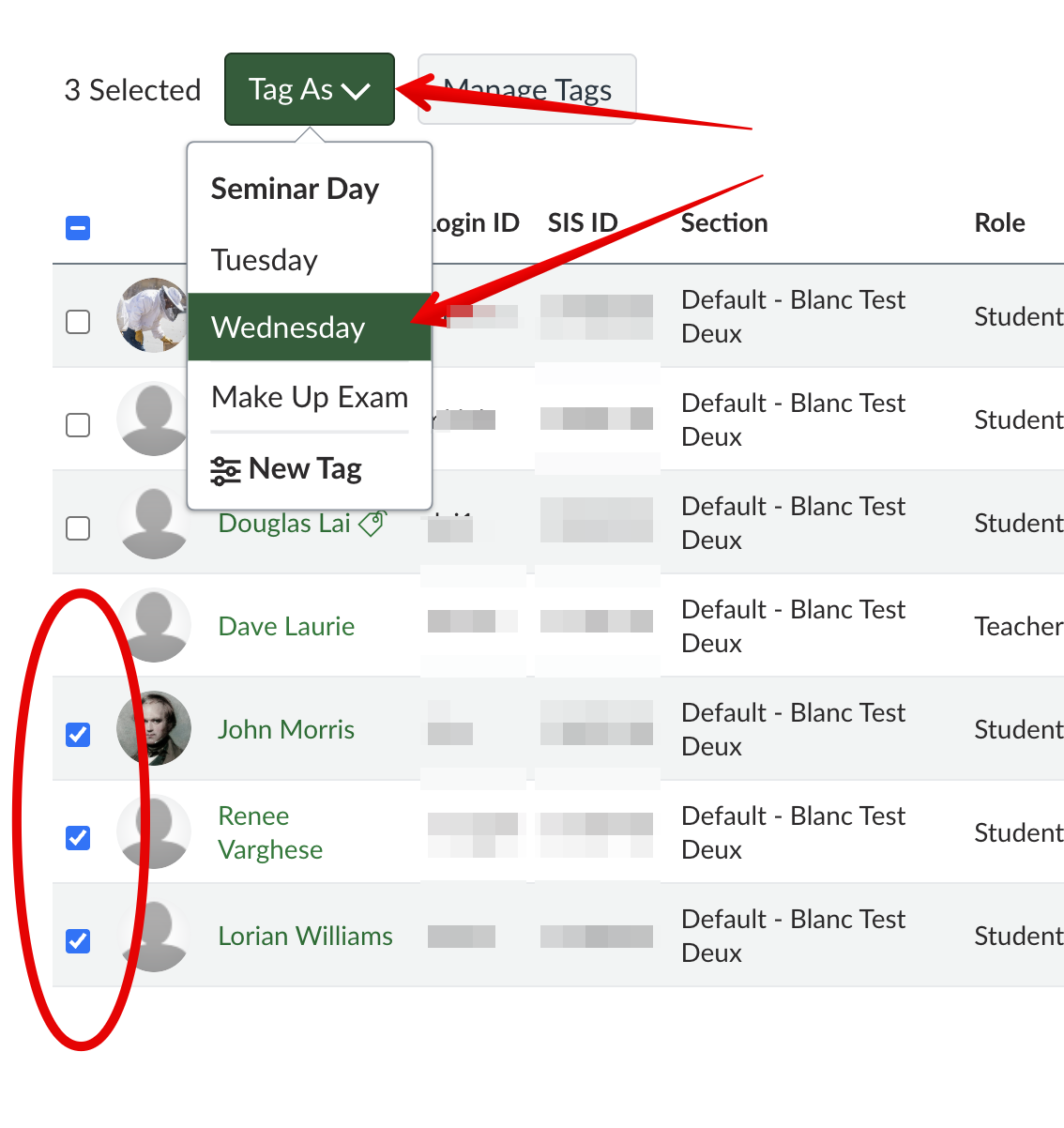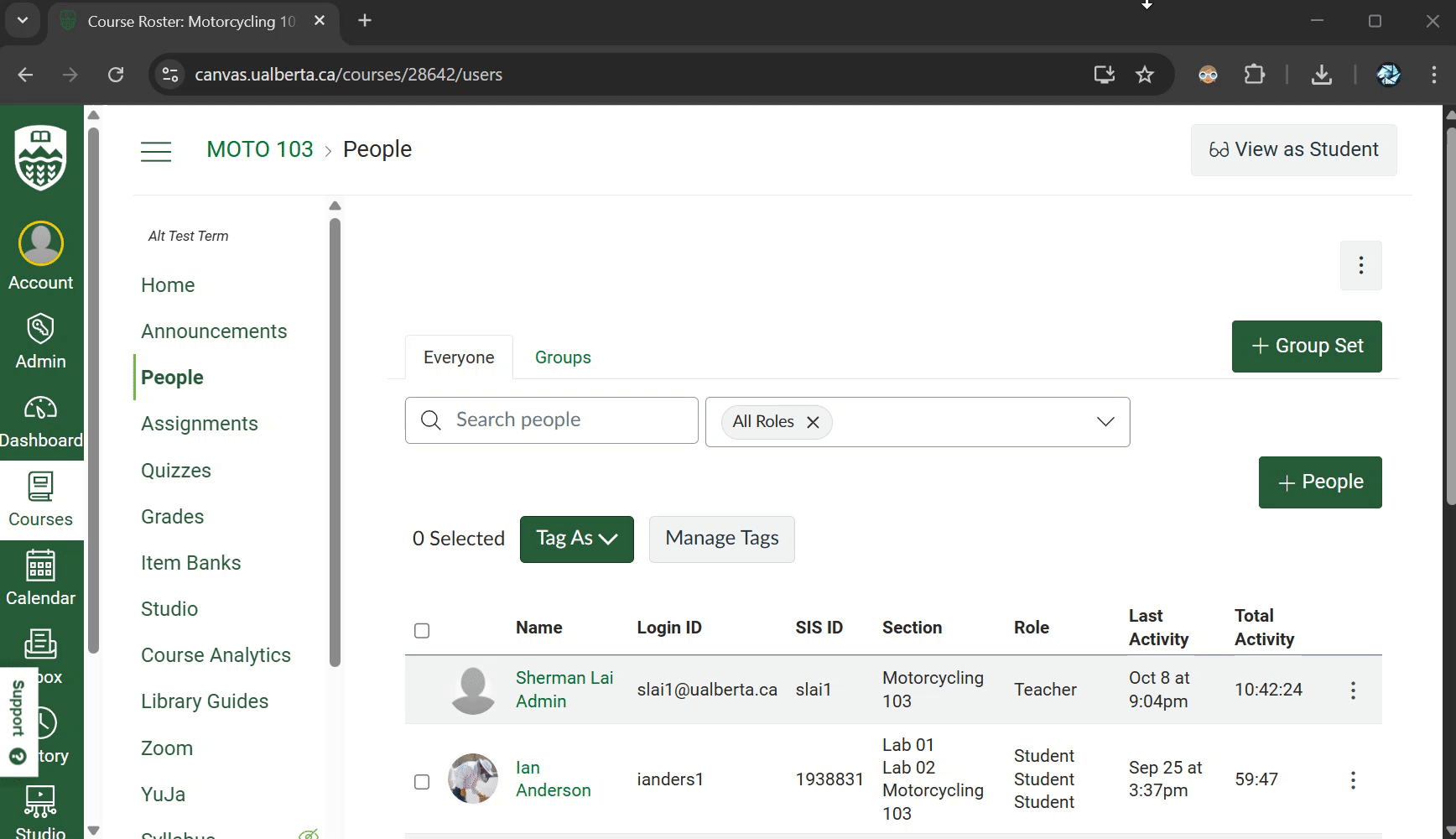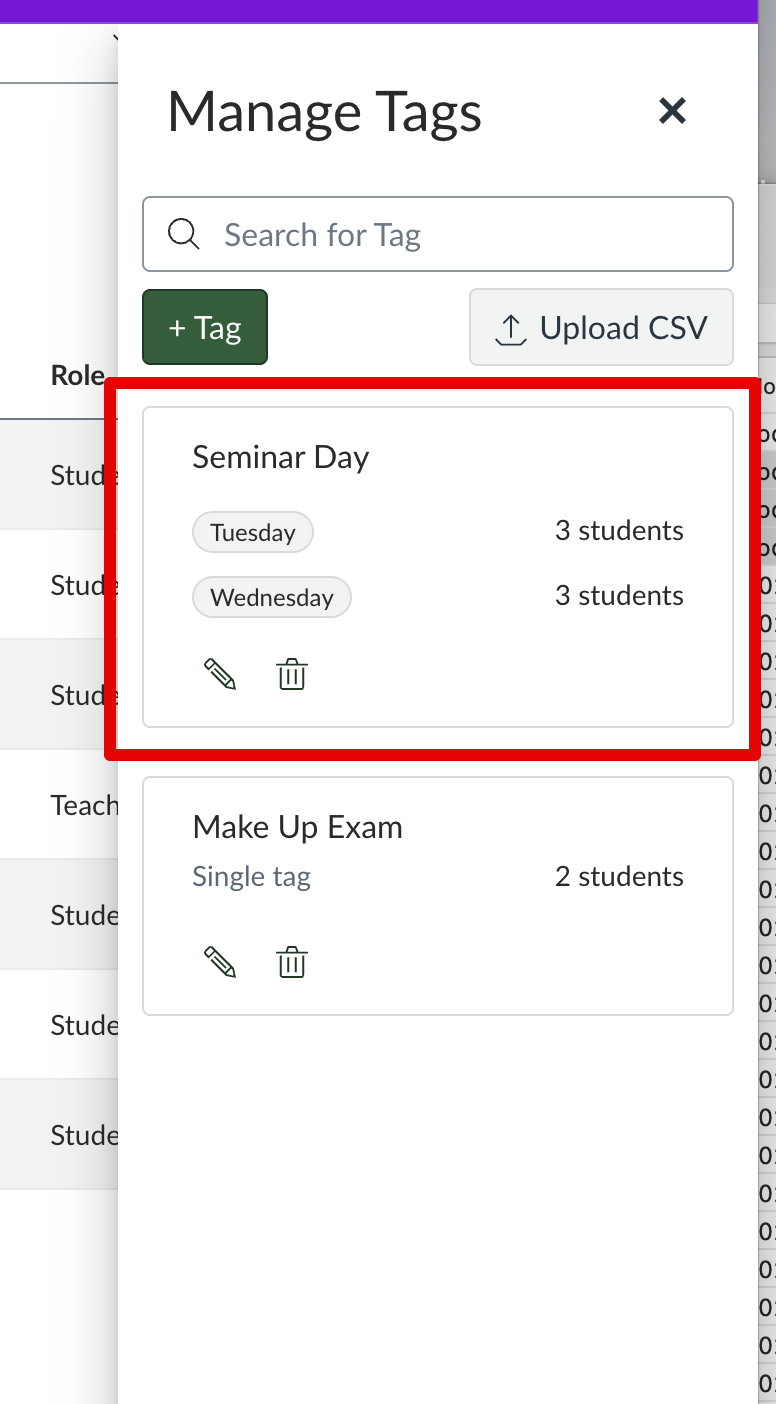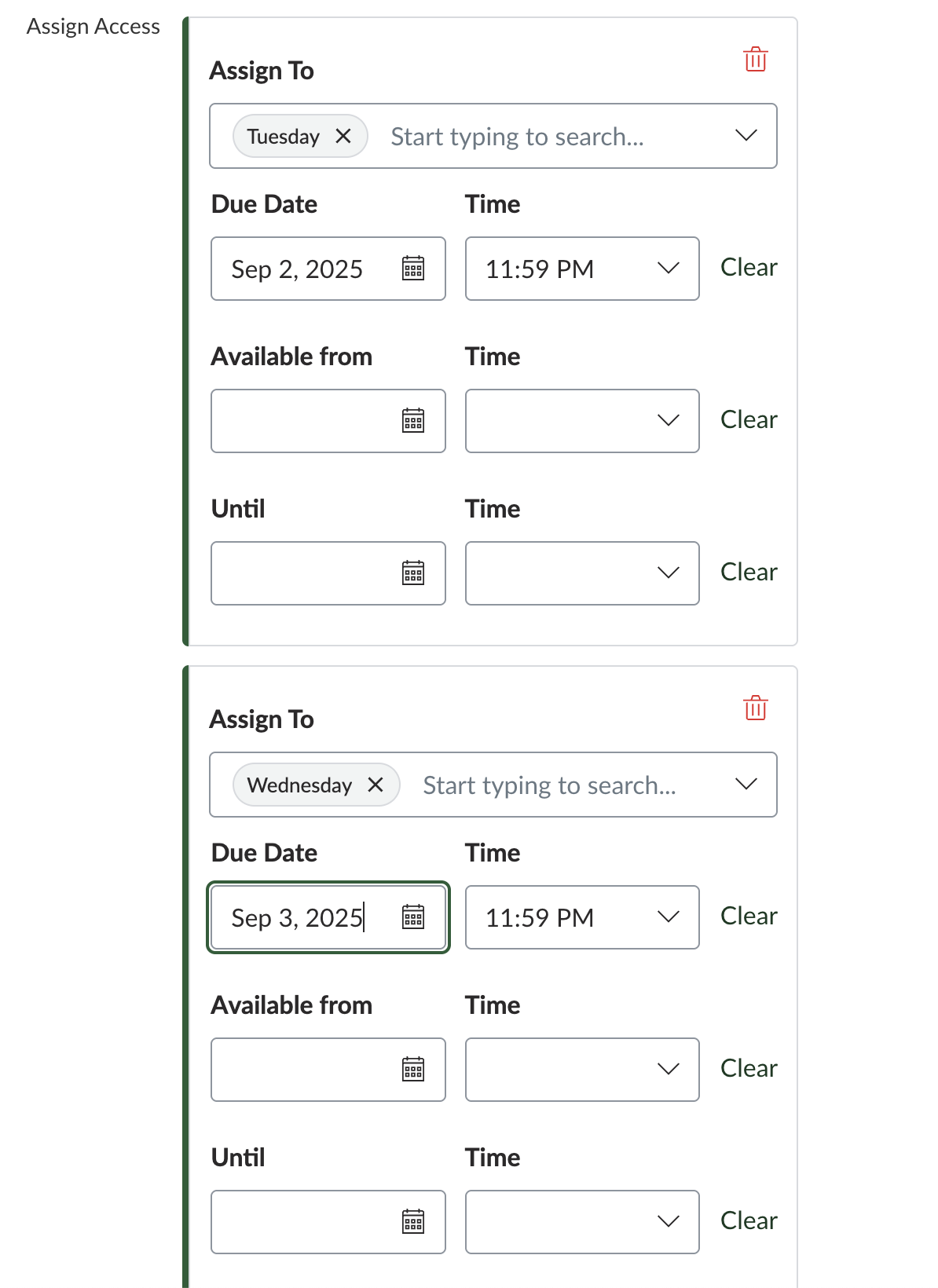|
Participants in a Canvas course can be divided into groups much like in eClass (Moodle) however there are some key differences which will be outlined in this article.
Most notable is that it is NOT possible to have anonymous groups - if placed in groups, students will be able to see and interact with their group mates and use all the features available on the groups home page. This CANNOT be disabled.
New in August 2025, Canvas has introduced new functionality called Differentiation Tags to cover some of the different use cases provided by groups in eClass. See below for usage information.
Functional Differences Between Canvas and Moodle
| Canvas |
eClass |
-
Can designate a group leader (who can add/remove members)
-
Can import csv files containing group membership lists to populate students in groups (import groups in eClass only creates the empty group structure)
-
Can add students can be added to groups using drag-and-drop functionality
-
Can clone a group set, i.e copy a group for other activities without disrupting the previous iteration. Canvas leverages this instead of using Groupings.
- Groups are not automatically created from the sections in a course. (Sections can be used directly to assign different work or due dates.) It is not possible to assign activities only to a single or subset of groups.
- Students will see a group home page for every group they are in. This cannot be disabled.
- Students can view groups for all courses through their Groups tab in any course navigation menu. Because of this, instructors should include their course name in Canvas Groups and Group Sets.
|
|
Creating Groups (Canvas how-to articles)
The basic practices for creating groups are well documented in the Canvas guides:
Additional notes:
- When creating groups, it is possible to specify group leaders who can control membership (add/remove users) and edit the group name.
- Since students have access to an area that shows their groups across courses, instructors should add a short course code identifying their course in front of the group name when auto-creating groups (eg. Math 101 - Group...)
Group Self-Sign Up
It is possible to allow students to easily sign up for a group; however, this option will only be available to students if the People in the course left navigation tab is visible.
When students visit the People tab, they will see groups with the option to join.
Group Home Page Functions
Once groups have been created, students in them will have access to a Group Home Page with functions similar to those found at the course level. The Group Home Page cannot be disabled. Group home pages are always visible to and can be moderated by course instructors.
-
Home: a homepage landing screen that populates with a feed of any activities from the sub-functions below, eg. discussion topics, collaborations.
-
Announcements: Important messages that should go to all group members can be posted. Any messages posted wil send a notifcation email message.
-
Pages: Group members can create shared pages using the Canvas RCE editor.
-
People: The list of group members.
-
Discussions: Discussion topics added to the group.
-
Files: Files uploaded and shared with the group.
-
Collaborations: Shared editable google docs. The docs are owned by the creator with all other group members added as editors.
Group Assignments
When configuring an assignment as a group assignment, it's important to have groups established prior to publishing, and in order to prevent submissions from ungrouped students, assign it to groups rather than everyone. For details, see the note in the KB article Using Canvas Assignments.
It is not possible to assign quizzes or assignments only to a specific group. This can be accomplished with differentiation tags.
Differentiation Tags
This function in Canvas allows instructors to create functional groupings of students in their courses as an alternative to manipulating course Sections or using Groups.
Differentiation Tags are managed in the People section of a course.
Adding Tags
Click Manage Tags, then Get Started:
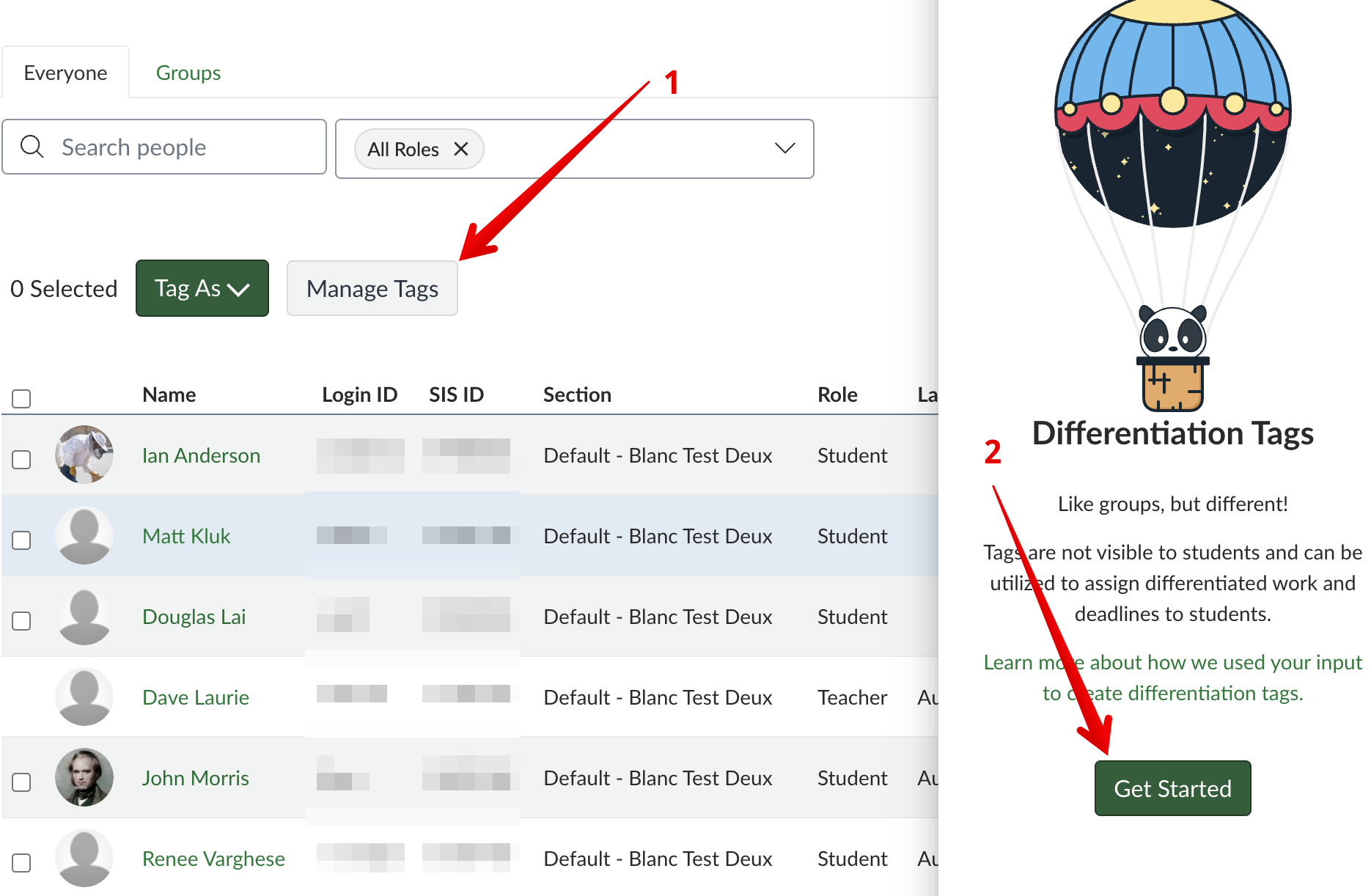
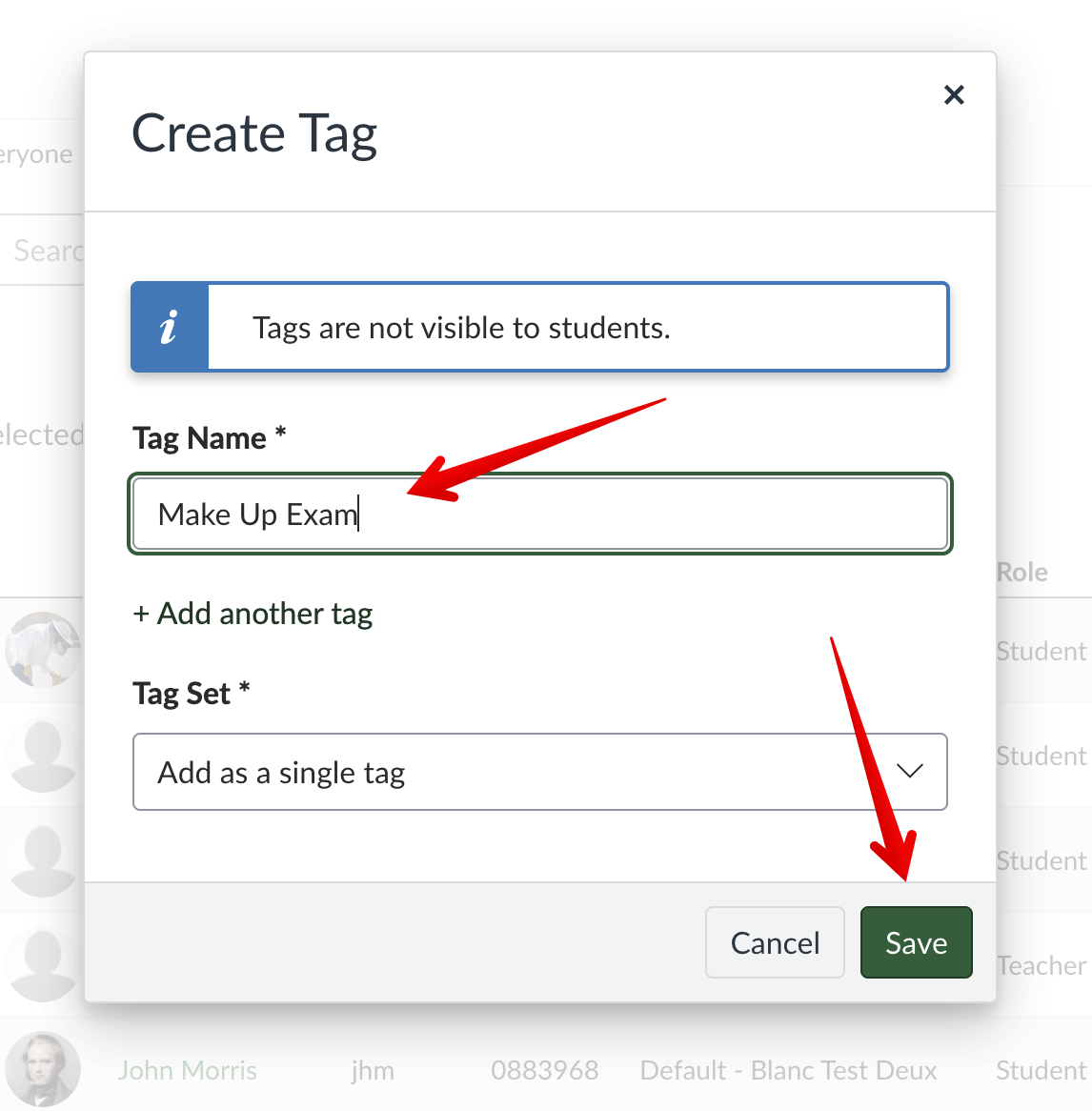
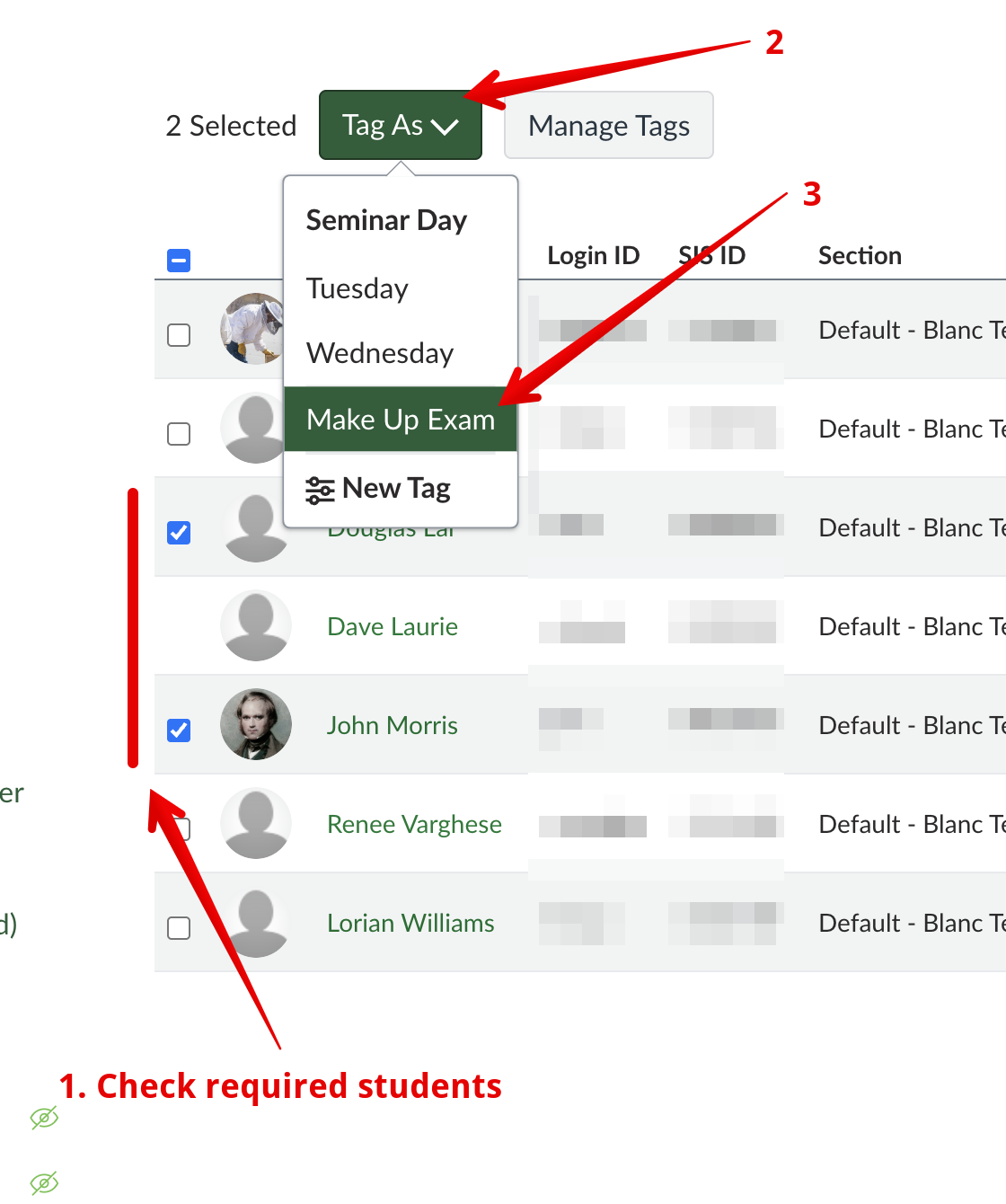
This tag could now be used in the Assign to box of any assignment to make that item visible ONLY to the students who are tagged:
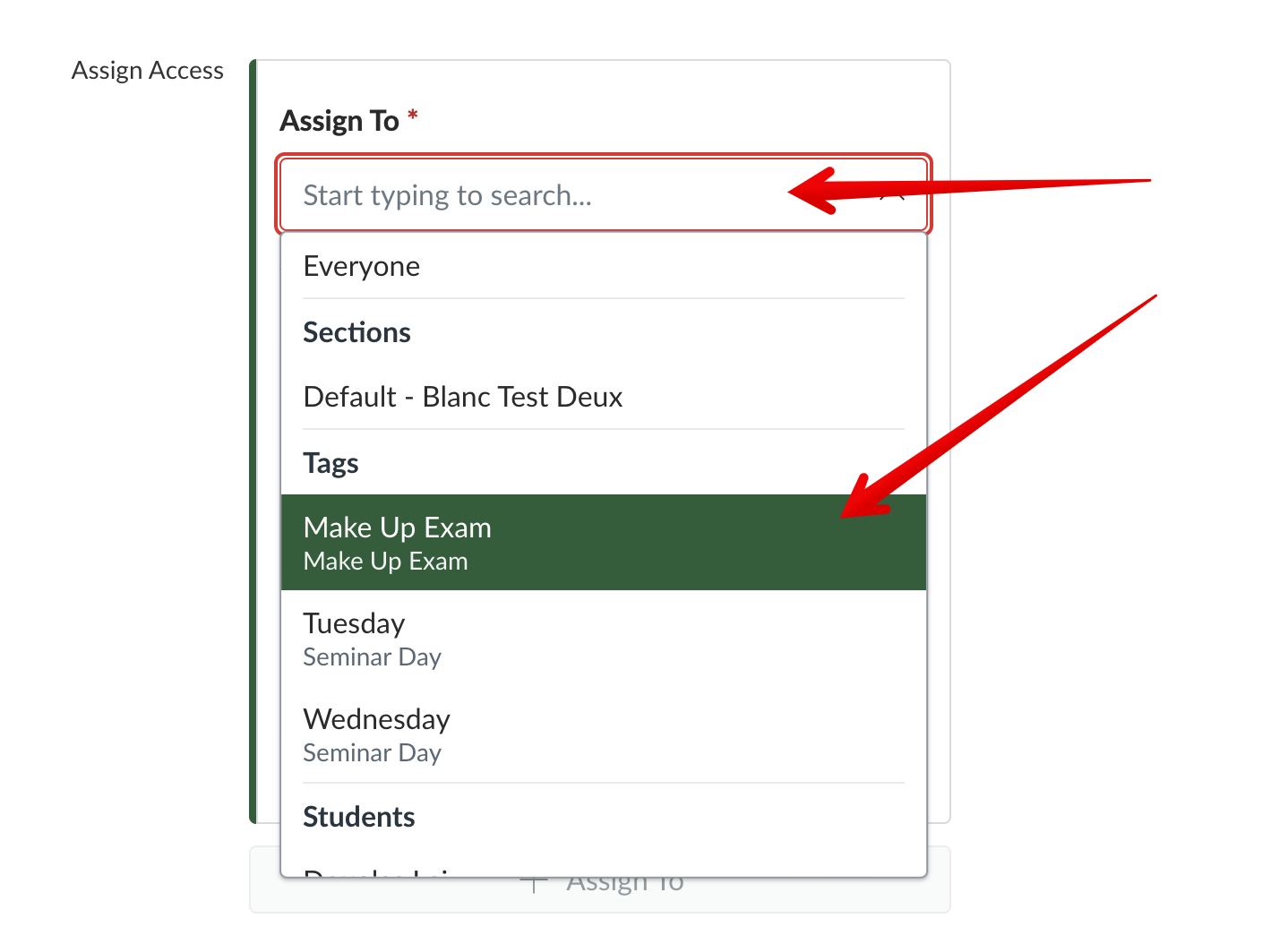
It is also possible to build sets of tags to further organize the tags for use cases where students would all be sorted into one particular tag within the set. This is done in the same 'Create tag' interface by entering a first Tag Name and then clicking + Add another tag:
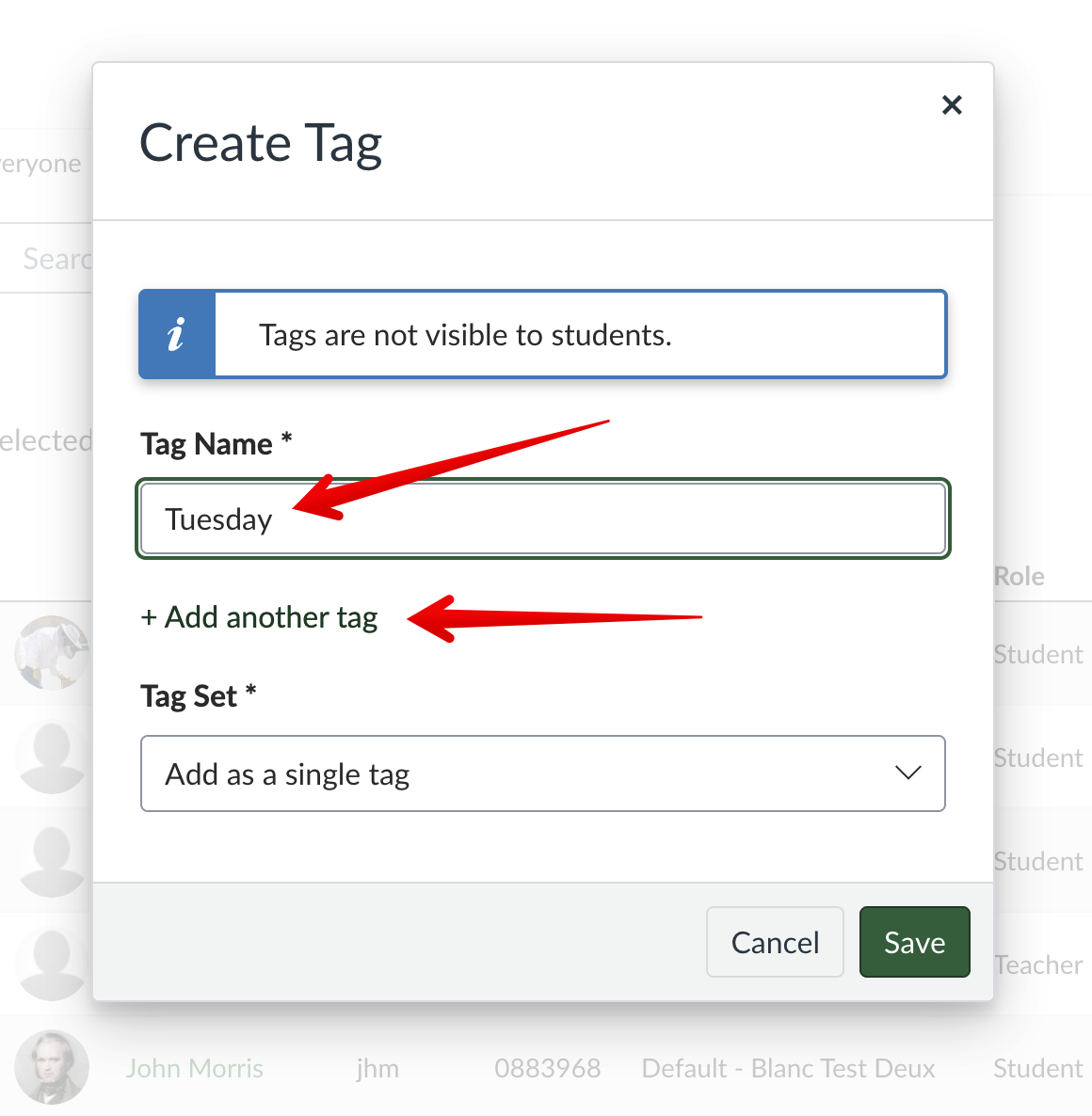
This will expand the interface and allow users to enter additional tags and then enter the Tag Set Name:
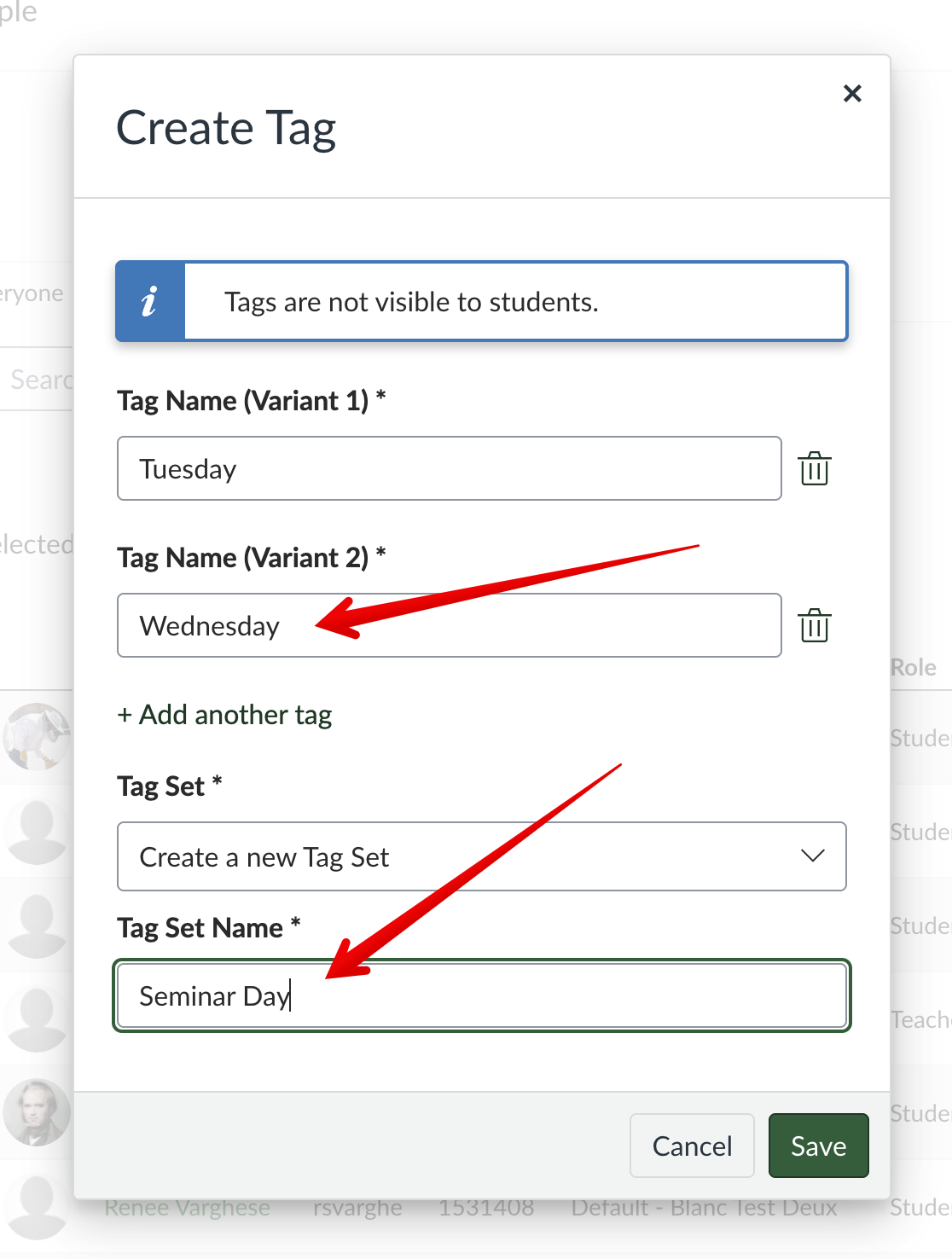
These can be added to students in the same way and they are then displayed under the set in the Manage Tags overlay:
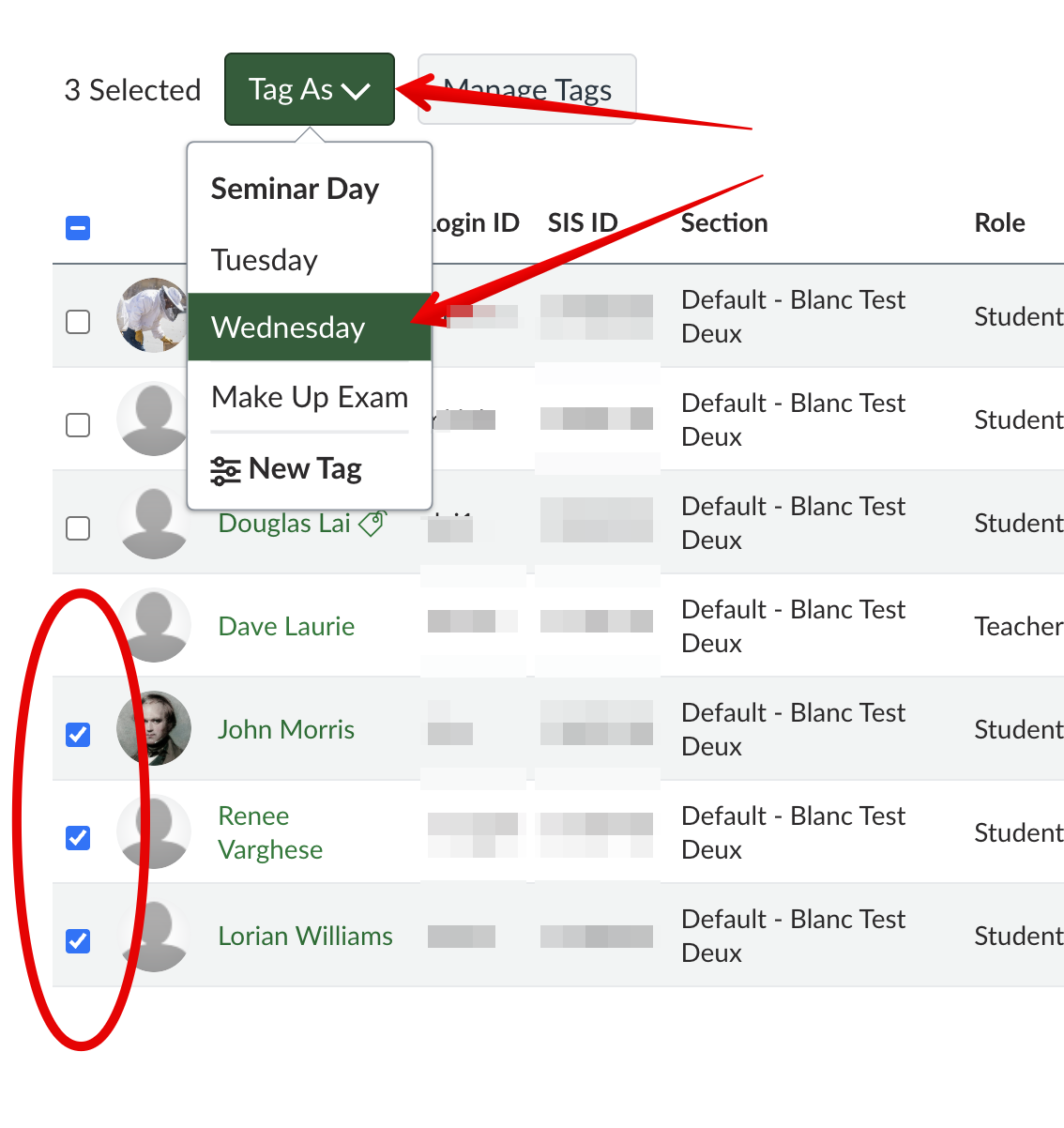
|
Importing Differentiation Tags Using CSV
Prebuilt configurations of students, tags, and tag sets may also be uploaded via CSV. Instructors can start this process by downloading the template file at Manage Tags > Upload CSV > Download Template File
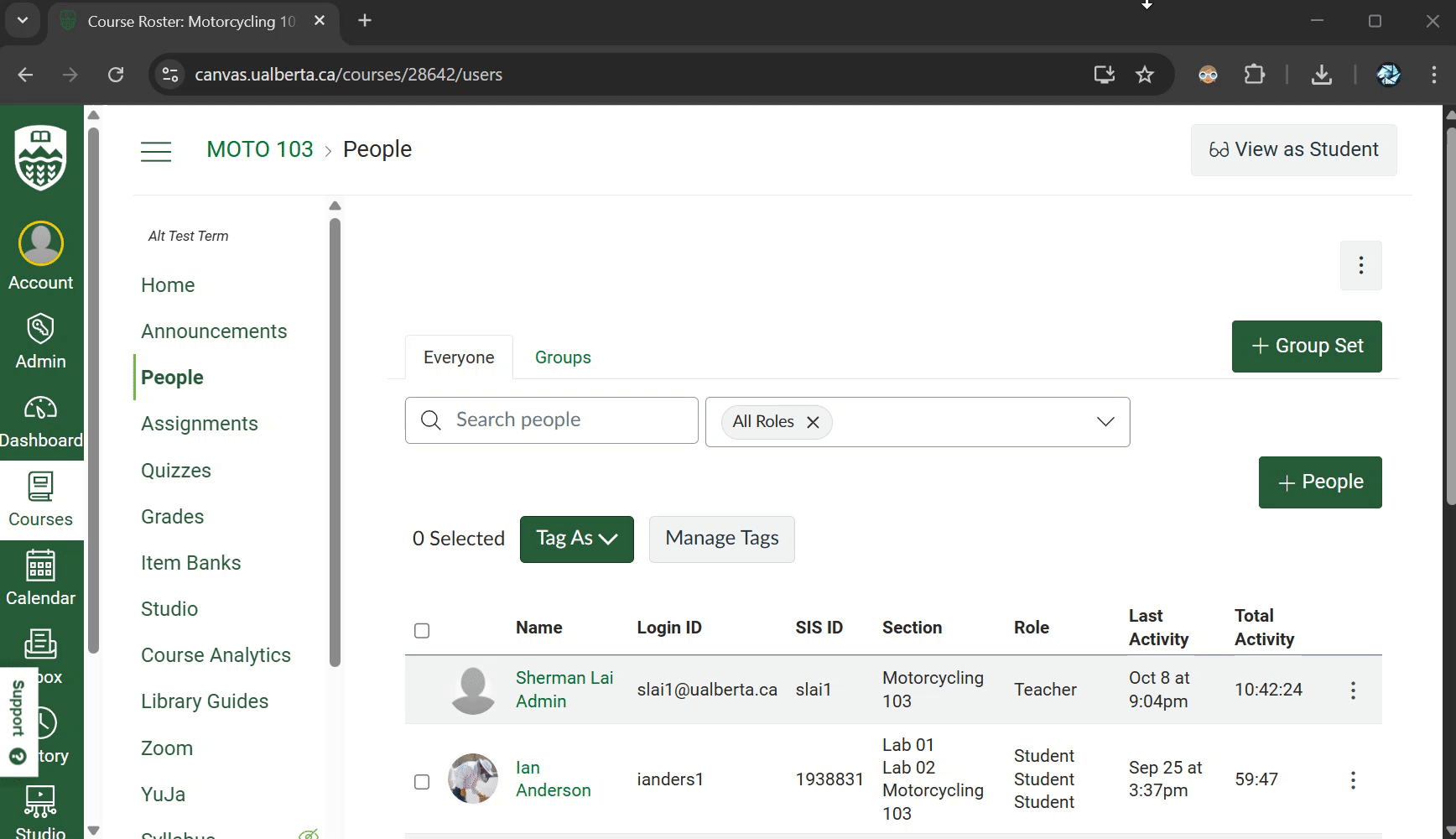
This file contains all the students in a course and any existing tags and tag sets that already exist. Instructors can create new tags and sets in the appropriate columns of the csv and then upload the file back into canvas to build out the mappings.
Full technical information on the import formatting is available in the canvas documentation.
|
Viewing Student's Tags
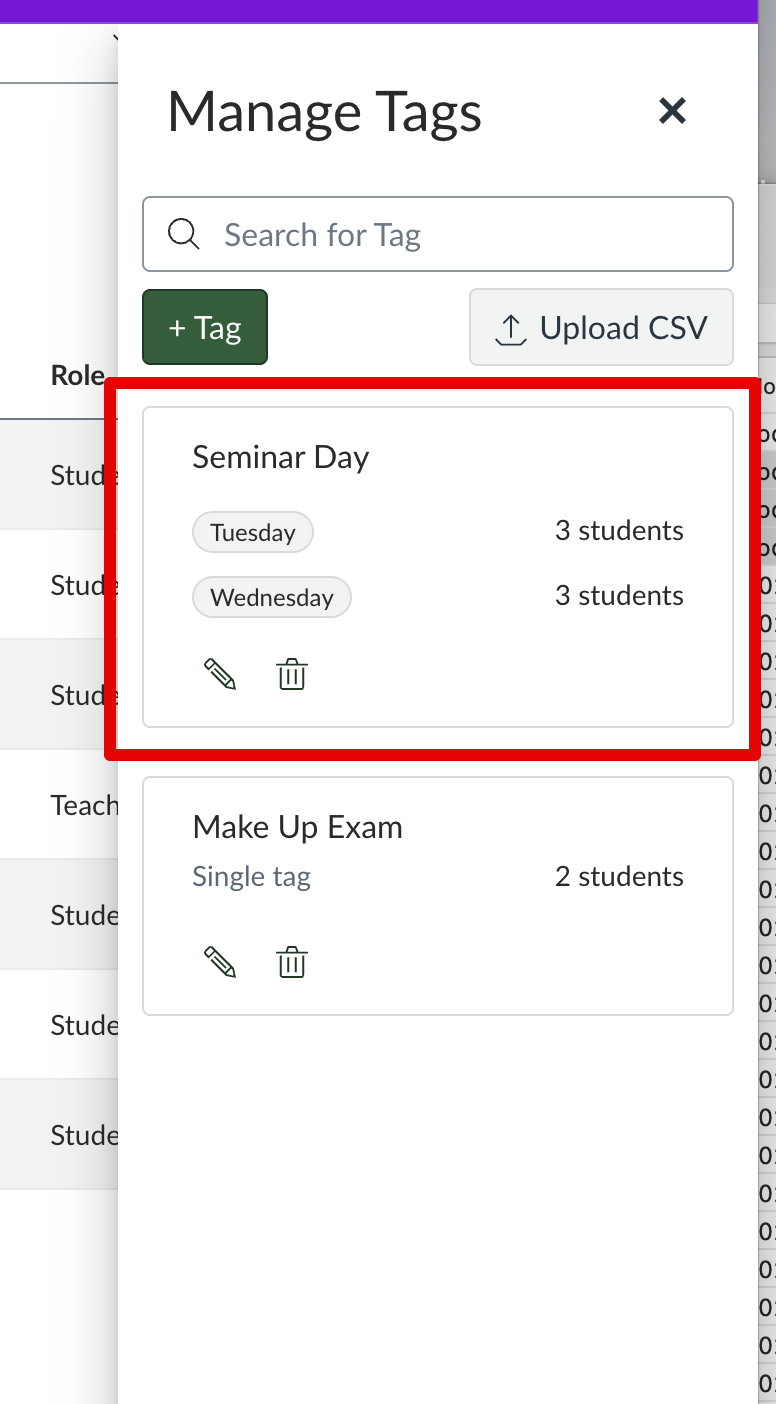
Using Tags
When making assignments, tag sets make it easy to see and assign different due dates:
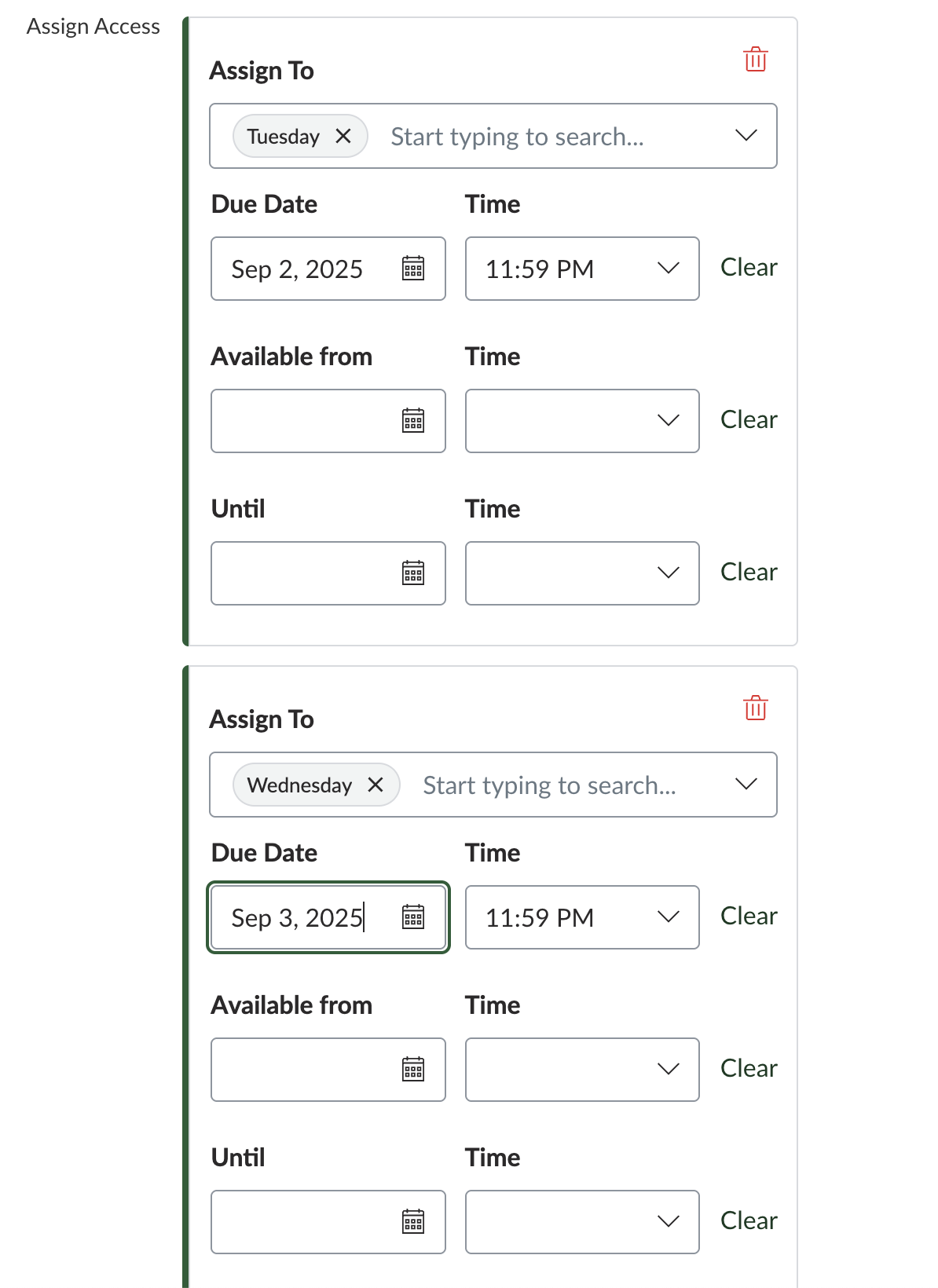
Additional Notes/Known Issues:
- Each course is limited to 40 tags total and 10 variants per tag set.
- There is no limit to the total number of tags a student can have; however, a student can only be assigned one tag per tag set.
- Instructors will see an error if they try to add tags to students who have enrollments in more than 1 section in a course. This bug has been resolved.
- When assigning content to groups created with differentiation tags, if tag membership is changed, students will retain their access to pages and discussions assigned to their previous tag. This has been reported to the vendor and repairs are underway.
|