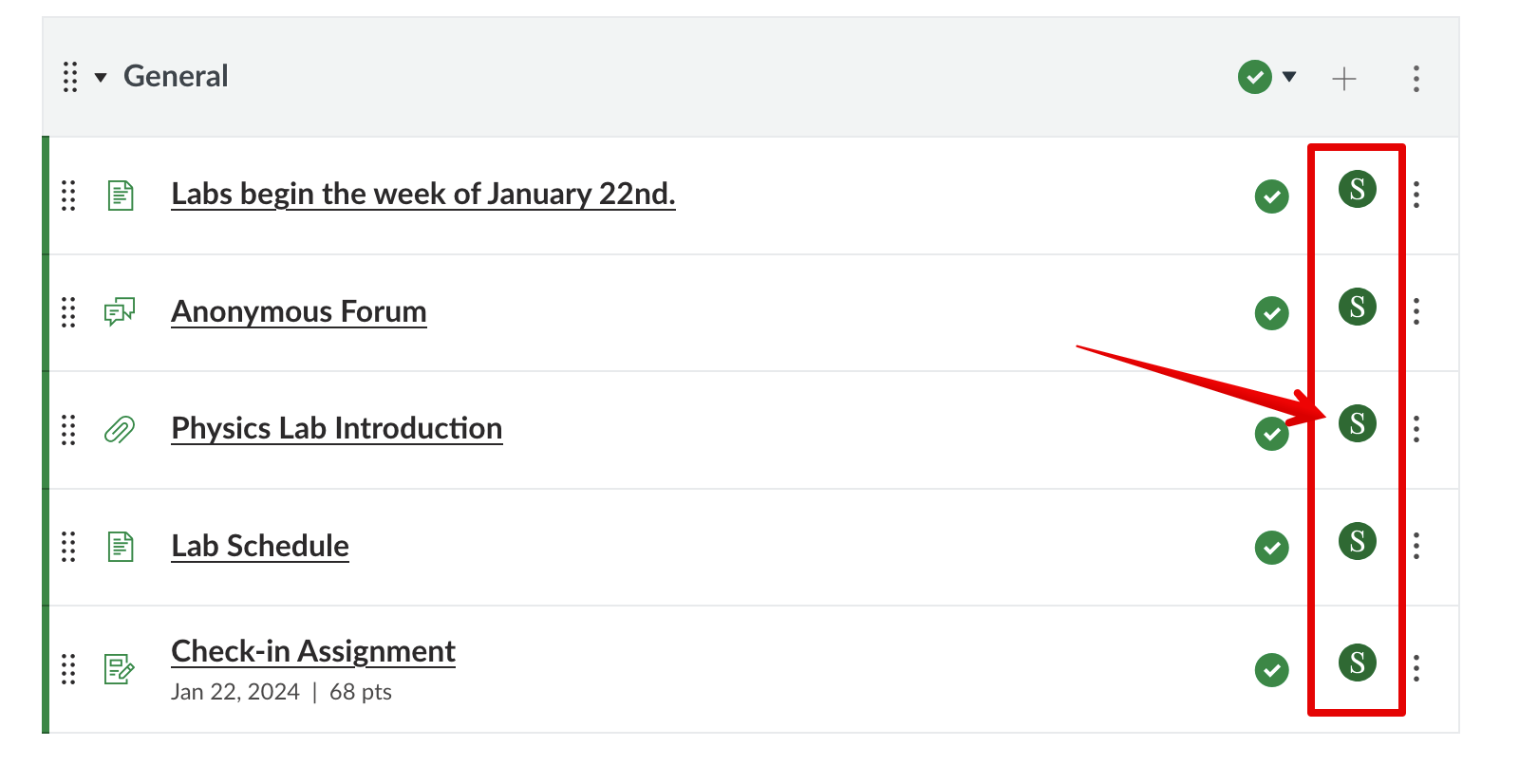|
Accessibility Considerations in Canvas (for Instructors)
Last modified on 18 September 2025 08:12 PM
|
|
|
This article guides instructors to ensure they are aware of all accessibility features and best practices when creating courses in Canvas. The content is guided by the latest accessibility standards, with input coming from the Academic Success Centre and the Centre for Teaching and Learning (CTL). New in August 2025, the Equitable, Accessible Teaching and Learning course has launched in Canvas. Part of the Disability Cultures and Access Hub, this new collaborative co-curricular course featuring input from CTL, Disability Cultures and Access in the Office of the Vice Provost, and other U of A contributors is an asynchronous learning space that provides a series of highly actionable and sustainable practices that can each contribute towards a more equitable and accessible course for learners. Contents:
Canvas Accessibility StandardsInstructure (the Canvas vendor) is strongly committed to accessibility and keeps an up-to-date guide to their accessibility standards online. Specific topics within that page include:
Instructure also recently posted their roadmap for accessibility in Canvas. Built-in Canvas ToolsCanvas provides instructors a number of in-system options for easily validating and improving the accessibility of their courses and content:
SensusAccess Accessibility File ConverterNew in August 2025, our file conversion tool has been updated in Canvas. The SensusAccess Accessibility File Converter makes it simple for students to convert any compatible content into a range of accessible formats including audio books, Braille, digital large-print, e-books and other accessible formats. The available formats are automatically determined based on the type of canvas content: pages, discussions, assignments, and files. Each different conversion type offers various options to provide students the flexibility to choose the format that works best for them. You will see the SensusAccess Accessibility File Converter launch button on the modules, files, assignments beside any content in Canvas that can be converted:
Instructors can learn more about how students can use this tool here. Additional Design Guides/Resources for Instructors
Video CaptioningBeyond native Canvas content, instructors should also consider accessibility in online meetings, lecture recordings, and videos. Note that captions are now enabled by default in all the main video recording and meeting tools at the U of A (with the options in both tools to hold captioning until after review.) General Recommendations
Yuja
Canvas Studio Zoom Using Google Workspace Tools
| |
|
|